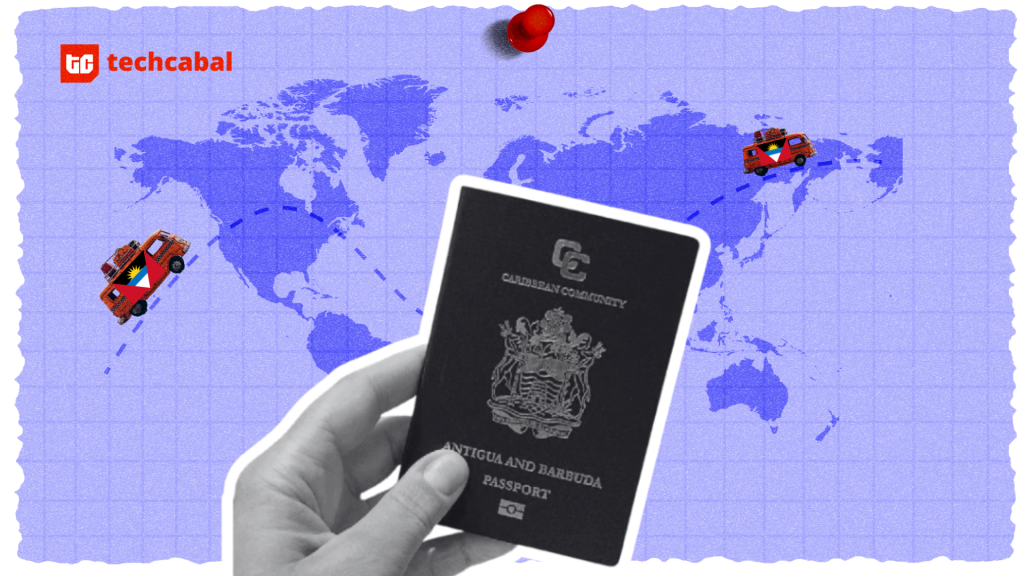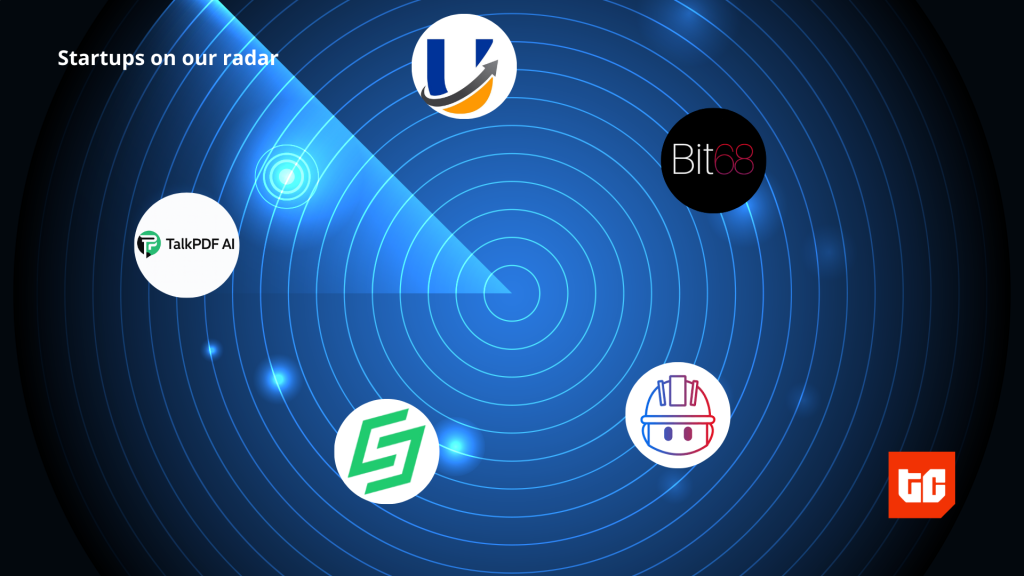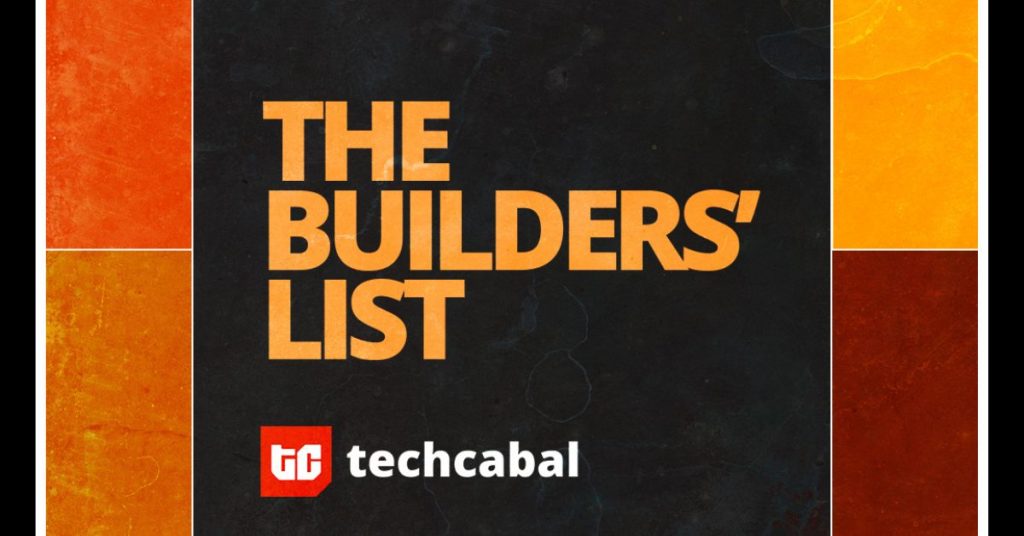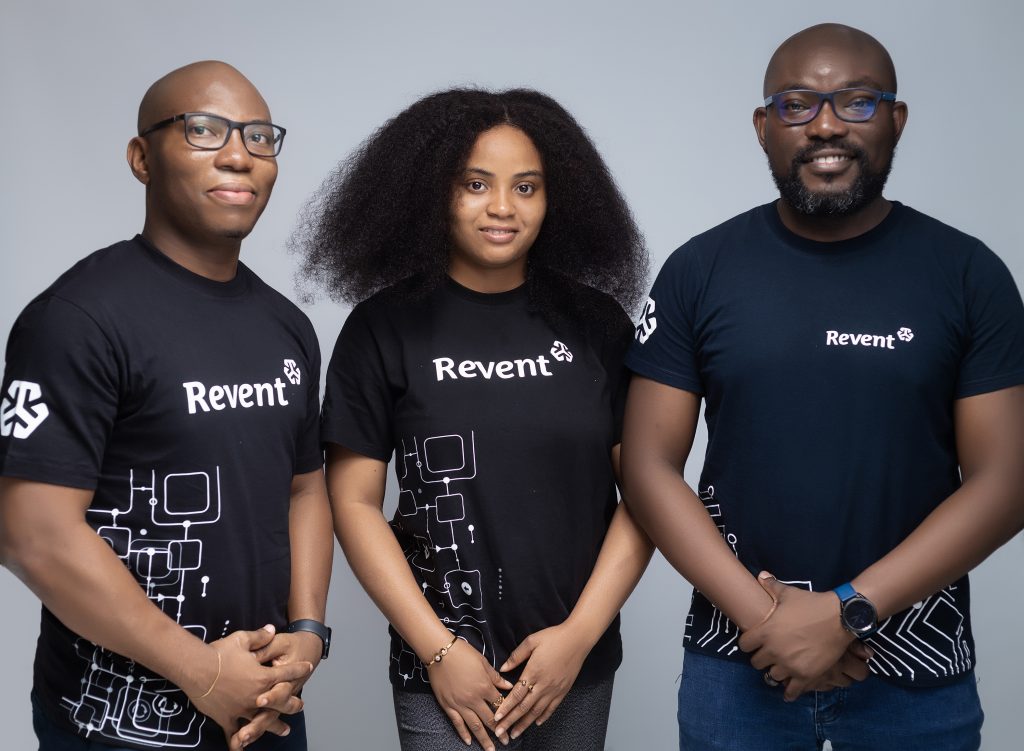GPS spoofing on an iPhone can be a useful tool for various purposes, including enhancing privacy, accessing geo-restricted content, and enjoying location-based apps like Pokémon Go. This guide explores how to safely and effectively change the GPS location on an iPhone without jailbreaking the device.
Why Change Your GPS Location?
- Privacy Concerns: Avoid being tracked by hiding the true location.
- Access Restricted Content: Bypass geographical restrictions on websites and streaming services.
- Gaming: Play location-based games like Pokémon Go from anywhere in the world.
- Safety: Protect oneself in potentially dangerous situations by faking the location.
Important Considerations
- Security Risks: Jailbreaking an iPhone compromises its security features. It is recommended to use temporary GPS changes that can be easily reversed.
- Software Solution: iMyFone AnyTo is a recommended tool that runs on a computer and alters the GPS settings on an iPhone.
How to Fake a GPS Location on an iPhone?
Method 1: Changing Location Using iPhone Settings
Step-by-Step Guide:
- Open the Settings app on your iPhone.
- Navigate to General:Scroll down and select “General.”
- In the General settings, scroll down and select “Language & Region.”
- Tap on “Region” and select your desired location from the list. For example, switch from the United States to the United Kingdom.
- Confirm your selection, and your iPhone will restart to apply the new region settings.
- Important Note:
Changing your region in settings affects various system preferences and may not spoof your location in all apps.
Method 2: Using AnyTo to Spoof Your iPhone Location
- Why Choose AnyTo?
AnyTo is a user-friendly application that allows you to easily change your iPhone’s location without jailbreak your iPhone. It is compatible with both Windows and Mac ,iOS and Android and does not require any technical expertise.
Step-by-Step Guide to Using AnyTo:
Open Apple Maps on your iPhone to verify your current location, for example, near “The San Remo Apartments” in New York City.
- Download and Install AnyTo:
Download AnyTo from the official website and install it on your Windows or Mac computer. Detailed instructions are available in the video description.
- Connect Your iPhone:
Unlock your iPhone and connect it to your computer using a USB cable. Launch AnyTo and click the “Get Started” button to detect your iPhone. After the initial setup, future connections can be made wirelessly.
- Load and Zoom the Map:
AnyTo will display a map showing your current location. Use the zoom function to get a clear view.
- Enter the Desired Location:
In the address bar, type the location you want to spoof to, or enter its coordinates. For example, input “National Museum of Modern Art, Tokyo, Japan.”
- Change Your Location:
Click the “Move” button to teleport your location from your current place to the desired location. Your iPhone will now show this new location on Apple Maps and other apps like Snapchat.
- Multi-Point Mode:
For more advanced location spoofing, use AnyTo’s “Multi-Point” mode. Enter multiple destinations (e.g., starting at “Keens Steakhouse” in New York, then moving to the “Statue of Liberty”). Adjust the speed settings to simulate real travel.
- Verify Real-Time Location:
Check your location on apps like Apple Maps and Snapchat to ensure they reflect the spoofed location in real time. Your location will update seamlessly as you ‘travel’ between your selected points.
- Benefits of AnyTo:
- Ease of Use: No coding skills required.
- Versatility: Works with various apps and supports both static and dynamic location changes.
- Cross-Platform Compatibility: Available for both Windows and Mac, iOS& Android users.Support latest iOS 17&Android 14.
Method 3: Spoofing GPS Location with Xcode
This method uses Apple’s Xcode, a free integrated development environment (IDE) for macOS. While it’s free and reliable, it’s more complex and only available to Mac users.
Step-by-Step Guide to Using Xcode:
- Install Xcode from the App Store on your Mac.
- Open Xcode, select “New Project,” ensure iOS is selected under the “Platform” section, and enter a random product name like “spoof gps.”
- Ensure your Apple account is logged in and appears in the “Team” column. Set the organization identifier in the format com.yourusername.yourproductname.
- Create a new file in the project, filter by “GPX,” and name it according to your desired location, such as “Las Vegas.”
- Find the latitude and longitude for your desired location (e.g., “Caesars Palace Hotel & Casino, Las Vegas”) and enter these values into the GPX file.
- Connect your iPhone to your Mac, click the “Play” button in Xcode, and trust the app on your iPhone via Settings > General > VPN & Device Management.
- Select the spoofed location from the Xcode menu and check your iPhone’s location on Apple Maps. It should now show the new location you entered.
- Limitations of Xcode:
- Exclusivity: Only available for Mac users.
- Temporary Change: The spoofed location lasts only 5-10 minutes.
- No Real-Time Spoofing: Cannot simulate real-time movement.
FAQs about iPhone Location
Q1. Is it legal to fake the GPS location on an iPhone?
The legality varies by location and usage. Typically, it is not illegal for personal use but can be if used to defraud.
Q2. Can the location be faked on Find My Friends?
Yes, using the methods mentioned, it is possible to spoof the location on Find My Friends.
Q3. Will faking the GPS location drain the battery faster?
Slightly, as it can increase battery usage by constantly updating the location.
Q4. How to know if a third-party app is safe to use?
Look for apps with positive reviews, many downloads, and reputable developers. Ensure the app encrypts data and requires minimal permissions.
Conclusion
Among various tools, iMyFone AnyTo stands out as a reliable solution for faking the GPS location on an iPhone. It offers a user-friendly interface, reliable performance, and secure handling of data. Whether for privacy, gaming, or accessing geo-restricted content, AnyTo provides a seamless experience. It is recommended to try AnyTo and explore the world from the device with ease and confidence.