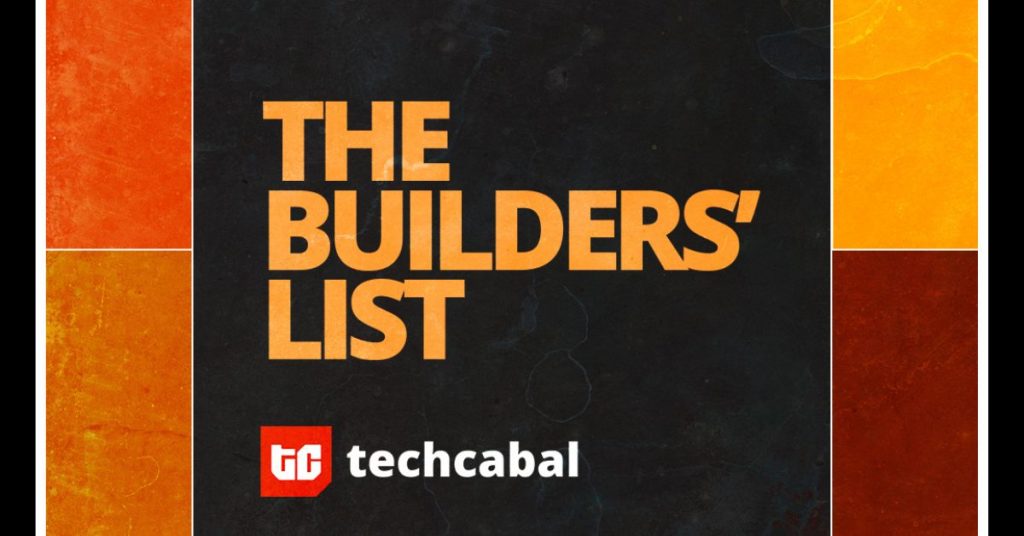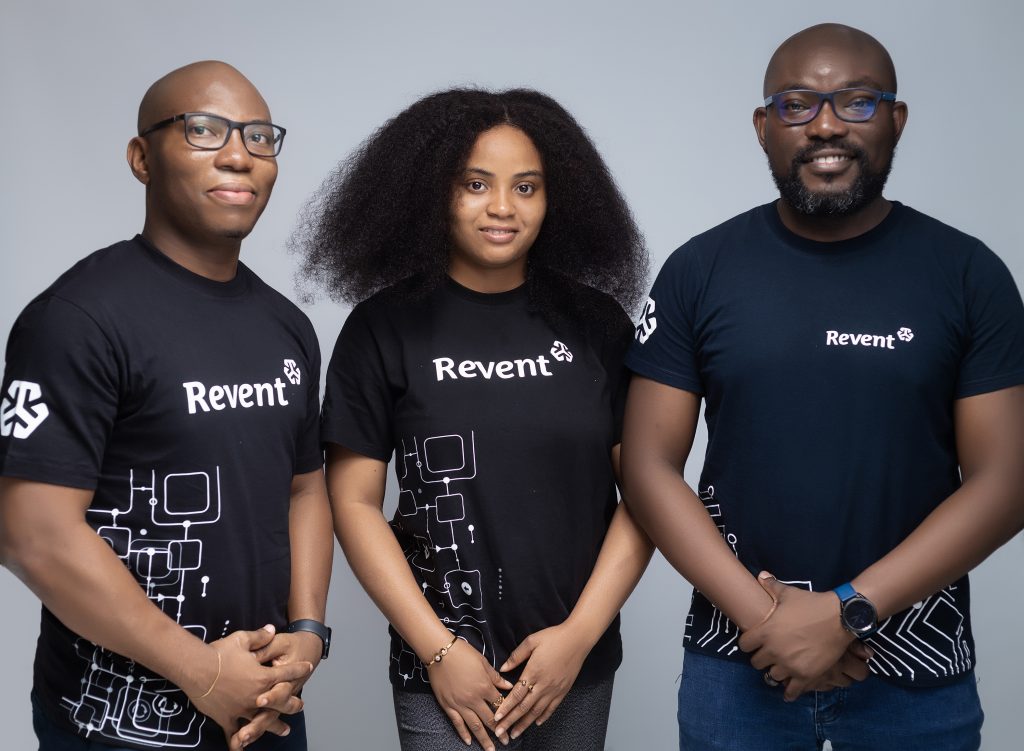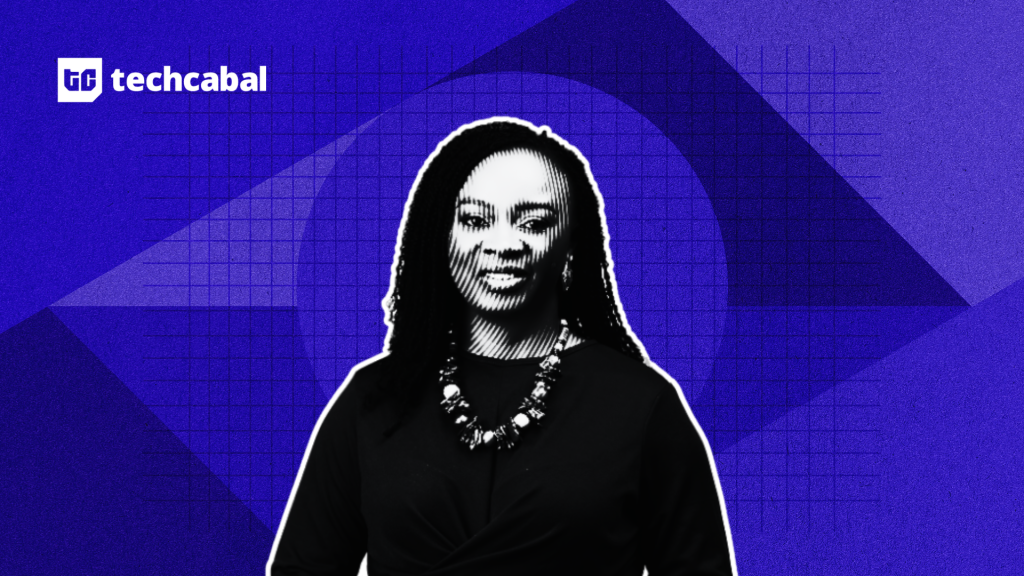Life360 is a popular app designed to keep families and friends connected through real-time location sharing. The app allows users to see the precise locations of their circle members, providing peace of mind and enhancing safety. Key features of Life360 include location tracking, driving reports, and emergency assistance, which make it an invaluable tool for parents, caregivers, and anyone looking to stay connected with their loved ones.
However, the constant location tracking that Life360 provides can raise significant privacy concerns. While the app is intended to enhance safety, it can also feel invasive to some users. For instance, teenagers might feel their privacy is being compromised by constant monitoring, while adults might prefer to keep certain aspects of their lives private from family members.
This article will show you how to hide or fake your location on Life360 without anyone knowing, starting with simple methods and moving to advanced techniques for seamless and undetectable spoofing. By the end, you’ll know how to protect your privacy while using Life360.
- Part 1: Methods to Disable Life360
When it comes to hiding your location on Life360, the first step might involve disabling the app’s tracking capabilities. Here are a few methods, along with their drawbacks.
- Method 1: Turning Off Wi-Fi and Cellular Data / Airplane Mode
One of the simplest ways to stop Life360 from tracking your location is to turn off your Wi-Fi and cellular data or to enable airplane mode. Here’s how it works:
- Turning Off Wi-Fi and Cellular Data:
- Go to your phone’s settings.
- Turn off Wi-Fi and cellular data.
Or Enabling Airplane Mode:
- Swipe down to access the quick settings menu.
- Tap on the airplane mode icon to enable it.
Negative Effects:
- Limited Functionality: Without Wi-Fi or cellular data, you can’t use the internet, make calls, or send messages.
- Obvious to Others: It’s evident to your Life360 circle members that your location is not being shared when your phone is offline.
- Method 2: Disabling Circle’s Location Sharing
You can manually disable location sharing within your Life360 circle. Follow these steps:
- Open the Life360 app.
- Tap on ‘Settings’ and select your circle.
- Turn off location sharing.
Negative Effects:
- Notification to Circle Members: Other members of your circle will be notified that you’ve disabled location sharing, which can raise suspicion.
- Limited Use: This method only works temporarily and is easy to detect.
- Method 3: Disabling Background App Refresh & Enabling Battery Saving Mode
Disabling the background app refresh and enabling battery saving mode can also help in stopping Life360 from tracking your location.
Disabling Background App Refresh:
- Go to your phone’s settings.
- Select ‘General’ and then ‘Background App Refresh’.
- Turn off the refresh for Life360.
- Enabling Battery Saving Mode:
- Access your phone’s settings.
- Select ‘Battery’ and enable the battery saving mode.
Negative Effects:
- Potential Detection: Life360 might detect these changes and alert other circle members.
- Limited Functionality: Your phone’s performance and functionality might be reduced while these settings are enabled.
Part 2: How to Hide or Fake Location on Life360 Without Anyone Knowing
To stay undetected while hiding or faking your location on Life360, advanced methods like using LocaChange are more effective.
- [Advanced Method] Using LocaChange to Spoof Your Location
LocaChange is an advanced tool designed to spoof your GPS location on both Android and iPhone devices without the need for mocking location settings. Here’s a detailed guide on how to use it:
What is LocaChange?
LocaChange is an app that allows users to change their GPS location seamlessly. It is designed to be undetectable, making it ideal for Life360 users who want to fake their location.
Step-by-Step Guide:
- Install LocaChange:
Download and install the LocaChange app from its official website or app store.
Set Your Desired Location:
- Launch LocaChange and tap on “Get Started”. Connect your Phone to your computer using a USB cable.
- Once connected, LocaChange will load your current location on the map. Use the search bar to enter the desired location you want to display on Life360. Or you can manually select the location by browsing the map.
- Activate the Spoof:
Click “Move”, your location will change to the desired location almost instantly.
Open Life360 on your phone to verify that your location has been updated successfully.
LocaChange stands out as the best solution for hiding or faking your location on Life360. Here’s why:
- Undetectable: Unlike turning off data or disabling location sharing, LocaChange keeps your phone fully functional and avoids notifying other circle members.
- Seamless Functionality: The app allows you to use your phone normally while spoofing your location.
- Effective: It offers a reliable and undetectable way to fake your location without any noticeable drawbacks.
- Using a Burner Phone
Another method to hide or fake your location on Life360 is to use a burner phone. Here’s how it works:
Setup:
- Install Life360 on a burner phone and keep it at a fixed location.
- Use your primary phone as usual.
Negative Points:
- Requires Two Phones: You’ll need an additional phone, which can be inconvenient and costly.
- Managing Multiple Devices: Handling two phones can be cumbersome and impractical for daily use.
Part 3: FAQs
- How does Life360 detect fake locations?
Life360 uses various methods, including GPS signals and Wi-Fi triangulation, to ensure location accuracy. Advanced spoofing tools like LocaChange can bypass these detections effectively.
- Are there any legal concerns with faking your location?
While using location spoofing for privacy is generally legal, using it for illegal activities or to deceive others can have legal consequences. Always use these methods responsibly.
- Can Life360 detect LocaChange?
LocaChange is designed to be undetectable, making it a reliable option for faking your location on Life360.
- What other apps can be used for spoofing locations?
Other apps like Fake GPS and GPS JoyStick also offer location spoofing features, but they may not be as effective or undetectable as LocaChange.
Conclusion
In this article, we’ve explored various methods to hide or fake your location on Life360. While disabling data and location sharing are simple options, they come with significant drawbacks. Advanced methods like using LocaChange provide a seamless and undetectable solution, making it the best choice for those needing to maintain their privacy without raising suspicions. Always consider the ethical implications and use these methods responsibly. By following these guidelines, you can ensure that your privacy is protected while still staying connected with your Life360 circle.