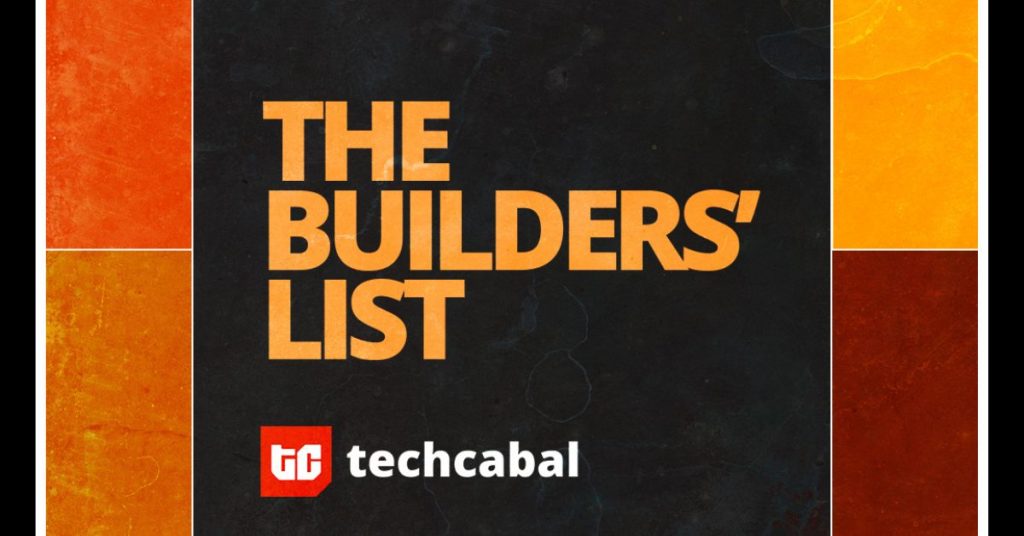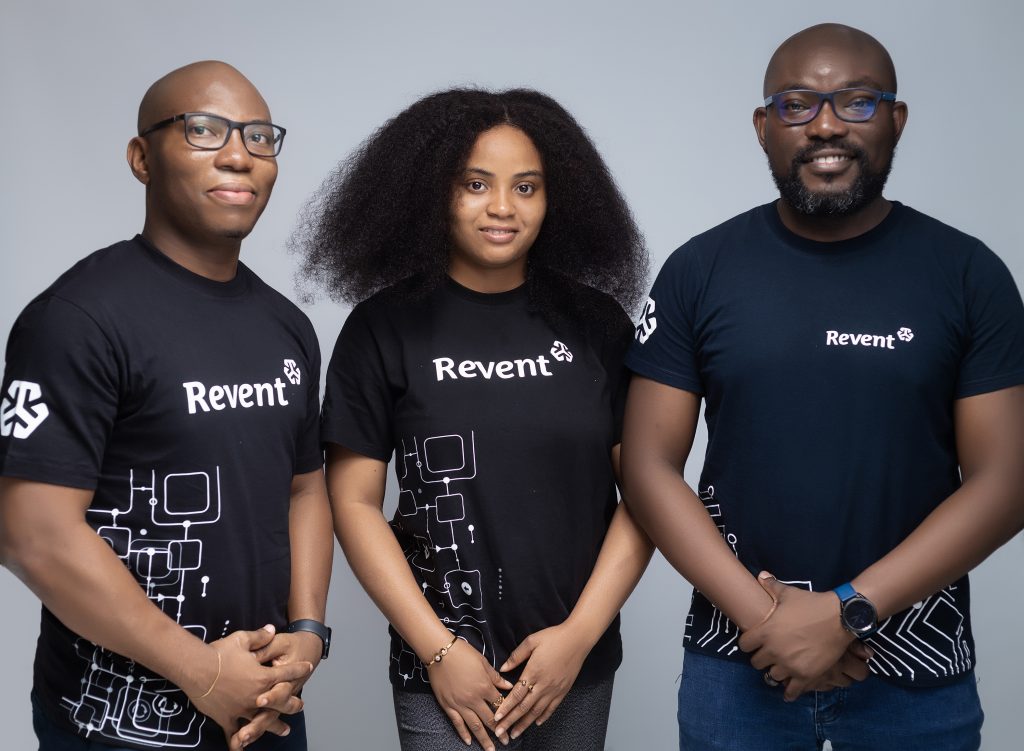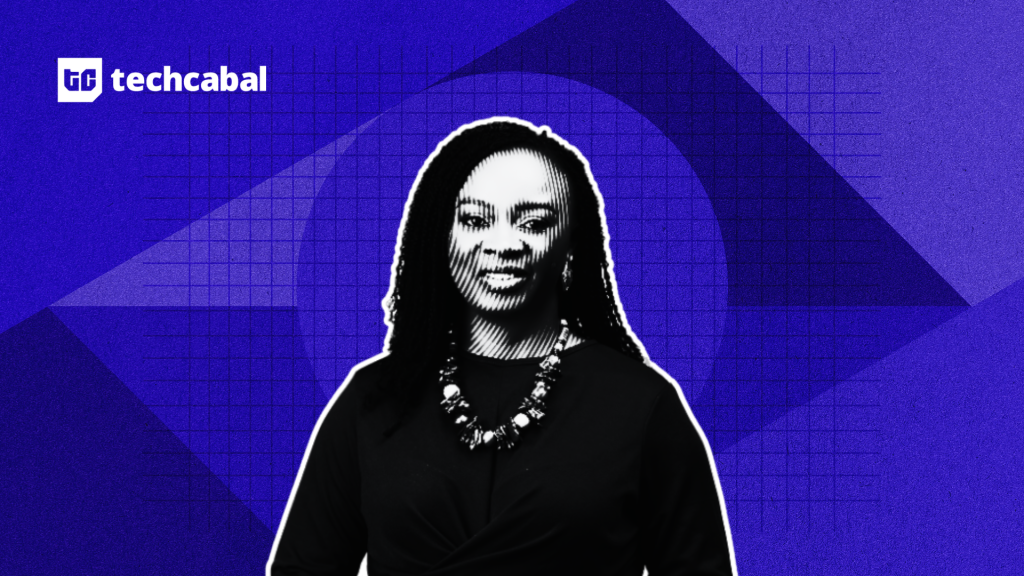Background: With the release of the iPhone 16 and the latest iOS 18, users are worried about the latest spoofing tools. Only a few GPS location spoofers are compatible with the latest iPhone 16. We have the perfect spoofer for you regarding flexible Pokemon Go spoofing on iPhone. How can you spoof Pokemon Go on an iPhone 16 without a computer? The following sections have got you covered.
Part 1: Can Pokemon Go Spoofer still work on iPhone 16 after an Error 12 issue?
Pokemon Go uses live GPS data for gameplay. When players use VPNs and other location spoofers, the game displays Location Error 12. This can happen with the latest spoofing tools, too.
If you are experiencing this error, you can still spoof on iPhone 16, but you need an exclusive add-on tool. PoGo Wizard is designed to resolve Error 12 for the new and existing users of PoGoskill and other spoofers.
Part 2: How to Spoof Pokemon Go Safely on iPhone 16 Without a Computer? [Recommended]
PoGoskill iOS App is the ultimate solution to all your spoofing needs for iPhone 16 and other models. Using this app does not require a computer. As the app is unavailable on the official App Store, you will have to install the app via 3rd party installer. Here are some features of the PoGoskill iOS App for Pokemon Go spoofing:
Feature 1: Change GPS Location
Instantly change your current location to a new location with one click for games and other social media apps and websites.
Feature 2: Round Trip and Loop Movement in Multi-spot Movement
Keep moving between any points and cover the required distance in the game without walking in real.
Feature 3: Joystick Movement
Take control of your character’s movement in the game. Change direction or speed at any moment.
Feature 4: Jump Teleport
Jump from your current location to the new location at any moment and then reset your location to your last position.
Feature 5: Quick Search for Pokémon and Raid Battles
Instead of walking in real, simply use the feature to find Pokemon and Raid Battles to unlock features.
How to Install and Spoof with the PoGoskill iOS App?
First, you must download and install PoGoskill iOS Assistant on your laptop or Mac. Here are some simple steps that you need to follow to spoof Pokemon Go on iPhone 16 or any other model.
Step 1: Install the PoGoskill iOS App via the iOS Assistant
Once you have installed the iOS Assistant, download the PoGoskill iOS App, go to the app, and configure VPN settings. You will be provided detailed instructions on the screen for every step.
Step 2: Open the PoGoskill iOS App and Change the Location
After completing the settings and VPN configuration, you can change the location for any app or game by simply tapping on the map or entering the desired destination.
Step 3: Move in the Game with Joystick
When you are not in the mood for walking, activate the joystick feature in the PoGoskill iOS App and move your character in any direction at any speed.
Part 3: How to Spoof Pokemon Go Safely on iPhone 16 on a Computer? [Recommended]
PoGoskill iOS App is for iPhone users only. Desktop tool by PoGoskill works for iPhone and Android devices. After the last security update by Pokemon Go, even the desktop users see an Error 12 message.
Install PoGo Wizard
PoGo Wizard is available for new and existing customers of the PoGoskill spoofing tool. Here are the simple steps to download and install PoGo Wizard for error-free spoofing on iPhone.
Step 1: Download and install PoGo Wizard and log in via any Apple ID.
Step 2: Click the “Install PoGo” button from the home screen, and the custom app will be installed on your iPhone.
Step 3: Activate Developer Mode on your iPhone by following the on-screen instructions. A new game icon will be available on your iPhone screen.
How to Install PoGoskill Desktop Version?
If you are ready to play Pokemon Go without walking, follow these simple steps to get started with your computer’s PoGoskill Fake GPS Spoofer.
Step 1: Install the PoGoskill tool on your laptop or Mac and click the “Start” button to start spoofing.
Step 2: Connect your iPhone or Android to your Computer
Connect your iPhone or Android to the computer and allow all permissions. Your device and your data are safe.
Step 3: Start Spoofing Pokemon Go
Now, you can change your current location or live location for the game by using different tool features. Joystick movement is the most helpful tool for games like Pokemon Go and Monster Hunter Now.
Part 4: Conclusion
With every new tool and app claiming to spoof Pokemon Go, the PoGoskill iOS App delivers smooth spoofing for iPhone and a desktop version, too. For Android users, there is a dedicated PoGoskill Android App that does not require PoGo Wizard. Grab your copy of PoGo Wizard now for iPhone or contact customer support if you are an existing customer of the premium PoGoskill iOS App.