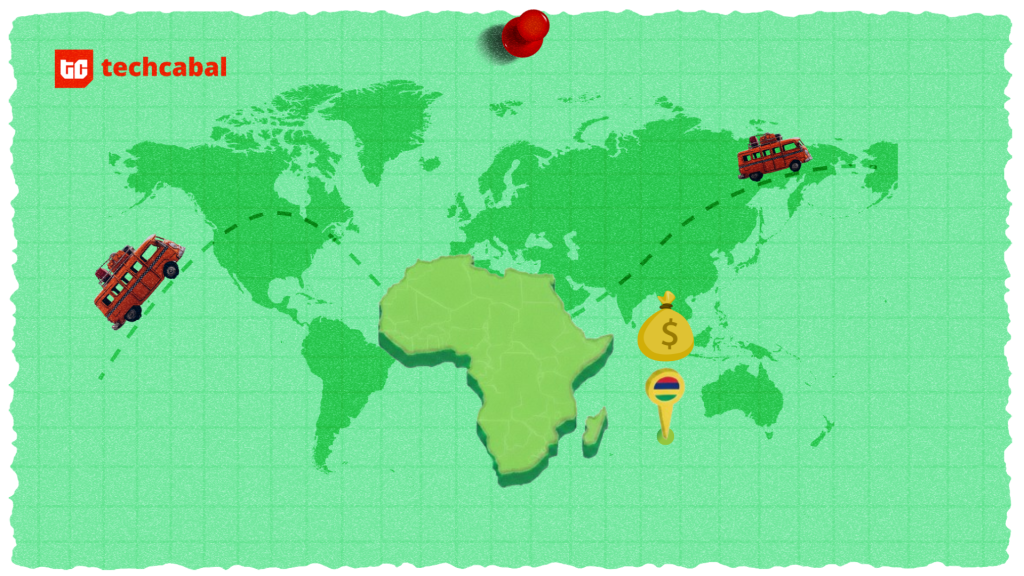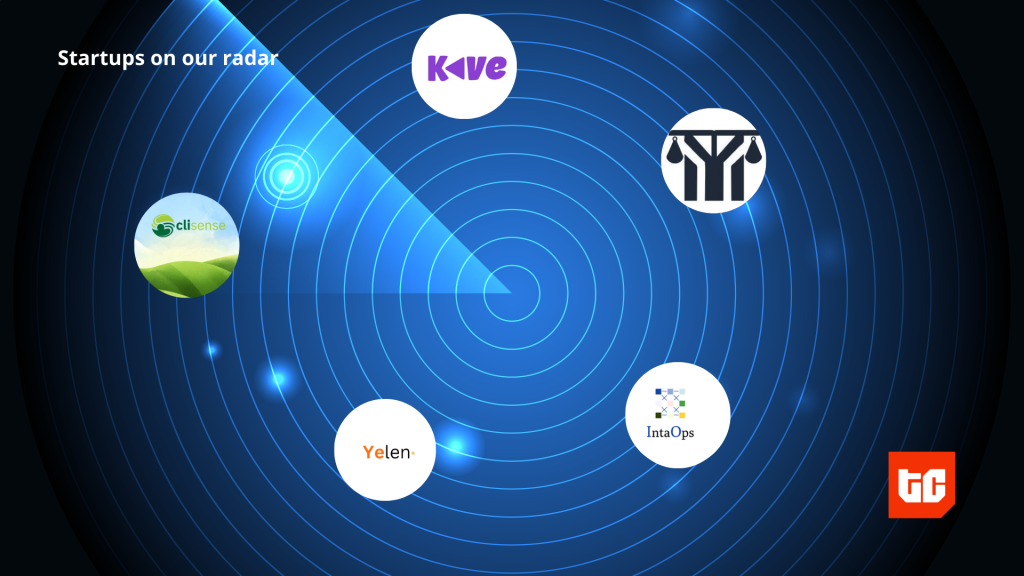You’ve just snagged a pre-owned iPhone, but there’s one catch. It’s locked tighter than Fort Knox, meaning it has a Remote Management (MDM) lock on. So, how to remove Remote Management from iPhone?
- MDM is software for administrators to control and manage mobile devices like smartphones, tablets, and laptops.
- You can manually remove an MDM profile when switching MDM providers.
- You can also remove MDM profile if you enrolled iPhone yourself.
So, basically your iPhone is a digital puppet, unless you release it from MDM lock. Don’t worry, though. Escaping Remote Management’s grip might seem tough, but it’s doable. In this guide, we’ll show you 5 ways to bypass MDM lock on your iPhone.
Before You Begin: Remove Remote Management from iPhone
Before you check out solutions for how to remove Remote Management on iPhone, here are some things to remember:
- Device Ownership – Make sure your iPhone belongs to you entirely.
- Backup – Save a complete copy of your iPhone’s data before you go ahead.
- MDM Knowledge – Learn about MDM solution in use and what limitations it has.
- Contact Previous Owner – If you bought a second-hand iPhone with remote management on it, contact previous owner for its MDM password.
- Use a Third-Party Tool – If standard methods don’t work to remove MDM, you can try a third-party tool to remove it.
| Method | Description | Limitations |
| 4uKey MDM Removal Tool | A tool to bypass MDM profile without a password or data loss. | / |
| iPhone Settings | Remove MDM profile directly from iPhone settings. | Only works if you know the MDM password. |
3uTools | Free tool to remove MDM profile by jailbreaking iPhone. | Available only in certain regions.Works during setup only.Supports iOS 11 and earlier.Data loss occurs.Doesn’t permanently remove MDM lock. |
Intune Company Portal | Authorized method to unenroll from Intune MDM using the Intune Company Portal app. | Requires MDM password.Unenrolling may delete work data.Only works with Intune MDM lock. |
iTunes | Permanently remove MDM profile by resetting iPhone via iTunes. | Complicated process.Data loss occurs.May not work on the latest iOS versions. |
Part 2: How to Remove Remote Management from iPhone without Password?[Easy]
Don’t remember MDM password? If you want to learn how to bypass Remote Management on iPhone without it, a tool like Tenorshare 4uKey MDM Removal Tool can bypass an MDM profile without password and data loss.
Have a look below at its key features to know what more this tool is capable of:
- User friendly interface and easy to use.
- Remove Face & Touch ID, and 4-6 digit, custom numeric, and alphanumeric passcodes.
- Remove Screen Time passcode without data loss and bypass iCloud Activation Lock with Apple ID.
- Sign out of Apple ID and remove it without a password.
- Compatible with Windows, Mac, iOS 18, iOS 17, 15/14/13 and earlier.
Here’s how to bypass Remote Management on iPhone with Tenorshare 4uKey:
Step 1: Download, install 4uKey and run on your computer. Next, select “Bypass MDM.”
Step 2: Connect your iPhone to same computer. Then, trust computer when asked on your iDevice.
Step 3: Tap “Start” when 4uKey detects your iPhone. That’s how to how to remove MDM from iPhone permanently after which your device will reboot.
Video Guide on Remove Remote Management from iPhone
Part 3: How to Remove Remote Management from iPhone without Computer?
Don’t have a computer at hand? So, how to remove Remote management on iPhone without it? It doesn’t matter as you can still remove MDM profile from your iPhone’s settings without a computer. But you must know MDM password.
Here’s how to remove Remote Management from iPhone without computer:
Step 1: Open “Settings.” Then, tap “General.”
Step 2: Move down and click “VPN & Device Management.”
Step 3: Tap “Remove Management” twice to confirm. Input MDM password. This will remove Remote Management profile from your iPhone.
Pros:
- Simple method.
- Doesn’t require a computer.
Cons:
- Can only use this method if you know MDM password for your iPhone.
Part 4: How to Remove Remote Management from iPhone after Restore?
If you don’t have password and want to know how to remove Remote Management from iPhone for free, 3uTools is your best bet. It’s an iOS management tool that can also remove an MDM profile by jailbreaking your iPhone.
Here’s how to remove Remote Management from iPhone without password with 3uTools:
Step 1: Install 3uTools on your computer and connect your iPhone to same PC. Next, run 3uTools.
Step 2: Choose “Toolbox” from above menu bar. Then, pick “More Tools.”
Step 3: After this, tap “Skip MDM Lock.” Click “Skip Now.”
Step 4: Press “Deactivate” and wait for 3uTools to remove MDM from your iPhone.
Pros:
- Free of cost.
- A comprehensive toolkit to manage your iPhone and remove MDM profile.
- Doesn’t require an MDM password.
Cons:
- It’s available only in certain regions.
- A good solution if you want to learn how to remove Remote Management from iPhone during setup.
- Only supports iPhones running on iOS 11 and earlier.
- It will clear away all data on your iPhone.
- It doesn’t remove MDM lock permanently.
Part 5: How to Remove Remote Management iPhone after Restore Free?
No matter how many times you remove your MDM profile, most often it will show up after you restore your iPhone. But if it’s an Intune MDM lock that shows up on your iPhone after a restore, you can unenroll using Intune Company Portal app.
Microsoft Intune is a tool companies use to manage and secure devices such as smartphones, laptops, and tablets.
Here’s how to remove Remote Management on iPhone after restore with Intune:
Step 1: Open “Intune Company Portal” on your iPhone and log in.
Step 2: Head to “Devices.” Select your iPhone, and tap ellipses symbol next to “Rename.”
Step 3: Choose “Remove Device.” Confirm by tapping “Remove.”
Pros:
- It’s an authorized removal process.
- It adheres to IT security protocols to remove MDM profiles which minimizes data leak risks.
Cons:
- Requires MDM password.
- Unenrolling may delete work data from your iPhone.
- Only works with MDM lock on Intune.
Part 6: How to Remove Remote Management from iPhone Permanently?
If you’ve bought a used device with MDM lock and don’t know its password then how to remove Remote Management from iPhone permanently? iTunes offers a solution to permanently remove MDM profile from your iDevice.
Here’s how to remove Remote Management from iPhone after resetting it via iTunes:
Step 1: Open iTunes on your computer. Follow prompts on your iPhone until you reach “Wi-Fi network” section.
Step 2: Connect your iPhone to same computer which has iTunes installed. Then, click “Next” once iTunes detect it.
Step 3: Insert your SIM card into your iPhone. The network symbol should appear, showing “Getting Settings.”
Step 4: Remove SIM card and continue setting your iPhone until you reach “Apps and Data.” Then, proceed to “Remote Management.”
Step 5: Reinsert SIM, wait, and follow prompts until “Setup Touch ID” appears. Enter your details to finish setting up your iPhone and remove Remote Management profile.
Pros:
- This method will get rid of MDM profile permanently.
Cons:
- Complicated method.
- This method will clear away all data on your iPhone.
- It might not work on current iOS version.
Part 7: FAQs about Remove Remote Management from iPhone
- How to remove MDM from iPhone after reset?
You can learn how to remove Remote Management from iPhone after factory reset by following solution mentioned in “Part 3.” But this method only works if your know MDM password. However, if you don’t know password, try Tenorshare 4uKey. It can remove MDM profile successfully in a few minutes without data loss and password.
- How to remove Remote Management from iPhone 12?
To remove Remote Management from iPhone 12, follow method mentioned in “Part 3” or “Part 6” above.
- Can I remove Remote Management without the administrator’s permission?
Remote Management, linked to Mobile Device Management (MDM), lets an admin control a device. Therefore, removing it without permission may violate policy. However, if you’ve left job or bought a used iPhone with an MDM lock, you can remove it without needing admin’s permission.
- Will removing Remote Management from my iPhone affect my data?
Removing Remote Management could erase all data on your iPhone to protect company information. If you’re sure you’re sole administrator and your iDevice isn’t under MDM, your data might not be affected. However, always back up your data before making any major changes.
Bottom Line
Learning how to remove Remote Management from iPhone is like opening tin cans with teeth. Tough but equlally doable. We’ve covered 5 different methods, including manual removal and using tools like Tenorshare 4uKey to remove MDM profile. While some options may need MDM password or risk data loss, 4uKey offers a safer, password-free solution that keeps your data intact.