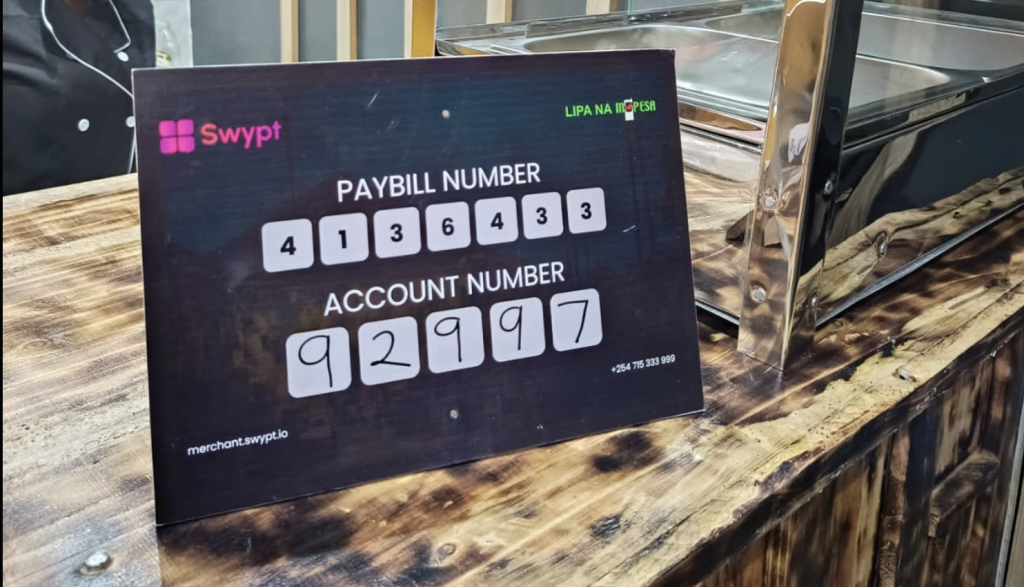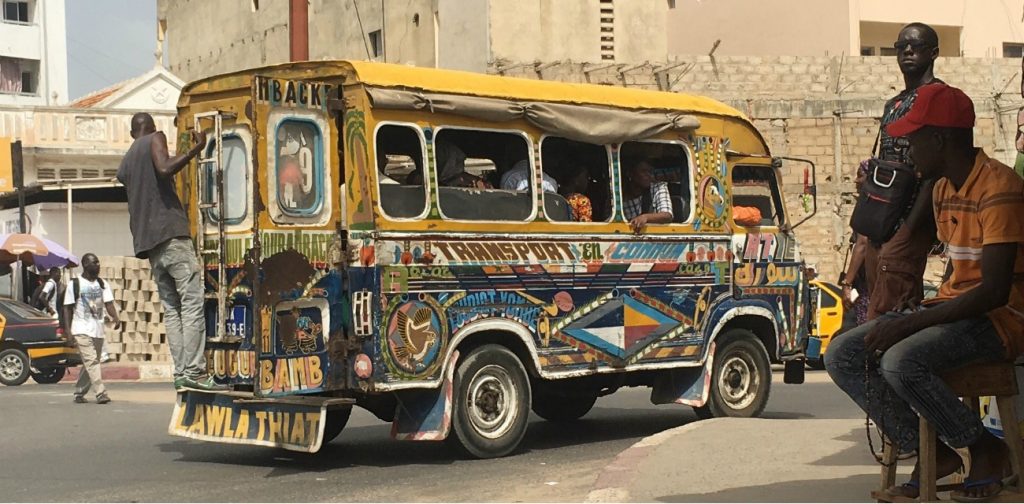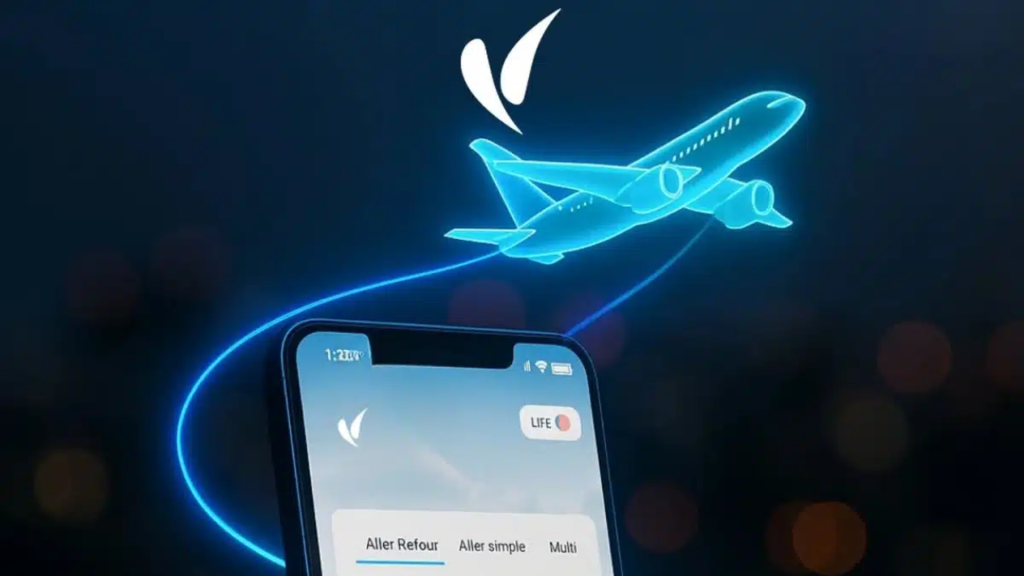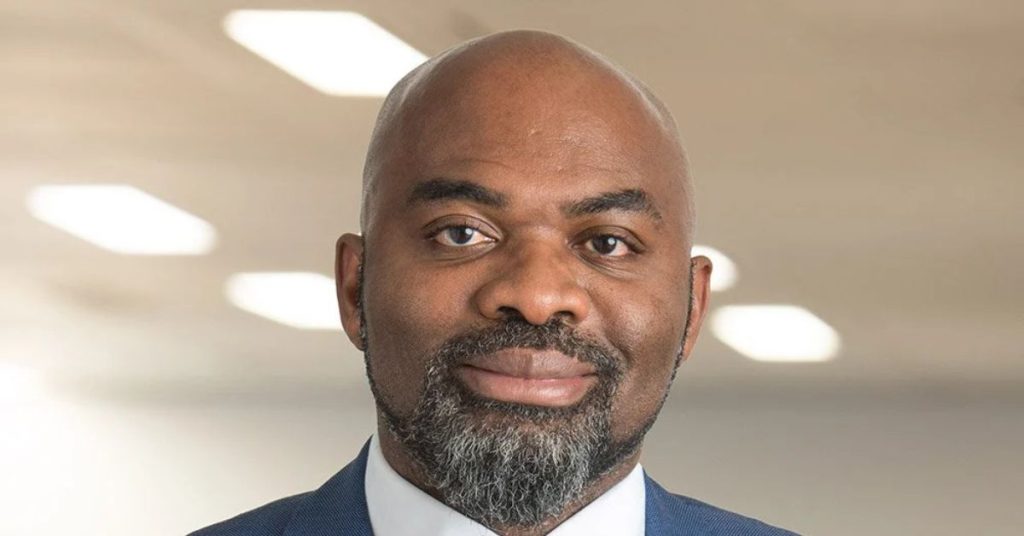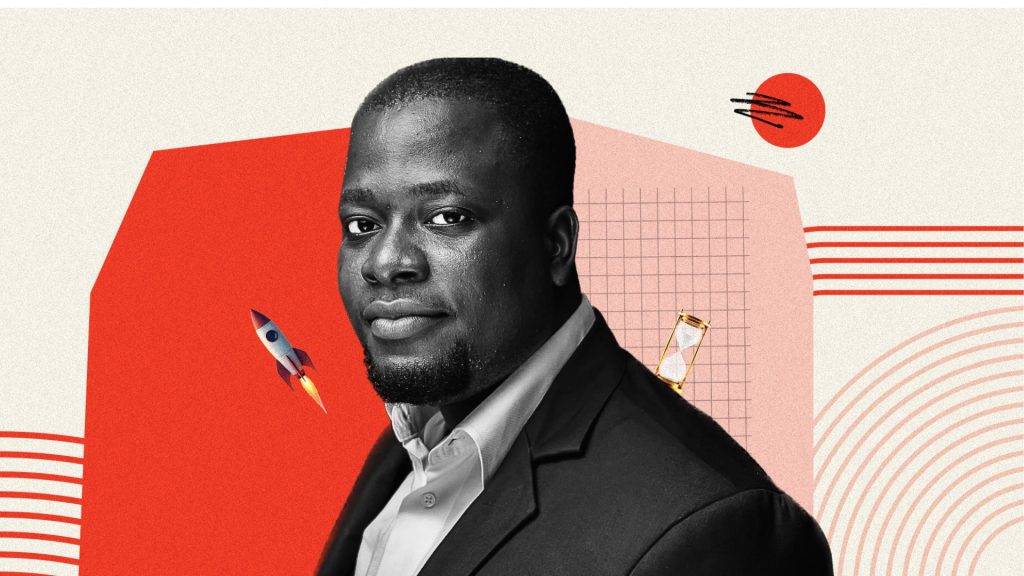It is pretty frustrating that after an update, you are faced with an iPhone boot loop issue. This issue is most common with new updates that either have bugs or are conflicting with some settings on your phone. Many users updating to iOS 17/18 are facing the same issue where the Apple logo flashes and disappears, which keeps on repeating.
Now, there can be many other reasons behind this boot loop iPhone problem other than because of updates. Therefore, in this article, we will discuss how to fix them and look at the cause behind it.
What Causes iPhone Stuck in Boot Loop on iOS 18?
Among many different reasons why iPhone stuck in boot loop, some of the most prominent ones are as follows:
- Software Update Wasn’t Successful: You may have caused the update improperly, or it may have stopped due to a low battery.
- Incomplete Jailbreak: You might have tried to jailbreak your iPhone improperly, which caused this issue.
- Connection is Unstable: You are using a faulty cable to connect to your computer when using iTunes to make an update.
Top 7 Ways to Fix iPhone Boot Loop
There are several ways to fix iOS 18 keeps restarting iPhone, and we compiled the most common 7 ways to fix them. Before you read in detail about them, here is a summary of these points.
| Methods | Success % | Will There Be Data Loss? | Usage Ease (x/5) | Timeframe(minutes) |
| Tenorshare Reiboot | 99% the issues on iOS | X | 5 | 5-10 |
| By Using iTunes/Finder | 60% | Yes | 2 | 45-50 |
| Via the Force Restart Method | 40% | X | 4 | 25-30 |
| Recovery Mode method | 60% | Yes | 2 | 60-90 |
| Using the Restore Backup option | 30% | Only loose present data | 2 | 90-120 |
| Clearing Phone Data | 30% | Specific data | 2 | 15-20 |
| Apple Support | 99% | Varies | 2 | 1-2 days |
Let’s discuss in detail each of these critical solutions to iPhone keep rebooting fixes one by one.
- Fix iPhone Stuck in Boot Loop in 5 minutes [No Data Loss]
There are tons of apps online to fix the issue when the iPhone keeps restarting itself. The best 3rd party tool to resolve this issue is Tenorshare ReiBoot because of its success rate that is exceptional compared to others. Following are some of its prime features.
- The best app for most iPhone keeps restarting itself and other popular issues like the black screen of death and 150 more problems.
- Easy iOS system recovery if you don’t know the issue without any data loss.
- Compatible with the latest iOS version.
How To Fix iPhone in Boot Loop with Tenorshare ReiBoot?
Please follow these steps to solve iPhone Boot Loop easily
- Download and install the ReiBoot tool from the button below and run it.
- Connect the device with the original cable and click ‘Start Repair.’
- Now choose ‘Standard Repair’ and let the app download the latest firmware.
Video Guide:
- Restore Your iPhone Via iTunes/Finder To Fix iPhone Boot Loop
When you are searching for why does my iPhone keep rebooting, sometimes the best fix is to restore your iPhone using iTunes.
- Connect your phone to your computer or PC via its cable and run the iTunes app. Make sure it’s the latest version.
- The iTunes app will detect the issue, and a new popup will take permission to either ‘Update’ your phone or ‘Restore’ it to regular use. Choose ‘Restore’ here.
The issue here is that if your iPhone stuck in boot loop, it is better to use ReiBoot as there are fewer chances of losing data.
- Fix iPhone Reboot Loop Via Force Restart
Sometimes, all you need to fix iPhone 15 boot loop error 68 is to Force Restart it. Here’s how.
Applicable for All iPhone above 8
Turn off your phone and wait a few seconds. Then press your Volume ↑button and release. Then press Volume ↓and release. Now press the Power button and hold it until you see the Apple logo.
iPhone Older Models
In this case, you only need to press the Power button with Home together until you see the Apple logo and stop holding.
- Use Recovery Mode to Fix iPhone Boot Loop
- Connect your device to the computer using the cable and iTunes running.
- To enter Recovery Mode here, use the methods to Force Restart in the previous section based on your device, as it is connected to iTunes.
- Follow the instructions, but keep in mind you will lose all your data.
- Fix iPhone Boot Loop by Restoring iPhone from a Backup
For this method, you need to connect to your iTunes app, but if you don’t see the icon, this method cannot fix the issue.
If it does show the icon, click on it and choose ‘Restore from Backup.’ All your data will be overwritten here from the Backup.
- Resolve iPhone Boot Loop by Clearing iPhone Data
This method to resolve the boot loop iPhone can only be fixed if you can access the Settings app; otherwise, it doesn’t work. If it does, enter the Privacy section and choose ‘Analytical Data’ from ‘Analytics’ to see which apps consistently cause the issue. Uninstall the app to resolve the issue.
- Verify the Hardware at an Apple Support Center
When nothing else works for the iPhone boot loop issue, it may be caused by a faulty part. Visit the nearest Apple Store and Support Center and show them the device. Leave the device for a day or two to get a proper diagnosis.
Boot Loop iPhone FAQs
- Can the iPhone boot loop be caused by the battery?
Yes, it may be because the battery is old and doesn’t provide proper power to the phone system, which causes it to reboot endlessly in a boot loop iPhone situation.
- How do I fix a stuck Apple logo endless reboot?
There are many methods, and we shared 7 of the best. If you want minimal data loss due to the boot loop iPhone issue, use Tenorshare ReiBoot to fix it.
- How do I get my iPhone out of a boot loop?
Please follow all the methods we shared in this article to get your phone out of the boot loop iPhone problem.
The Bottom Line
In this article, we discussed in detail what might cause the iPhone boot loop and the 7 best ways to fix it. As you can see from the review chart, the most successful and reliable way to resolve this issue and save your data is using Tenorshare ReiBoot.