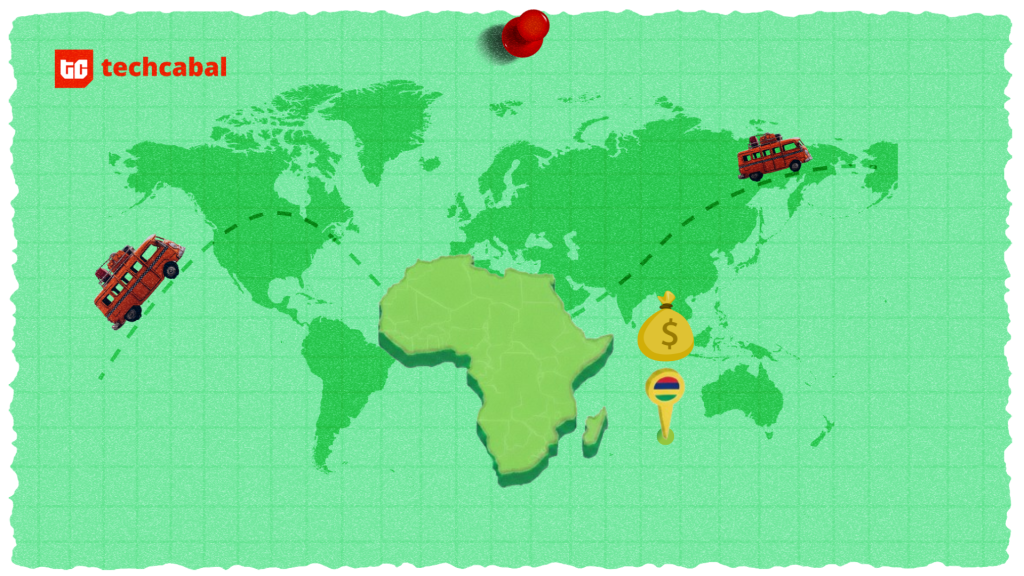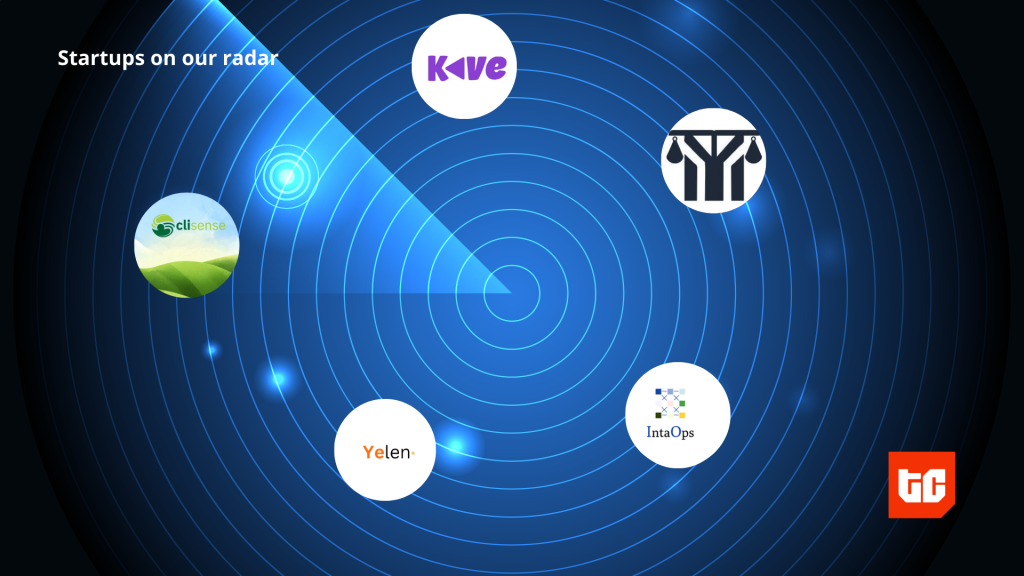Apple released the iOS 15 on September 20, 2021, and it’s a super-smart operating system.
We think Apple is taking a minimalist approach to building a more effective operating system. Unlike the flashy update that happened from iOS 6 to iOS 7, iOS 15 debuts with subtle updates that form a more significant upgrade of iOS 14. iOS 15 is the perfect example of being loud without screaming: the new operating system improves your overall experience without altering your phone visually.
iOS 15 has a lot of hidden updates that are easy to miss and that’s why we’ve compiled some of our favourite features below:
Focus mode in iOS 15 is a gift to humanity
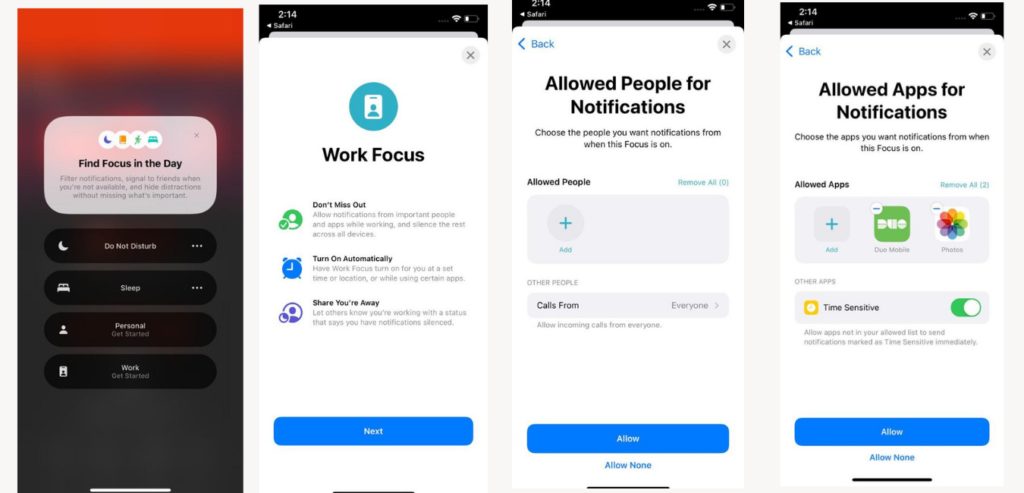
This has to come first because it is transformative and will make the human race more productive. Sounds dramatic, but you can quote us on that.
iOS 15 Focus mode lets you filter notifications based on your current engagement. It arranges apps and widget pages on your home screen to align with your activity.
Setting up or editing a Focus can be done in your iPhone’s Settings. You can edit your Focus to be anything – work, exercise, study, or game night. You can also schedule a Focus for a particular time of the day or when you enter a location. For instance, you can set Work Focus mode to start by 10 a.m., or when you enter your office.
Once you enable Focus mode, it automatically displays your status for friends to see so they know not to disturb or interrupt you. Deep work just got better. You can also set your Focus not to notify anybody like you’d turn off a new job update on LinkedIn.
In iOS 15, third-party apps like WhatsApp and Slack can integrate Focus status in their messaging apps if they choose. So when your boss scolds you for not meeting deadlines, you can just tell them to provide you with an iOS 15-enabled iPhone.
Your iPhone’s camera can now copy text off images
How many times have you wished your camera could scan letters off an image and turn them into editable text? Well, iOS 15 says, “Wish no more!”
iOS 15 allows you to point your camera at an image or piece of paper and have its text automatically identified and copied into an email or a document.
How to use the new Scan Text tool:
- Long-press inside a text field as though you want to copy and paste. You’ll see a Scan Text button. You may also see a button that uses just the scan icon, which looks like a piece of paper with brackets around it.
- Tap the button, which will replace your keyboard with your iPhone camera’s viewfinder. Point your camera at the material you want to scan, and then follow the prompts on the screen. Wait for the best part. If you’re moving the camera too fast, you’ll see a Slow Down message flash on the screen. Cool?
- As you try to fit the camera and text, a live preview of the text your iPhone is identifying will be displayed.
- Tap the Insert button when you’re ready.
Notification Summary removes constant beeping noise
Managing notifications is almost impossible; you either receive them or you don’t. But iOS 15 gives you control by gathering your notifications in one place where you can view them at your own convenience.
Instead of constantly being distracted by beeps or pop-ups, Notification Summary collects notifications from apps or websites you’re interested in and delivers them to you at a time you’ve chosen.
Portrait mode for FaceTime is a beauty
iOS 15 is taking portrait mode monopoly away from pictures. It then lets you turn on the mode for your FaceTime calls, bringing with it the ability to place an artistic blurry background behind you.
Say bye to annoying backgrounds! Your pictures can now appear as though you’ve just had them taken with a professional mirrorless camera and fast lens.
Safari’s address bar can be at the bottom or top of the screen
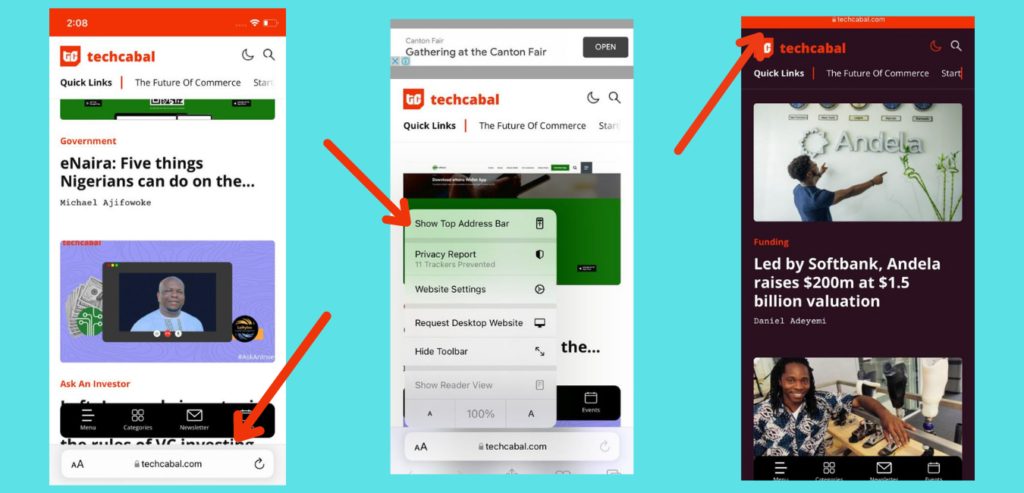
Since 2007, Safari’s address bar has stayed up there on the screen. But that’s changed now because, why only up? Why not down, too? The whole idea of freedom is to have options and Apple is giving us that.
iOS 15 now allows the Safari address bar to be moved to the bottom of your phone’s screen to make it easier for your thumbs to reach. If you want that tab bar back at the top, you can tap the AA button and select Show Top Address Bar.
You can now add a background image to Safari
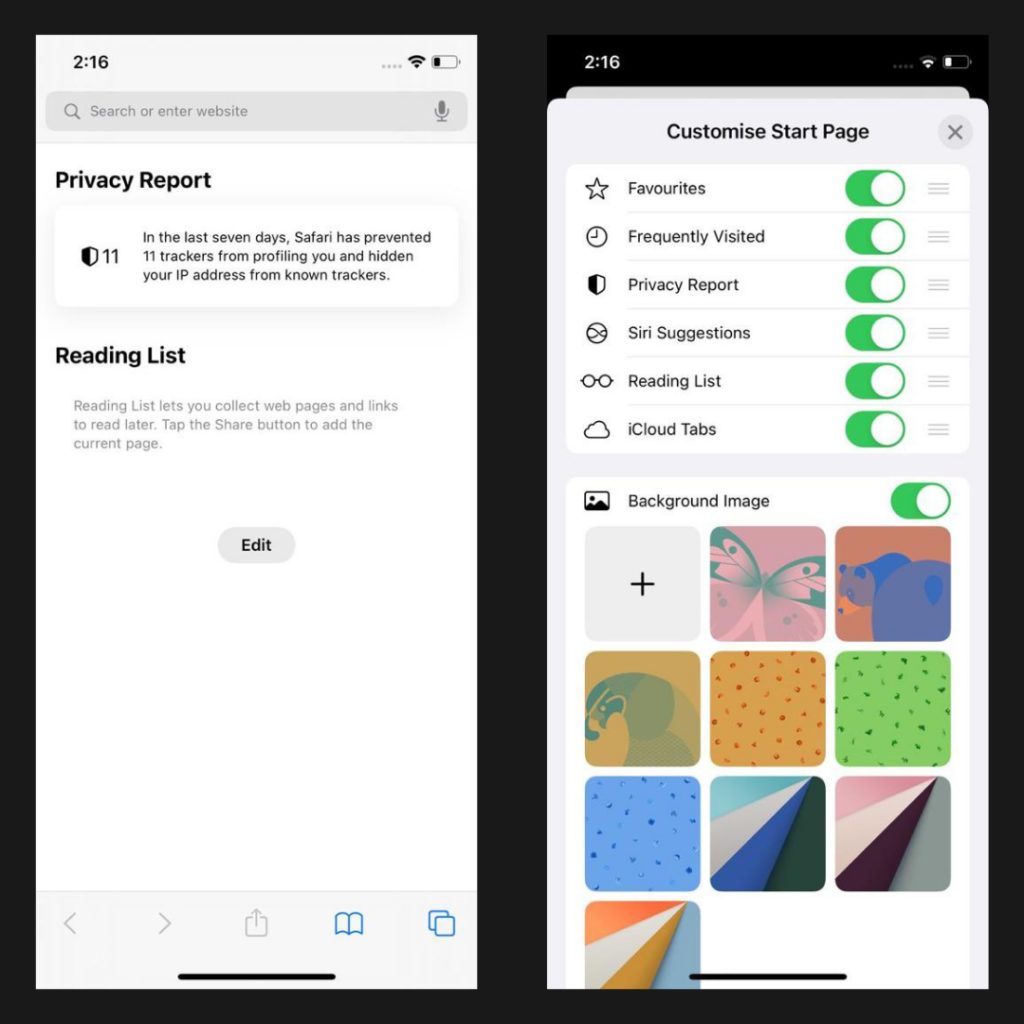
Safari has gotten a really nice facelift in this new iOS 15, and one of them is the ability to add backgrounds to the Safari app on your iPhone. This feature was first added to macOS Big Sur but was limited to only the macOS. Not anymore.
Not only can you customise the Start page, you can also select a background image to use as well as choose new sections to display on the Start page.
How to use this feature
- Launch Safari on your iPhone.
- Open a new tab in Safari.
- Scroll down and tap Edit.
- Tap the toggle for Background Image to ON.
- Select one of the preset images or tap the large plus (+) button to choose an image from your Photo Library.
Change the size of text used in specific apps
Currently, you can set the preferred font size to be used across your iPhone. With iOS 15, there’s a tool that lets you have different font sizes for different apps on your phone. That means you can have your WhatsApp and TikTok in different font sizes.
To use this new feature:
- Open your iPhone Settings
- Go to Control Centre
- Scroll down until you find the option labelled Text Size. Tap on the green plus sign before it.
If you want to adjust the size from the app:
- Open Control Centre (swipe down from the top right corner of the screen, on an iPhone with Face ID; or up from the bottom of the screen, on an iPhone with Touch ID).
- Tap the Text Size button.
- Slide the button at the bottom of the screen to the left side of the toggle to indicate that you only want your changes applied to the app you’re currently using, and then adjust the font size up or down.
There are a few features that weren’t launched with the new operating system but will be added later. One example is SharePlay, a feature that lets you listen to music or watch a video in sync with your friends on FaceTime calls. You could say movie night just got better as it allows you to broadcast SharePlay media from your phone to a TV equipped with an AppleTV device.
Though it’s only the newly launched iPhone 13 series that comes with the new operating system, iPhone users with models starting from iPhone 6S can upgrade to iOS 15 by downloading the software.