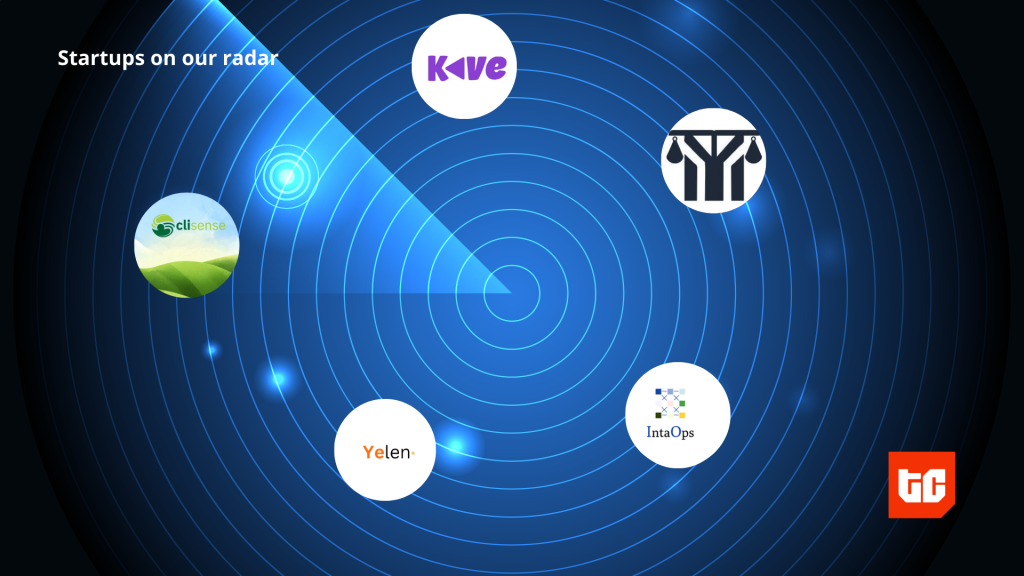Filing your taxes with the Kenya Revenue Authority (KRA) is no longer a time-consuming ordeal. Like most things in today’s technologically advanced world, you may now conduct KRA activities remotely. Therefore, we’ve prepared a comprehensive answer if you’ve been looking for how to file KRA returns online using your phone.
You can now submit your KRA electronically, saving you time and effort. All you need to do is simply fill out the form on the official website.
How to file KRA returns from your phone
The process to easily file your KRA returns online is as follows:
- Download and install the iTax app
The first thing to do to file KRA returns online is to get the iTax app for your mobile device. Once the app has been downloaded from the Google Play store, you can file returns. Please note that you’ll need a KRA PIN to enter the app. And you can apply for a PIN here if you don’t already have it.
Do you have your KRA PIN ready? Proceed to the next steps of the process.
- Follow the app prompts
After downloading and installing the iTax mobile app, please open it and input your KRA pin. Next, enter your iTax password and wait for the system to log you in successfully.
Once logged in, find and click the “File Nil Returns” button. Go to the Income Tax tab under filing status, and then select “Resident Individual”. The app will automatically fill up the appropriate tax year.
- Submit
Click “Ok/Submit” when prompted to confirm your “Nil Returns” selection in the confirmation pop-up. After the procedure is complete, you’ll get a second notice saying it was successful.
You can check your filed returns by accessing the portal from any computer or mobile device with internet access.
Please note that filing a nil return is only relevant when you’ve not earned anything for a certain period. You can visit the KRA website for more information.
How to access iTax Kra-file returns acknowledgement using your phone
You can save a copy of your acknowledgement receipt immediately after your KRA returns submission. You can do this by screenshotting or downloading the page. This way, you can keep it for evidence or other purposes it may be required.
You may access your tax return later, even if you didn’t save or screenshot the page. But you will need the acknowledgement number provided after filing.
You may, however, be searching for how to file kra returns online using your phone because you have filed before. But you can’t find your acknowledgement number to view your initial filings. Don’t fret.
To access it, simply reapply as if you haven’t done it before. The system will inform you of your past filings during re-application.
At this point, it’ll show you what you may have done on the portal. You can then review your past actions and verify whatever you wish. But as earlier mentioned, you’ll need to re-enter your information and perform some basic math for this process to succeed.
Final Thoughts
At this juncture, you’ll better understand how to file your KRA returns online using your mobile device. So you can go ahead by first downloading the iTax app from the Google Play Store.