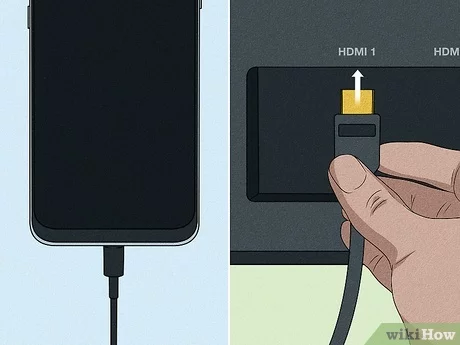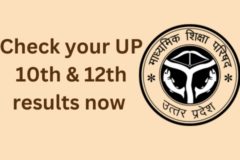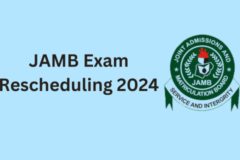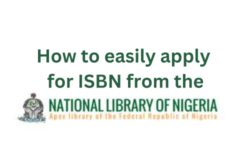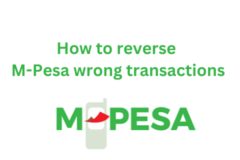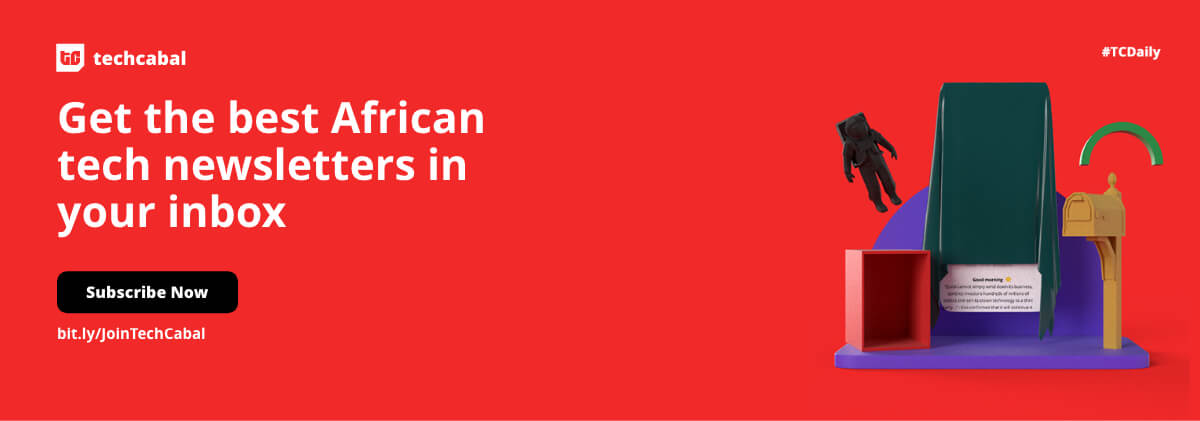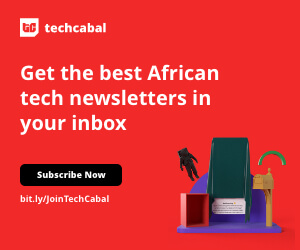As the festive season approaches, friends and family may visit your place. It will be challenging for you and your visitors to Netflix-and-chill around the small screen of your phone or tablet. So what can you do? You can connect what you’re watching on your phone to your TV! So how do you connect your phone or tablet to your TV?
There are several ways to project or stream your phone’s screen to your TV. But the most popular ones include Google Chromecast, Screen Mirroring, a cable connection, or a third-party app. Your TV doesn’t have to be Wi-Fi-enabled to explore these connections.
Let’s see how to use each of these TV-Android connection methods.
How to use Chromecast to cast your phone screen to TV

With a Chromecast dongle or a smart TV with built-in Chromecast support, you can easily cast applications and Chrome websites from your phone to the big screen. This method requires your mobile device and the streaming dongle or smart TV to be connected to the same Wi-Fi network.
If you’re using an Android mobile, you have a little more leeway than those with an iOS device when projecting your screen to a TV. And this is because Android can normally cast its full screen and several Android apps have casting options built into them.
To mirror your Android screen to Chromecast, simply:
- Launch “Settings” on your phone
- Navigate to “Connected Devices”
- Find “Connection Preferences”, then cast
Again, always connect your mobile device and Chromecast to the same wireless network.
Also, this casting method ensures no privacy compromise, especially when casting in public. In other words, your phone’s UI (including other apps and notifications) will not be on displayed as you stream.
Instructions for casting from an iOS Device to Chromecast
iPhone owners can only cast material to a Chromecast if the app they are using allows it. However, you can use a third-party app like Replica to cast your complete iPhone screen.
Meanwhile, a tiny TV-shaped button will appear on the app’s main screen or menu if it supports Chromecast. If you click the symbol, it will display all Chromecast devices in your home. Simply connect and cast right away.
How to use mirroring to connect your phone screen to your TV
This method is excellent for watching movies in your phone storage. And it’s a great option for sharing apps without cast capability built in or containing any kind of protected information. However, you’ll still need a Chromecast, a smart TV, or any other type of streaming device. Please note that these methods won’t work with Apple television sets.
You must install the Google Home app on your device before you can use this function. When you’re ready, launch the app and pick the gadget to connect to. Afterwards, you may mirror your phone’s display to the TV by tapping the Cast my screen button in the lower-right corner.
Connect your phone screen to the TV with an adapter or cable
With an HDMI cable and converter, you can project the contents of your phone’s screen to a TV even if your device isn’t Chromecast-compatible. The choice here depends on several factors, including the sort of display you’re using, how long you’ll be connected, and, most significantly, whether or not you’ll need to charge your phone simultaneously.
The quickest and easiest solution is an adapter from USB-C to an HDMI port. You can use this converter to connect a smartphone with a USB-C to a TV through an HDMI cable. The mobile device must have HDMI Alt mode to output video.
If you intend to use this approach to regularly mirror material from your phone to your TV, you should be aware that doing so will use up your battery quickly. Therefore, a USB-C to HDMI adapter with a charging connector would be the best option. This way, your phone can charge while mirroring its screen.
Also, a micro USB to HDMI adapter is required if your Micro USB port is older. To use this technique, your phone must be compatible with the MHL protocol. Attach an HDMI cable to your TV and connect your MHL-compatible smartphone via the adapter.