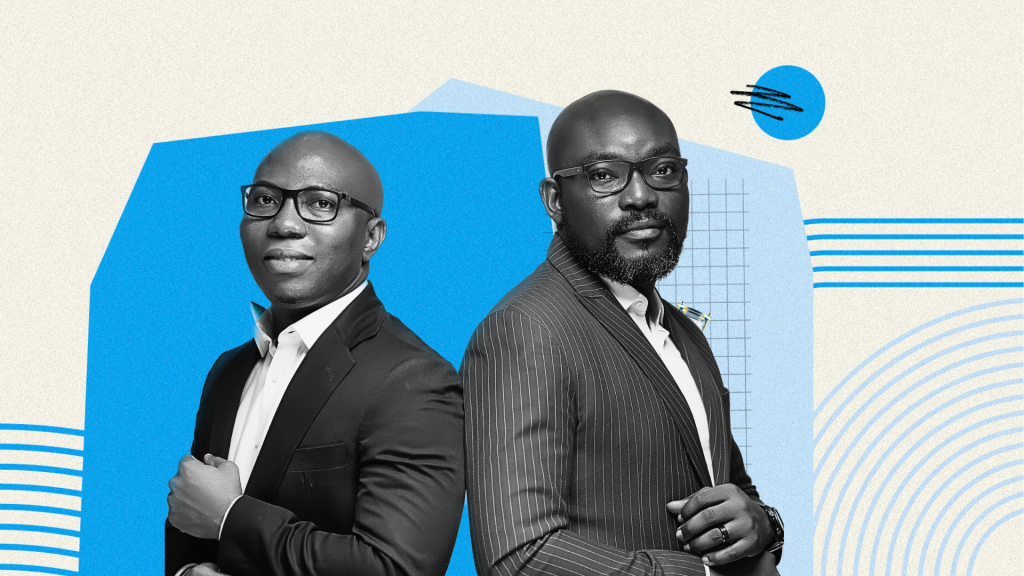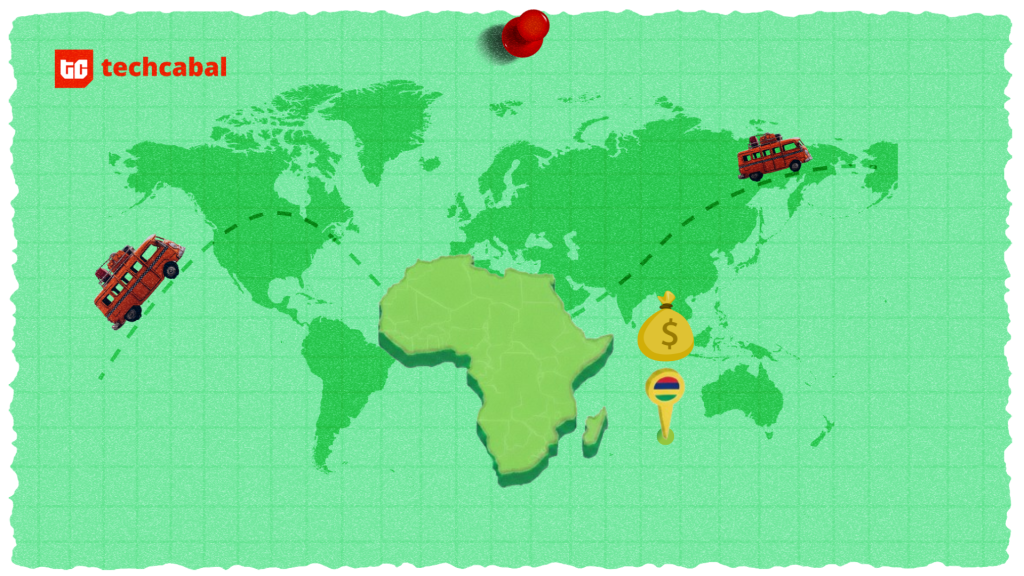Emojis. Our ever faithful companions on this digital journey. They’re there when we’re happy, sad, or just faking that we are all of those things—no judgement here.. But they’re never enough, you might want something different. Perhaps, a custom emoji? Well, you’re in luck! We’re going to show you how to make these bad boys yourself.
The standard emojis you see in your messaging or social media apps are coordinated by one body called the Unicode Consortium — They’re like the Avengers of smiley faces. They vet proposed emojis so we don’t get bombarded with low-quality or offensive ones. The Unicode Consortium has a detailed format for submitting your recommendations, and the vetting process can last for a year—sometimes more.
What this means is that you can’t really make emojis. And custom emoji is more like stickers or emoji-like icons.
Now that’s out of the way, let’s look at how you can create your first custom emoji.
iOS nation, you’re up first.
1. Fire Icons For Your iPhones
And it’s not just for iPhones. You can get amazing emojis on your iPads too, but iPhones rhyme better.
With an iOS12 or later and iPadOS, you can enjoy Apple’s Memoji feature. It’s called a Memoji because it is an emoji clowned from your personality. Here’s how you can create a Memoji for your iMessage and Facetime, straight from the horse’s mouth—Apple.
How to create your Memoji
- Open Messages and tap the Compose button to start a new message. Or go to an existing conversation.
- Tap the Memoji button , then swipe right and tap the New Memoji button.
- Customize the features of your memoji — like skin tone, hairstyle, eyes, and more.
- Tap Done.
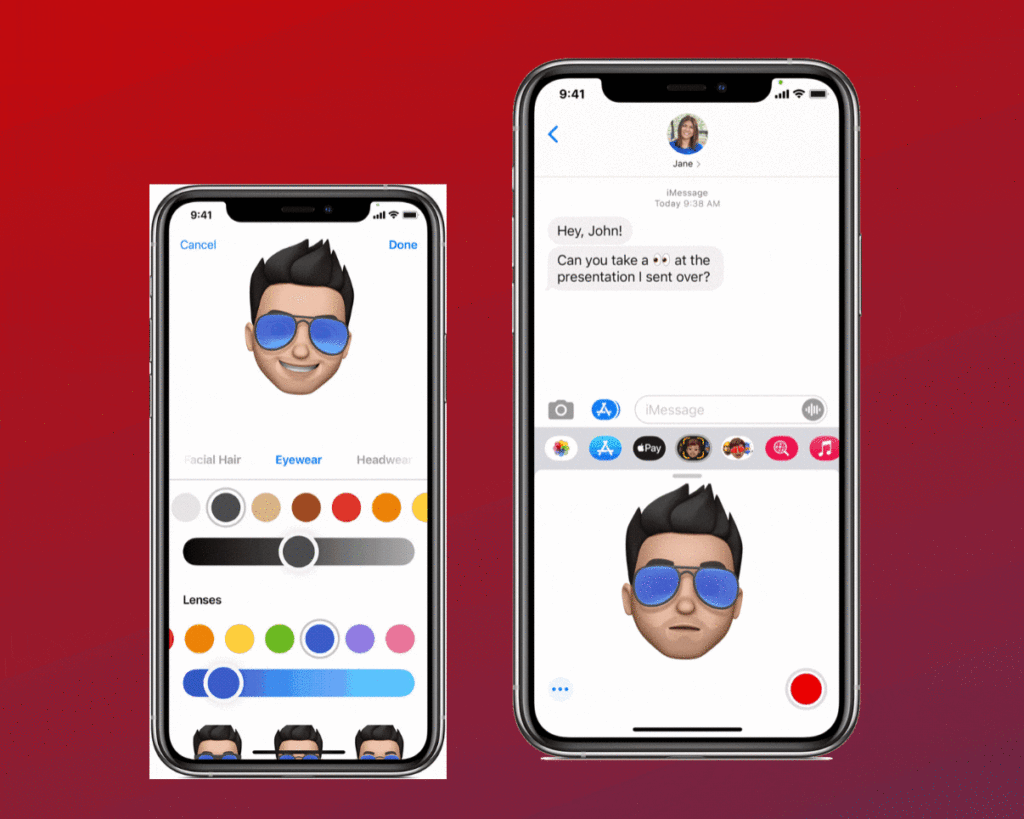
You can turn your Memoji into stickers, and compatible iPhones and iPads can also animate your Memoji.
2. Mix It Up With GBoard
Gboard said,
Image: Zikoko Memes
For Android users, especially those with the Google Keyboard app (Gboard), the only limit is your imagination. Actually, there are a lot of limits, but we’ll get to that.
Gboard offers you a unique Emoji mash-up feature that lets you turn two regular Unicode emojis to a fun frankenstein-ish version. Already, once you click an emoji on Gboard, it’ll give you suggestions on different variants of that emoji. The mash-up feature is somewhat new, and here’s how to enable it.
Note: You should be using the latest version of the app.
- On the Gboard, long press the emoji button.
- You’d see three floating buttons. Slide to the Settings icon
- Tap Preferences
- Scroll down to Emoji Stickers, and turn on suggestions
Now that you’ve activated sticker suggestions, all you need to do to create your own ‘Frankemoji’, is to tap any two emojis. And voila! You have a mash-up on your suggestion strip. See our bruised avocado experiment below.
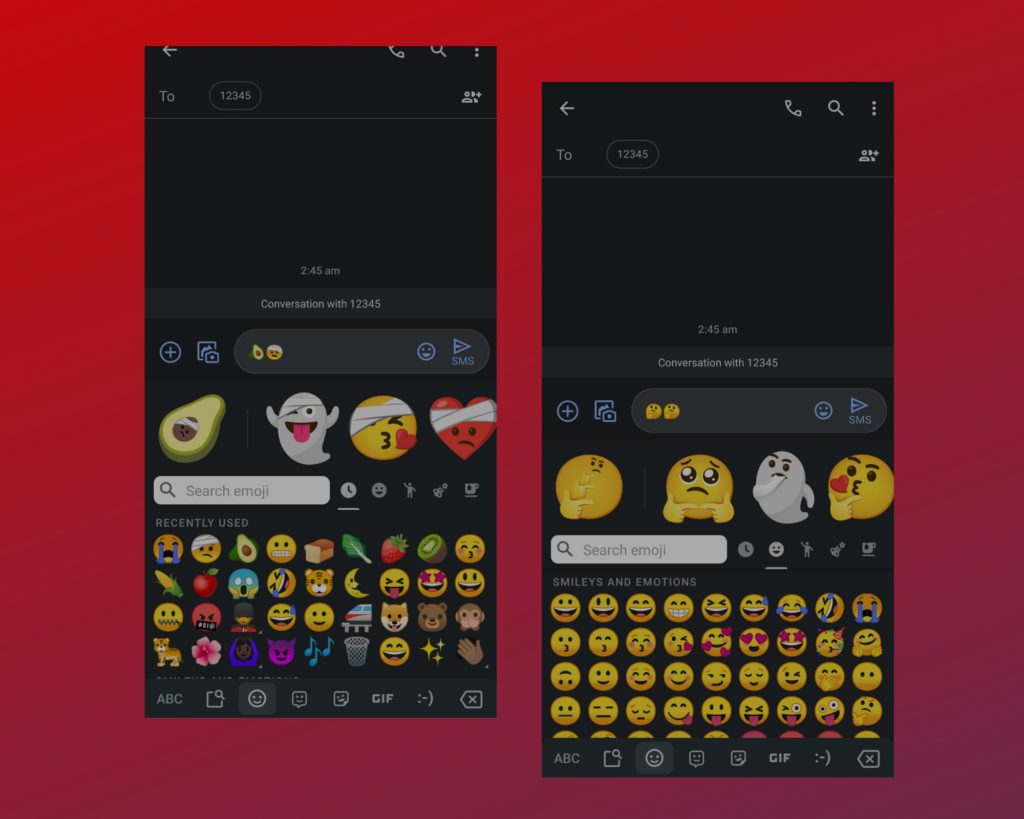
Pro tip: You can double-tap on an existing smiley to get an exaggerated version of it. We created a Thinking emoji deeply engrossed in thought.
Like we said, Gboard mash-up has its limits. Not all the emojis have mash-up suggestions, although most of the usual yellow ones do. And the feature doesn’t work with all apps. But regular apps like Whatsapp, Twitter and Telegram support the Gboard mash-up feature.
3. Slack Isn’t Slacking
This may well be our favorite, and not because it’s TechCabal’s virtual workspace. Okay, maybe we’re a little biased.
However, the reason Slack stands out on the custom emoji scale is because your creation looks exactly like an emoji, not a sticker. Plus, you can animate your custom emoji.
But before you dive into the Slack experience, you have to know that the custom emoji feature can only be accessed on your desktop. And Workspace Owners/Admins can restrict others from using this feature.
Alright, let’s get to it. Here’s a walkthrough from Slack on adding your custom emoji.
- From your desktop, click the smiley face icon in the message field to open the emoji menu.
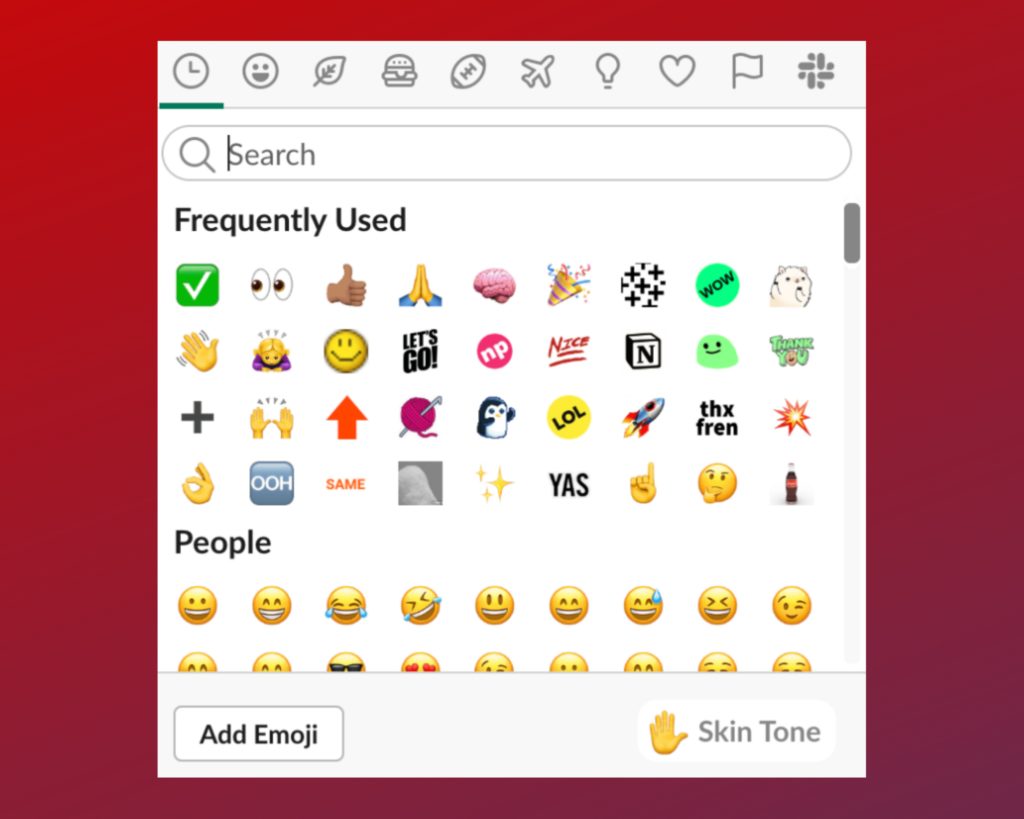
- Click Add Emoji.
- Click Upload Image and select a file.
- Under Give it a name, enter a name for your emoji, then click Save.
- Your Own Facebook Sticker Army
Although Gboard’s mash-up feature works on Facebook Messenger, you can create sticker packs of your avatar on the app too.
The only hiccup is that you can’t create an avatar on your desktop, but once it’s created on your phone, it appears on your desktop app.
To create your avatar, follow these easy steps:
- From your Facebook Messenger, Click on the Smiley face icon on the message field
- Tap Stickers
- Select Make Your Avatar
- Customize your avatar
- Click Done
Your avatar stickers can be used in the Messenger app and on the Facebook app too.
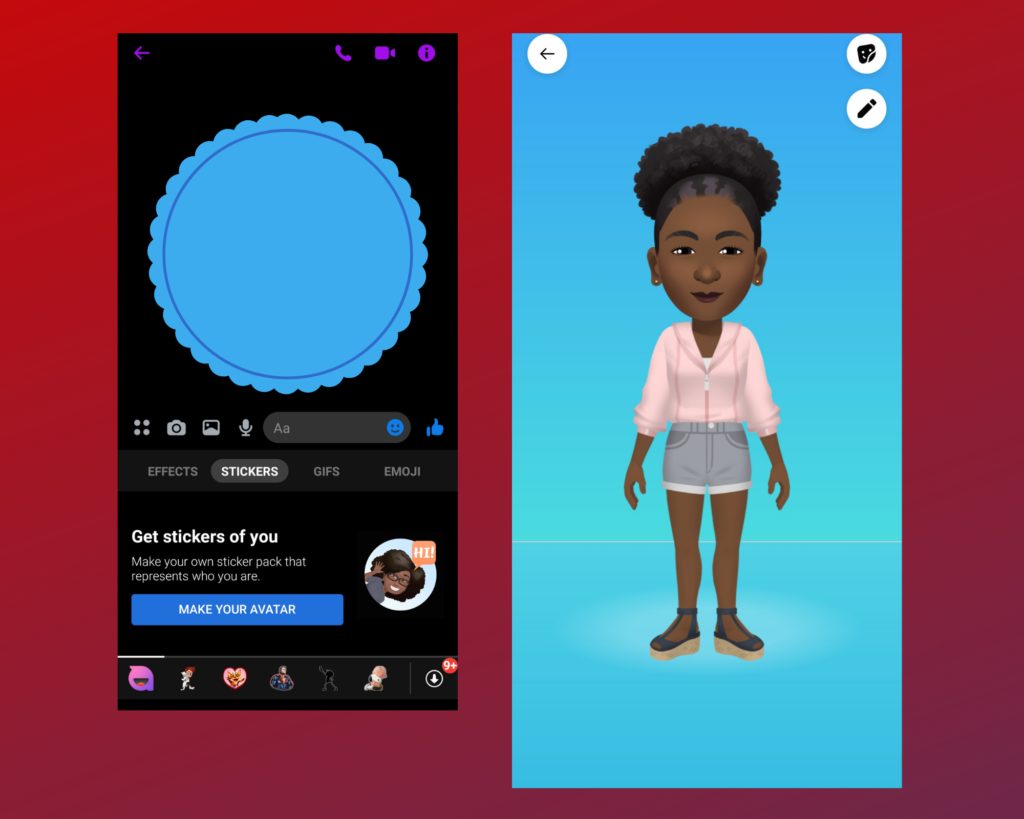
- Third wheelin’ like a pro
As always, there are 3rd party apps that can help you create a custom emoji. You only have to download them from the Google Play Store, make your fun emoji, and download them.
However, most of them will have a sticker-like appearance. Some of these apps include Bitmoji and Emoji Kitchen. The Apple App Store also has mini apps that can satisfy your emoji cravings.
That’s about it. Of course, there are more ways to get that custom emoji fix. But with these tips, you can proceed to wow your Whatsapp BC groups and win those sticker wars. May the tech force be with you.
We hope we’ve helped you. You can easily share this article with your circle on social media by clicking the buttons below.