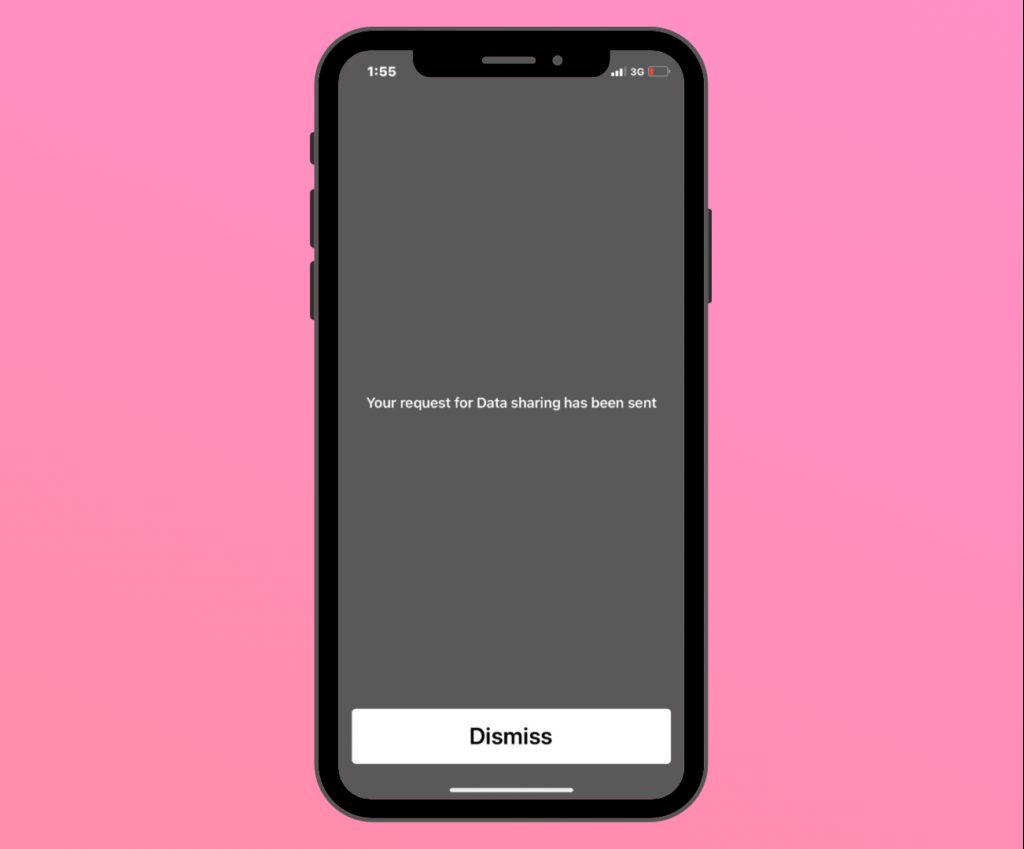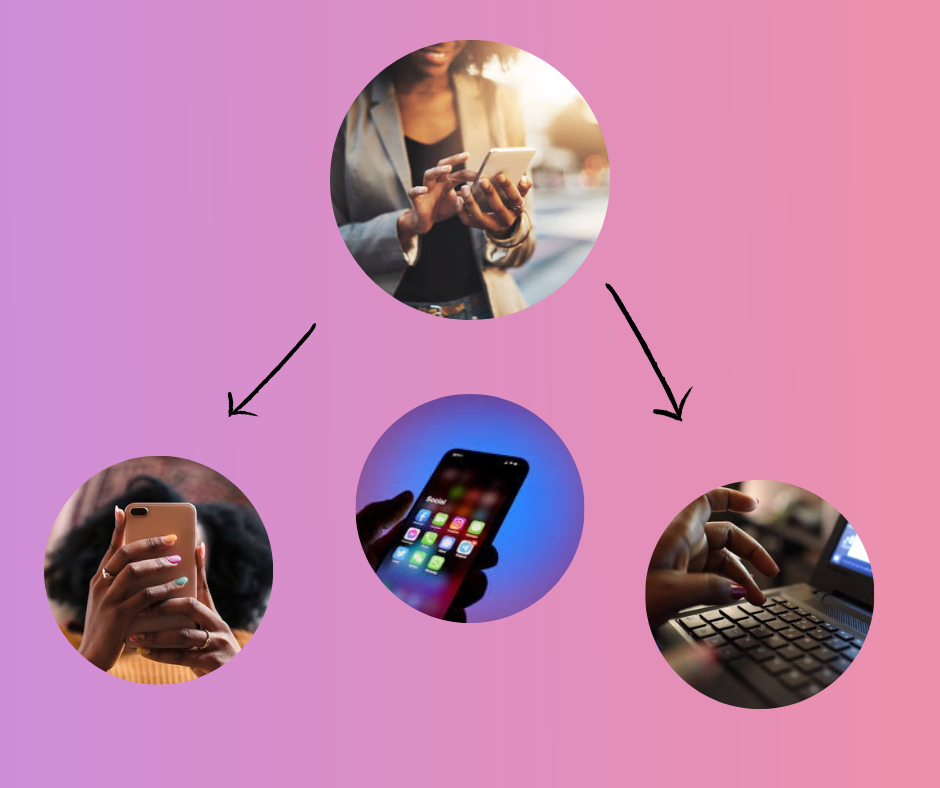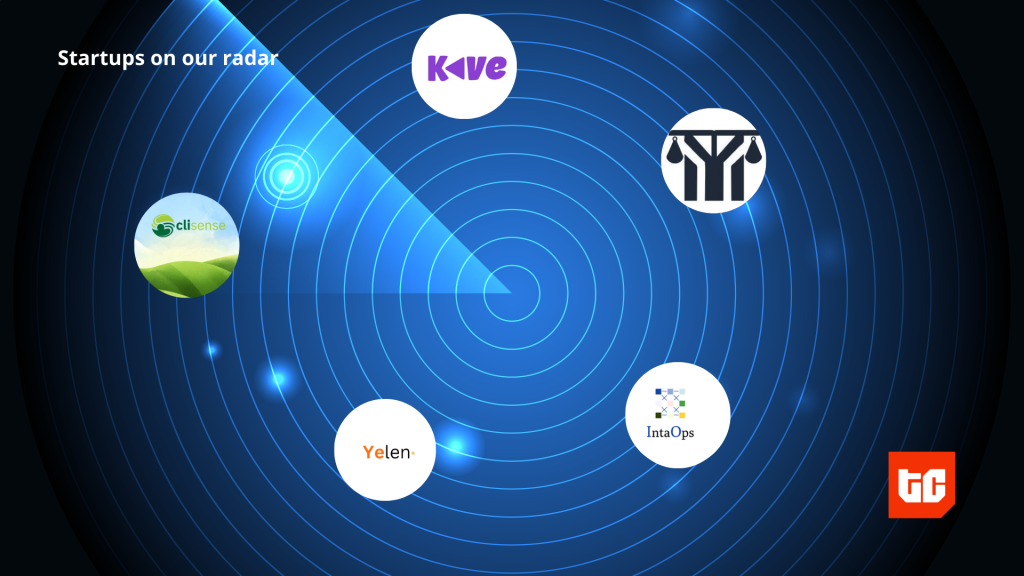Data is like fuel for the internet, and every now and then people we care about run out. Thankfully, mobile telecom providers have made it possible to share data with our friends and loved ones to get them back online. Learn how to share or transfer data to others from any of the 4 major service providers by following the steps below.
P.S: You can only share your data with people who use the same service provider as you. For example, if you use MTN, you can only share data with other MTN users.
MTN
There are 3 ways to share data on the MTN network: USSD, SMS, or the MTN App.
For USSD
- Dial *131*7# on your phone’s caller app.
- Select option 1: Transfer from data balance.
- Enter the recipient’s phone number.
- Select the amount of data to send.
- Select option 1: Confirm transaction.
For SMS
- Open your message app.
- Type “Transfer” followed by friend’s number followed by data amount. For example Transfer 08130300000 1000.
- Send message to 131.
- You will receive a confirmation message if your data transfer is successful.
For app
- Login to your MyMTN mobile app. If you don’t have the app, you can download it here and register your details.
- On the app’s homepage, click on the “Share” option.
- You will be shown data and airtime sharing options. Select “Data”.
- Enter the amount of data you wish to share, and the recipient’s phone number.
- Select “Proceed”.
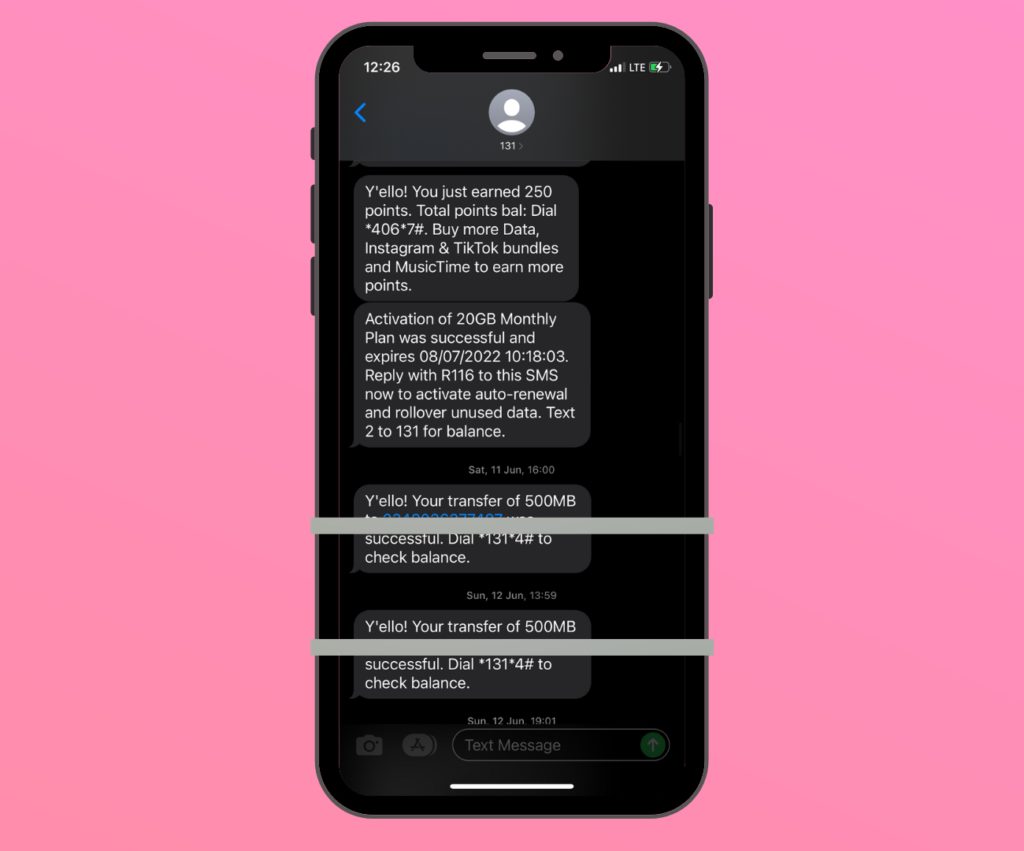
Airtel
Data sharing on the Airtel network is possible through the Airtel Data Share, popularly known as the Me2U. To access the Me2U service, follow the steps below.
- Dial *141#.
- Select the “Share Data” option. It’s option 8 on the list.
- Select option 4 which is the “Data Me2U”.
- Select “Enter from existing balance”.
- Enter the recipient’s number and amount of data to send.
- Send.
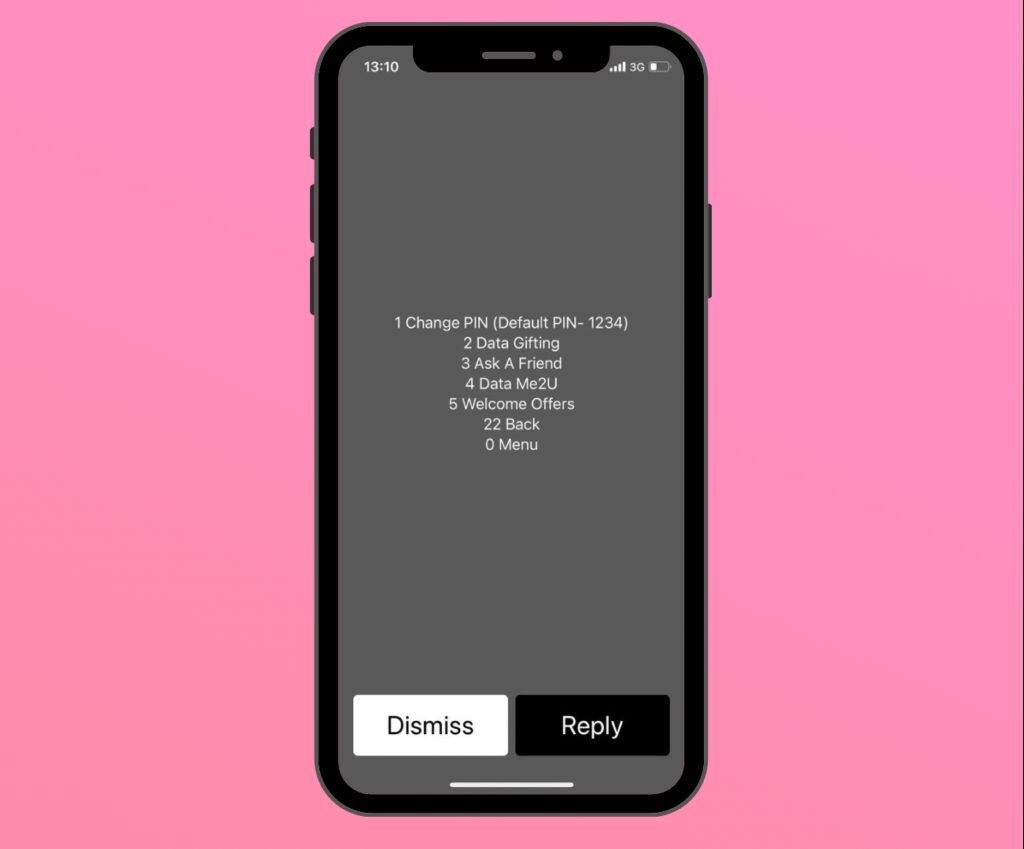
9Mobile
Learning how to share or transfer data with 9Mobile is quite simple. Unlike MTN and Airtel, users require a PIN to share data and the deafault PIN for all users is 0000. However, you have to change this PIN to use it. To change your PIN, dial *247*default PIN*new PIN#. You will receive a confirmation message if this is successful.
To transfer data
- Dial *229* followed by your new PIN, data amount, and recipient’s number, then send. For example, *229*1234*1000*07130300000#.
- You will receive a confirmation message if successful.
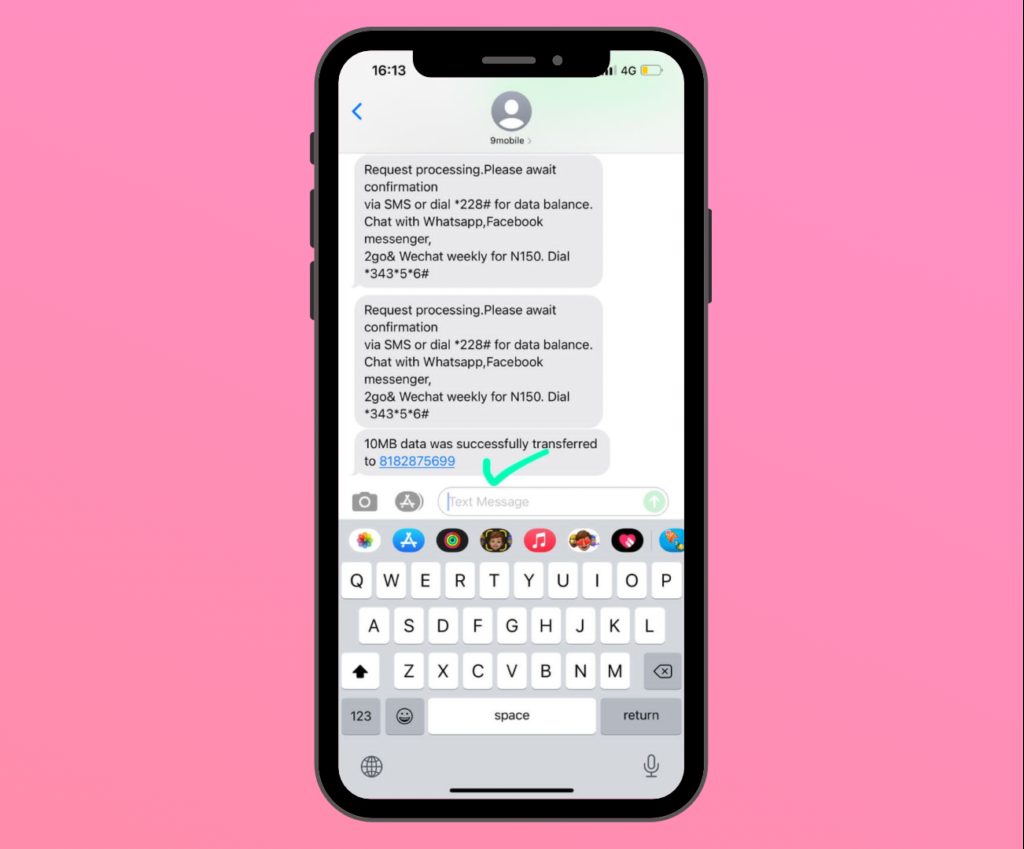
GLO
Glo allows you to share data in 3 ways: the direct Glo data code, the regular USSD, or SMS. To share data via the direct code, follow the steps below.
- Dial *127*01* followed by the recipient’s phone numbers. For example, *127*01*07130300000#.
- Press send.
To share data via the regular USSD
- Dial *777#.
- Select option 1 which is “Data.”
- Select option 2 which is “Share data plan”.
- Choose option 1 which is “Share”.
- Enter the recipient’s phone number and send.
You will receive a confirmation message that your data share has been successful.
To share data via SMS
- Enter your messaging app.
- Type “Share”, followed by the recipient’s number.
- Send to 127
Unlike the other network providers mentioned, sharing data with these Glo codes means the receiver now uses your data for as long as they want, until you remove them from the plan. To remove them and unshare data, follow the steps below:
Special code
- Dial *127*01*<recipient’s number>#.
SMS
- Enter your messaging app.
- Type “Remove” followed by their number.
- Send to 127.