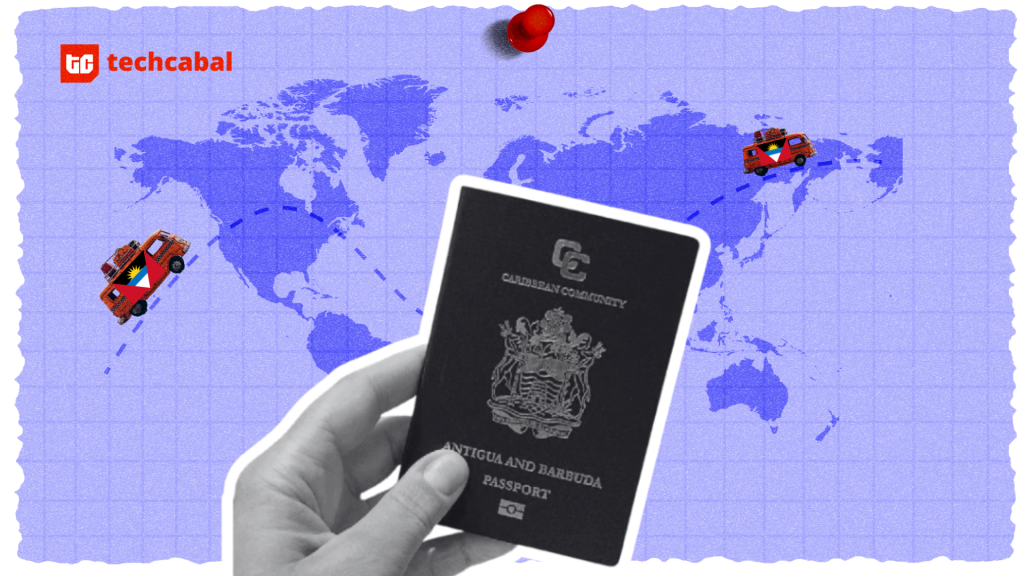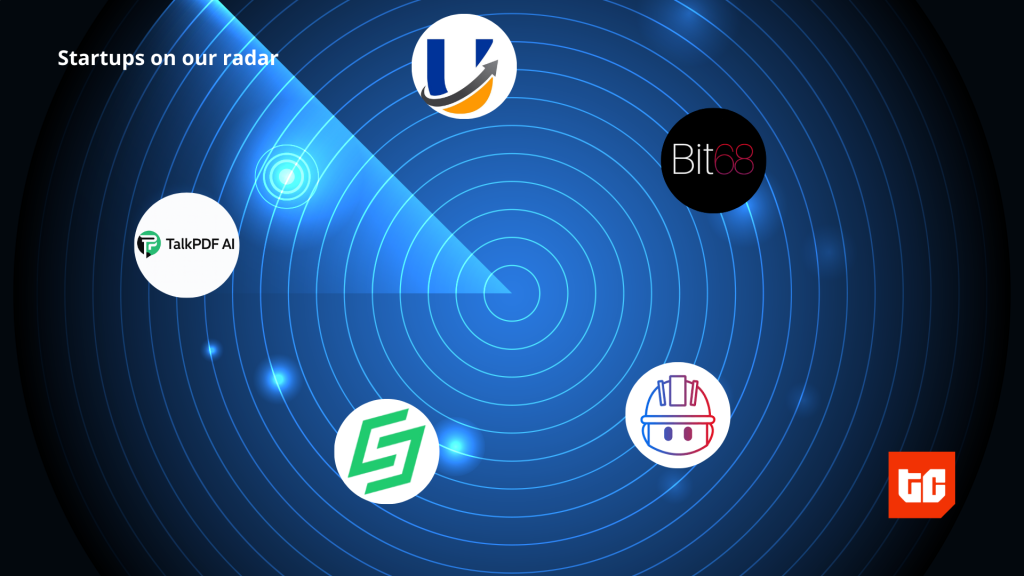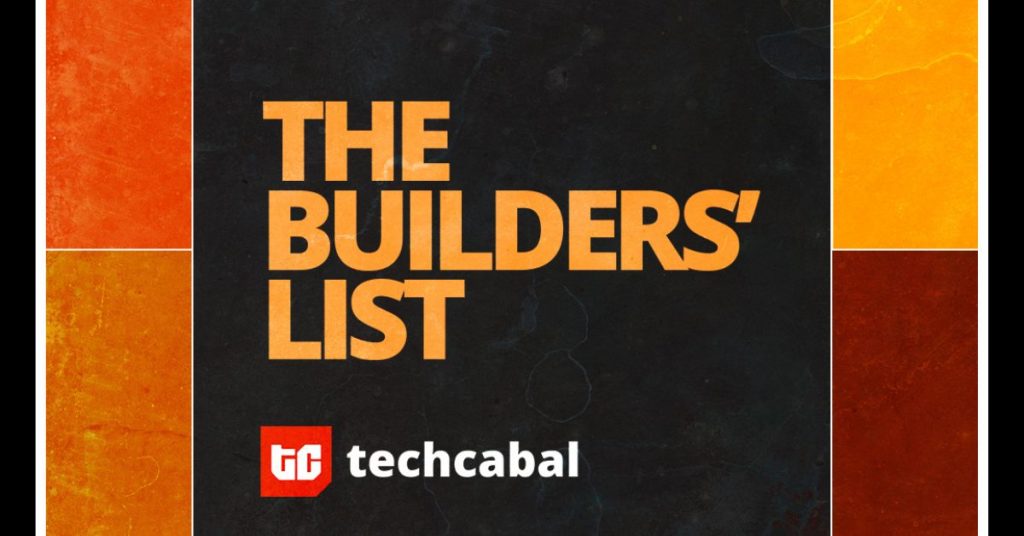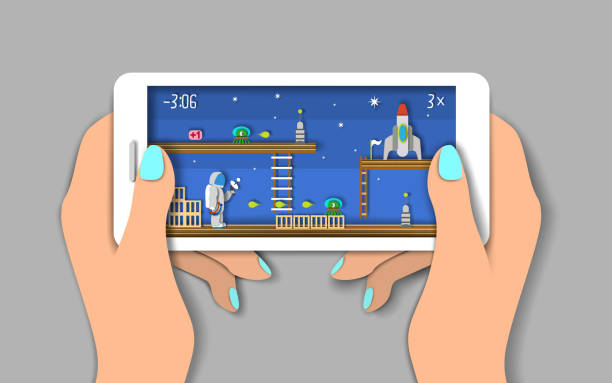
While playing games, your smartphone is fast, but overheating comes with speed. Thermal throttling begins to take place when the heat reaches a specific level. Thermal throttling can, over time, shorten the lifespan of your device in addition to making your games slow. Optimizing some settings on your phone can make your games run more smoothly and reduce heating problems.
Adjust your screen refresh rate
Most modern phones include variable refresh rates, which effectively smoothen the motions on the screen. While they seem like modest upgrades when used in everyday applications like social networking and YouTube, they are quite helpful while playing games since they eliminate stuttering and allow for quicker responses.
By selecting the highest option, which is often 90Hz under the display settings > Advanced > Refresh rate menu, you can modify the refresh rate on your device. You can toggle it on and off while playing video games if it bothers you when using it regularly.
Use a fast internet connection
Your internet connection speed impacts your Android phone’s ability to play online games because the games you play require ongoing data transmission and reception. Data transfer takes more time if your internet connection is slow, hence, your gaming experience suffers in the end. Even before downloading your preferred gaming app from www.thesportsgeek.com/casino-apps, ensure that your internet is fast and reliable.
Consider choosing a fast internet connection while you play your games to guarantee that they run as smoothly and without latency as your offline games.
Any fast enough connection is OK. If you have access to 5G, it can be a mobile data connection or even a Wi-Fi connection.
Clear junk
Your phone may function slowly if it is overloaded with files, most of which are unneeded. These files might be outdated media files, useless documents, leftover data from apps that have been removed, outdated update packages, or registry entries created when an app was installed. Delete them by going to the storage settings on your phone, selecting Free Up Space, and choosing the items you want to delete.
Now, based on the Android OS skin you choose, your phone may also come with a pre-installed garbage remover that analyzes and removes all cache data. This is perfect for those last-minute adjustments when your phone starts to operate sluggishly, and you don’t have the time to choose which applications to remove.
Just be careful not to overdo it because cache files, in the right number, can speed up program startup because they memorize the boot-up procedure.
Discord overlay
The voice chat feature in the majority of multiplayer games is subpar. Unreliable audio, disconnections, and push-to-talk buttons that hard work may make gaming difficult. Discord is a fantastic, well-optimized app that facilitates voice interactions, but many players prefer to control it by exiting their game. This, when carried out repeatedly in sequence, clogs the RAM.
Instead, you might open the settings and activate the Discord Overlay function. This launches a transparent Discord menu over your game while using minimal RAM. Without having to tab out or be concerned about in-game performance, you can invite teammates, exchange messages, and explore your favorite servers.