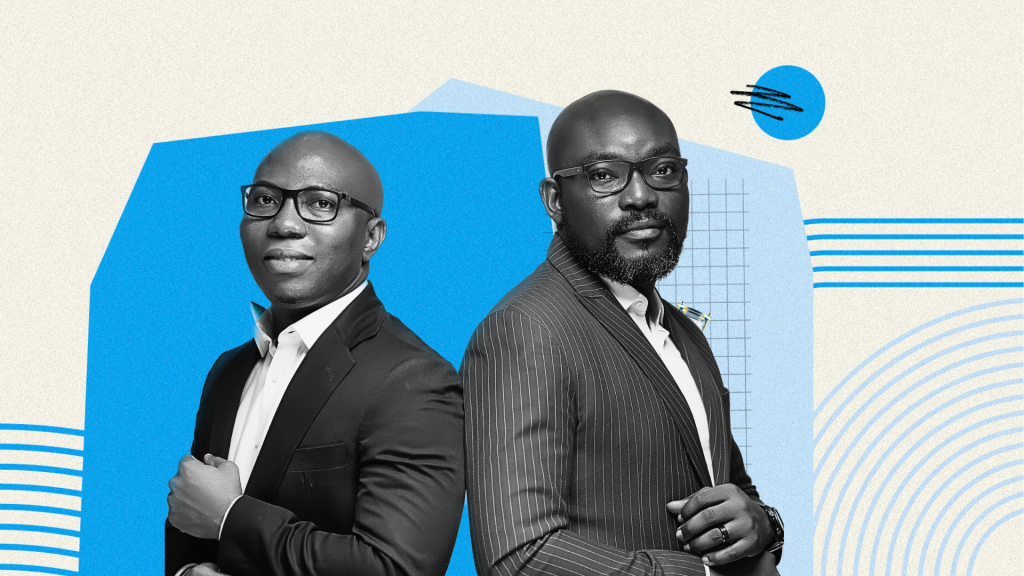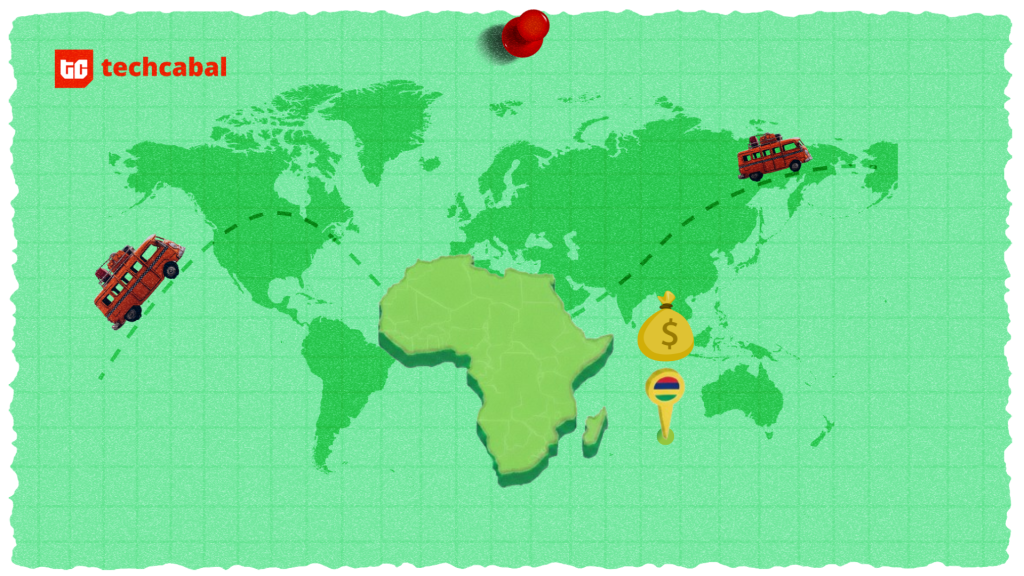Hello, I recently reset my iPad because my dad gave it back to me. I have came across the issue of remote management. I can not set up my iPad due to it. Is there any way you can help me?
Apple Community
Feeling limited by an MDM profile on your iPhone or iPad? While MDM is a valuable tool for organizations to manage company devices, it can be a hassle when it comes to personal use.
If you’re looking to bypass MDM on your device but don’t have the necessary credentials, you’ll need a free MDM removal tool to remove MDM remote management. In this guide, we’ll find the best tools available to bypass MDM remote management on iPhone, iPad, and Android devices.
Part 1: Things Need to Note about MDM Removal Tool Free
Users often seek to remove MDM for greater personal control or if they’ve purchased a second-hand device with an active profile.
Precautions:
- Backup Your Data: Always back up your device before removing the MDM profile to prevent data loss.
- Check Compatibility: Confirm that the tool is compatible with your device and MDM profile.
- Legal Considerations: Removing MDM without proper authorization might breach terms of service or legal agreements.
- With Password: If you have the MDM credentials, you can remove the profile directly via your device settings.
- Without Password: If you lack credentials, a trusted free MDM removal tool can help bypass the MDM profile.
Part 2: MDM Removal Tool Free iPhone iPad Supported
Comparison of MDM Bypass Tools
| Tool/Method | Features | Pros | Cons |
| Tenorshare 4uKey MDM Removal Tool | Easy-to-use, effective MDM removal | Reliable, user-friendly, recommended | / |
| 3uTools MDM Bypass | Bypass MDM profiles, additional management features | A comprehensive tool with extra features | Complex interface for beginners |
| IRemove Tool | Removes MDM profiles with ease | Effective for various MDM profiles | Limited support for some devices |
| iActivate MDM Bypass | Specialized MDM removal tool | Simple interface, effective | May not support all MDM profiles |
Solution 1: Tenorshare 4ukey [Recommend]
Tenorshare 4uKey is a professional and effective MDM bypass tool to remove MDM profiles from your device effortlessly. Its user-friendly interface means you don’t need any technical knowledge to operate it. The tool guarantees no data loss during the MDM removal process and is compatible with all iPhone and iPad models across various iOS versions.
Tenorshare 4uKey stands out for its ability to bypass MDM locks without deleting your data, making it a top choice for managing your iOS devices.
Key Features:
- No Data Loss: Remove MDM profiles without losing any of your data.
- Easy to Use: User-friendly, no tech skills needed.
- No Password Required: Bypass MDM without any passwords.
- Wide Compatibility: Works with Windows, Mac, and all iOS versions from 18 and earlier.
- Extra Features: Unlock your screen, bypass iCloud, and more.
Here’s how to use MDM removal iPhone Tenorshare 4ukey
Step 1: Install 4uKey on your PC and launch the application. Select the “Bypass MDM” mode.
Step 2: Verify that your iPad or iPhone is recognized by the computer after connecting it. Press the Start button.
Step 3: Turning off Find My iPhone is required. We’ll start the process of avoiding MDM.
Step 4: Your device will restart once the MDM profile has been properly bypassed.
Video Guide about MDM Removal Tool
Solution 2: 3utools MDM Bypass
3uTools is an all-in-one utility for managing iOS devices that includes features like jailbreaking, flashing, backup, and restore. Although it has restrictions, this method is free and can be helpful in restoring access to a device. Only activated devices that are not iCloud-locked can use the MDM bypass capability, and doing so necessitates jailbreaking the device.
Precautions:
Verify if your device is compatible with 3uTools and if the MDM bypass function is supported for your specific iOS version.
Read How to use 3utools MDM bypass
Step 1: Download and install the 3uTools software on your computer.
Step 2: Use a fast Lightning cable to connect your iPhone to the computer.
Step 3: Launch the 3uTools application. Navigate to the ‘Toolbox’ menu and select the ‘Skip MDM Lock’ option.
Step 4: Follow the prompts that appear on the screen to disable the MDM on your device.
Step 5: 3uTools will begin the MDM bypass process automatically, which usually completes within a few minutes.
Pros
- 3uTools offers a free solution for bypassing MDM.
- 3uTools includes other useful utilities like backup, restore, flashing firmware, and jailbreaking.
Cos
- The MDM bypass feature may not work on the latest iOS versions.
Solution 3: IRemove Tool
iRemove Tools offers a permanent solution to remove Mobile Device Management (MDM) locks on iPhone and iPad devices. This method bypasses the MDM activation process, allowing the device to skip the MDM lock permanently.
Precautions:
Download the tool only from official or trusted sources to avoid malware or fraudulent software.
Check out how to use MDM bypass tool from your device
Step 1: Download and install the iRemove MDM Lock Bypass Software on a comupterk.
Step 2: Use a USB Type C – USB Type C cable to connect the MDM-locked device.
Step 3: Select the MDM bypass option and follow the prompts.
Step 4: Complete the payment process to unlock the MDM bypass feature.
Step 5: Click the “Start” button in the iRemove Software to begin the MDM bypass process.
Pros
- Once bypassed, the MDM lock does not return, even after a device restart.
Cos
- The process requires an understanding of DFU mode and basic technical steps.
Solution 4: iActivate MDM Bypass
iActivate is a specialized tool designed to bypass MDM (Mobile Device Management) configuration profiles on iPhone, iPad, and iPod touch devices. It supports all iOS versions, including iOS 16.
With iActivate, you can fully remove corporate supervision from your device without requiring any special technical knowledge, making it accessible to most users.
Precautions:
Be aware of potential privacy risks, such as the collection of your device information by the tool. Compatibility Check that your device and operating system are compatible with the iActivate software before purchasing the service.
Steps to Use iActivate MDM bypass
Step 1: Navigate to the official iActivate website and order the MDM Bypass Service.
Step 2: Download and install the iActivate app on your Windows or Mac computer.
Step 3: Turn on your device and connect it to your computer using a USB cable.
Step 4: Allow your device to trust the computer and make sure iTunes detects your device.
Step 5: Run the iActivate MDM Bypass software and click the “Start MDM Bypass” button.
Pros
- Handles all aspects of MDM removal, making it a comprehensive tool.
- Works on both Mac and Windows operating systems.
- Simple enough for users without technical expertise.
Cos
- iActivate is more expensive than some other MDM bypass tools.
- There are potential risks related to the collection of device information.
Part 3: MDM Removal Tool Free Android
Solution 1: Samsung MDM Unlock Tool EDL Mode
The Samsung MDM Unlock Tool in EDL (Emergency Download) Mode is a specialized software solution designed to bypass MDM (Mobile Device Management) restrictions on Samsung devices.
This tool is particularly useful for users who need to remove factory reset protection (FRP) locks and unlock MDM restrictions.
Precautions
Verify that your Samsung device supports EDL mode before attempting to use this tool.Incorrect usage of the tool can potentially harm your device, so follow the provided steps precisely.
Steps to use samsung MDM remove tool
Step 1: Download and install the Samsung MDM Unlock Tool on your Windows PC.
Step 2: Put your Samsung device into EDL Mode. This usually involves turning off the device and then pressing specific key combinations (such as Volume Up + Volume Down) while connecting it to the PC via a USB cable.
Step 3: Open the Samsung MDM Unlock Tool on your computer.
Step 4: Once the tool detects your device in EDL mode, select the option to remove the MDM lock or factory reset protection.
Step 5: Follow the on-screen instructions to complete the MDM removal process.
Step 6: After the process is complete, restart your device to verify that the MDM restrictions have been removed.
Pros
- Compatible with multiple Samsung models and even some iPhone devices.
- The process is quick, allowing users to access to their devices promptly.
- Offers free MDM removal for specific Samsung models.
Cos
- Only works with devices that can be put into EDL mode, limiting its use to specific models.
- Some technical expertise may be needed to operate the tool effectively.
- Limited customer support.
Solution 2: MDM unlock tool – PLUK – GSM
PLUK-GSM is a powerful tool for unlocking Samsung devices. It removes MDM and FRP locks, and can also perform factory resets. Compatible with various Samsung models, this tool is easy to use and effective in emergency situations.
Precautions:
Check that your Samsung device is compatible with the PLUK-GSM tool before attempting to use it. Be aware of potential software issues and be prepared to troubleshoot if necessary.
Steps to Use PLUK-GSM samsung MDM removal
Step 1: Download and install the PLUK-GSM tool on your Windows PC from a trusted source.
Step 2: Connect your Samsung device to the computer using a USB cable.
Step 3: Put your device into EDL (Emergency Download) Mode. This typically involves turning off the device and pressing specific key combinations while connecting it to the PC.
Step 4: Open the PLUK-GSM software on your computer.
Step 5: Select the appropriate option (MDM removal, FRP reset, or factory reset) based on your needs.
Step 7: Once the process is complete, restart your device.
Pros
- Known for efficiently removing MDM restrictions from Samsung devices.
- Provides a reliable solution for unlocking devices during emergencies.
- Simplifies the MDM removal process.
Cos
- May not be compatible with certain Samsung devices.
- Users may encounter occasional software glitches or bugs, requiring caution during use.
Part 4: MDM Removal Tool Mac Free
CheckM8 isdesigned to free MDM removal tool and remove Remote Management from MacBooks and other Macs with Apple M1, M2, M3, and T2 processors. This method provides two distinct solutions: Bypass and Unlock MDM, each catering to different needs.
Precautions:
The MDM removal tool does not work on M1 or M2 chips and only provides hardware-level removal.
Steps to Use CheckM8
Step 1: Obtain the latest version of CheckM8 from the official website and install it on your computer (Windows or Mac).
Step 2: Connect your MacBook or other device with the MDM profile to your computer.
Step 3: Select the “Bypass” option when prompted and wait for the process to complete. Make sure your device is connected to Wi-Fi to activate it after the bypass.
Pros
- Successfully removes MDM profiles from devices with Apple T2 and M1 chips.
- Works with macOS versions up to Monterey for the bypass service.
- Intuitive and easy-to-follow process.
Cos
- MDM Unlock service only works with Apple T2 chips, not M1 or M2 chips.
- Must disable Find My Mac before starting the removal process.
Part 5:FAQs about MDM Removal Tool Free
1.Is it safe to use MDM bypass tool crack version?
Using a MDM bypass tool crack is not recommended. These versions often come with security risks, such as malware or data theft, and may not function correctly. Always use legitimate, licensed tools.
2.What is the best ipad MDM bypass tool?
Tenorshare 4ukey is a well-liked tool that has functionality for efficiently bypassing MDM profiles. Its reviews are available on several platforms. It also offers a ton of additional unlocking features.
3.What is the free MDM removal tool for Samsung?
For Samsung devices, the samsung MDM unlock tool edl mode and PLUK-GSM are notable options. These tools support various Samsung models and provide free versions for specific devices.
4. Can MDM be permanently deleted?
MDM can be removed, but depending on the method, it might not be gone permanently. Plus if you have the administrator’s details or the password. However, keep in mind that the MDM will be restored after a factory reset on your device, so you’ll need to use the tool to erase it once more.
Bottom Line:
If you’re dealing with MDM restrictions on your device, finding a reliable and effective free MDM removal tool is important . Among various options, Tenorshare 4uKey stands out as a top recommendation for MDM removal. It offers a user-friendly interface, effective bypass capabilities, and works well across different devices. Tenorshare 4uKey provides a reliable and straightforward solution. Always choose a trusted tool for your device’s safety and performance.