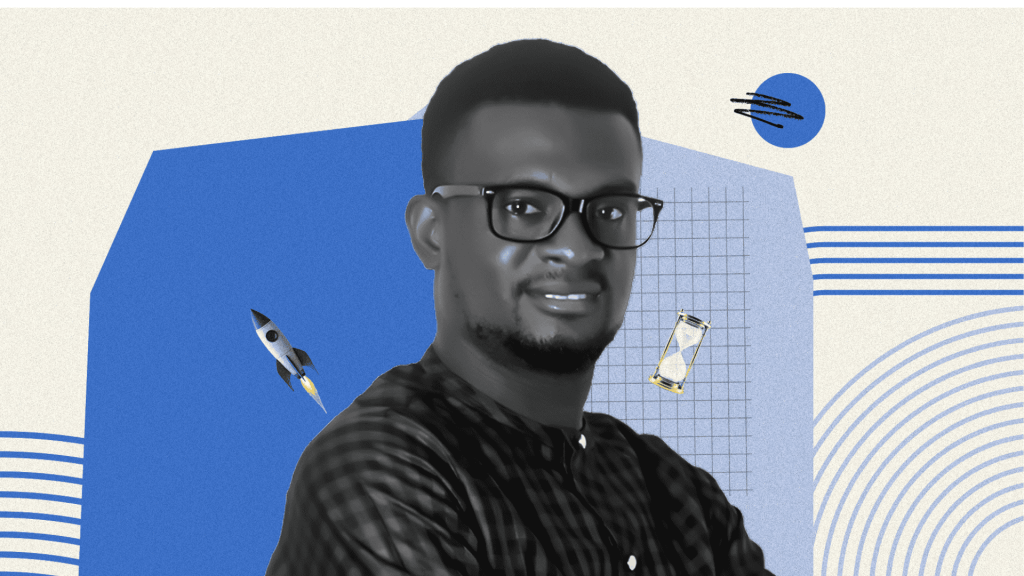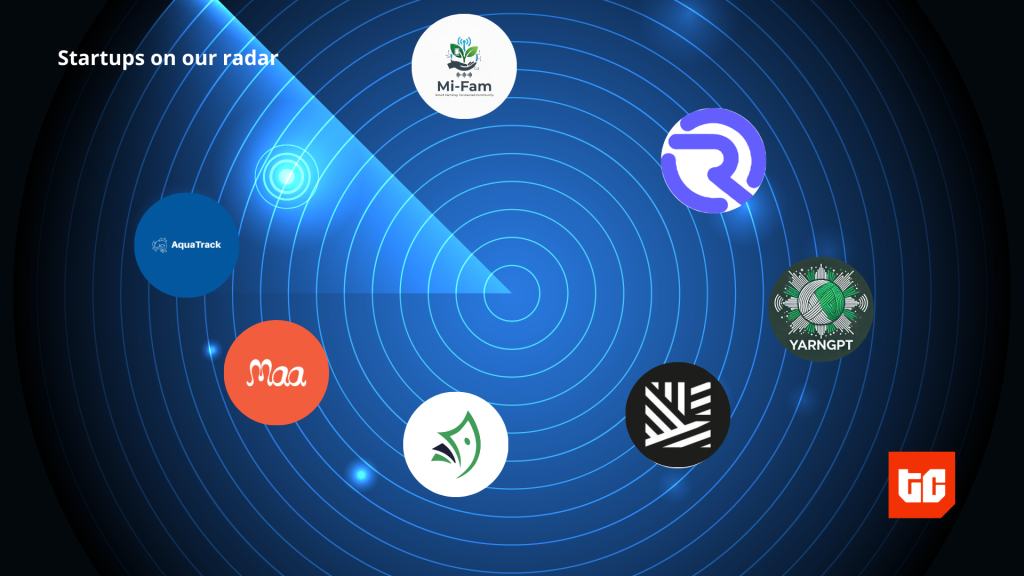You try to use your Android phone only to realize its lock screen password has skipped your mind. Panic sets in as you’re locked out of your own device. But don’t worry as sometimes it happens even to the best of us.
However, there are many Android lock screen removal tools and methods available to use. But the only problem is there are so many of them that finding the right solution can overwhelm you. However, for your convenience we’ve tested and reviewed top 5 Android lock screen removal tools and 2 methods to help you access your device again. Let’s evaluate them!
Part 1: Android Lock Screen Removal Software Free Download Online
We tested 16 Android lock screen removal tools and methods to identify 5 best tools and 2 most effective solutions for unlocking devices. Each was evaluated for reliability, ease of use, and success rates. Here are the key benchmarks we checked against and the testing methods we used to evaluate each tool or method:
Key Benchmarks:
- Compatibility – Worked on different Android brands and OS versions.
- Success Rate – We evaluated ffectiveness of each tool and method in unlocking lock screen password.
- Jailbreaking/Rooting – We checked whether a method required jailbreaking/rooting or installing third-party tools.
- Ease of Use – We examined closely whether the tools came with beginner-friendly interfaces or required command line interfaces.
- Speed & Steps – We checked how quickly lock screen password was removed and how complex the steps were in bypassing it. In addition to this we also checked whether a tool or method needed technical skills.
- Data Safety – We evaluated whether data was preserved or erased.
- Extra Features – We looked for additional lock removals such as FRP. MDM, PINs, patterns, Face & Touch IDs bypass.
- Support – We took particular interest in inspecting quality of customer service and updates.
Test Methods:
- Software Testing – We tried each tool or method on various locked devices to measure results.
- Built-in Options – We also tested manual methods like removing lock screen with aid of Google Find My Device and Google Account Recovery.
| Tool/Method | Description | Ease of Use | Limitations |
| Tenorshare 4uKey for Android | Removes various locks (FRP, PIN, patterns) for 6000+ devices, supports Android 15. | Very easy | Requires purchase, limited trial period. |
| Android Multi-Tool | Free software for unlocking, factory resets, and FRP bypass, supports older Android devices. | Moderate | Limited compatibility with new devices, no official support. |
| Fastboot Mode Unlock Commands | Uses ADB/Fastboot commands to unlock bootloader and modify firmware for lock removal. | Challenging | Risk of bricking, voided warranties, and limited device compatibility. |
| MRT Key | Physical dongle/software for unlocking, FRP bypass, and IMEI repair, mainly for MediaTek devices. | Moderate | Expensive, frequent updates can be inconvenient, and limited device compatibility. |
| Z3X Samsung Tool | Comprehensive tool for Samsung devices offering firmware flashing, FRP unlock, and IMEI repair. | Challenging | Paid tool, limited to Samsung devices, learning curve for complex tasks. |
| Google Account Recovery | Unlocks devices running Android 4.4 or lower using Google account credentials. | Easy | Only works on older Android versions, requires Google account access. |
| Google Find My Device | Allows remote unlock via temporary password for Android 4.4 and above. | Easy | You must alread be logged into your Google Account. |
Part 2: Android Lock Screen Removal Software Free Download
Here are 5 Android pattern lock remover software for free to download on your PC. Pick a tool you find best for your needs.
Tool 1: Tenorshare 4ukey for Android [Easy & 100% Working]
Tenorshare 4uKey for Android is a top-rated Android lock screen removal software for Android devices with a 4.4/5 rating on Trustpilot. The tool can remove lock screen passcode in 3 clicks among bypassing various types of phone passcodes.
1.1 Features
- Can remove FRP & MDM locks, PINs, patterns, Face/Touch ID, and Screen Time lock.
- Allows lock removal without losing data and Google Account details.
- Compatible with all popular Android brands such as Samsung, Motorola, OPPO, Realme, Redmi, Huawei, etc.
- Offers 24/7 support, free updates, a 14-day free trial.
- Supports 6000+ Android devices.
- It’s compatible with latest Android 15 devices.
Here’s how to use Tenorshare 4uKey for Android to remove lock screen password from your Android device:
Step 1: Download, install and execute 4uKey for Android on your computer. Then, connect your locked Android device to same PC. Choose “Remove Lock Screen.”
Step 2: Next, select your phone brand. Then, pick “Clear device data (recommended). Hit “Start.” Then, tap “Yes.” 4uKey for Android will start removing lock screen from your Android phone.
Step 3: After the lock screen removal process finishes, enter “Recovery Mode” by following on-screen prompts. Afterward 4uKey for Android will set up your Android device as new.
Video Guide on Bypass Android Lock Screen [Pin / Pattern / Password]
1.2 Some Real Reviews of Tenorshare 4uKey for Android
“I am extremely satisfied with the services provided by Tenorshare. No other app offers the same features and services at such an affordable price. It’s truly an excellent choice for anyone in need of reliable and cost-effective solutions – Nizam Ahmad from Trustpilot.”
“I enjoy using the services of Tenorshare for my needs. I have gotten great results utilizing this platform. The customer support has definitely been a positive factor for me, whenever I need any assistance. They get back to me in a timely manner – Andy Cheng from Trustpilot.”
“I have purchased reiboot, 4mekey and 4ukey and honestly one of the easiest programs for unlocking ive used. Customer service is fairly quick when it came to support. I even got a free program awhile back because i had purchased the wrong software – Tommy Zepeda from Trustpilot.”
Tool 2: Android Multi-Tool
Android Multi-Tool is a free Android lock screen removal software for PC to remove PINs, patterns, or passwords. It can also manage Android devices. perform factory resets to fix software problems, or erase data.
This Android lock screen removal software offers both soft and hard reset options for various issues and supports many brands, including Samsung, Xiaomi, Vivo, Realme, and Motorola. In addition, it can bypass Factory Reset Protection (FRP), display device hardware and software details, install drivers, and even flash custom ROMs or kernels.
Expert’s Ratings: ★★★★☆
Users have praised its versatility for tasks like unlocking and factory resets. But, some of them have also lamented its limited support for newer devices and lack of troubleshooting support.
Pros:
- Free and open-source.
- Supports many Android devices from different brands.
- Offers multiple features like unlocking, factory resets, and FRP bypass.
- Supports custom ROM and kernel flashing for better performance.
Cons:
- May not work with latest Android devices.
- No official technical support is available.
Following are steps to use Multi-Tool software to bypass Android lock screen:
Step 1: Download and install Android Multi-Tool on your computer from a trusted source. You must have already enabled “USB Debugging” on your locked Android device.
Step 2: Next, connect your locked device to computer. Then, execute tool and select your device model and brand. Pick option “2” to remove lock screen.
Step 3: Follow on-screen instructions to enter required mode (e.g., Recovery or Download mode).
Complete unlock process and your Android device will reboot without a lock screen.
Tool 3: Fastboot Mode Unlock Commands
Fastboot Mode is a special boot mode on Android devices that can unlock bootloader to install custom ROMs, recoveries, or gain root access. You can also flash firmware, make software tweaks to improve performance or features, and back up or restore device partitions. However, you can’t use Fastboot Mode directly for Android lock screen removal.
You’ll first have to use ADB to enter into Fastboot Mode. Then, use Fastboot commands to boot your Android phone into Recovery Mode. Afterward, use a tool such as TWRP or Stock Recovery to erase screen lock settings files.
Expert’s Ratings: ★★★☆☆
Users on various forums appreciate these commands’ ability to customize devices with ROMs and mods, boost performance, and gain root access for deeper control. However, some users also show concerns about risk of bricking devices, voiding warranties, and the process of using Fastboot Mode Unlock Commands being too complex for non-technical users.
Pros:
- Enables custom ROM installation for better performance and new features.
- Helps install other tools for lock screen removal.
- Helps fix unresponsive devices by re-flashing system partitions.
- Allows firmware tweaks like modifying recovery or boot images.
- Supports macOS, Windows, and Linux, ensuring broad accessibility.
- Useful for developers to test and deploy software modifications.
Cons:
- Risk of bricking device if commands are used incorrectly.
- Unlocking bootloader may void the device warranty.
- Not all Android devices support Fastboot, depending on manufacturer.
- Requires technical knowledge, making it challenging for beginners.
Here’s how to remove lock screen on Android with ADB and Fastboot Mode Unlock commands in detail:
Step 1: Download and install “Minimal ADB and Fastboot” tool from a trusted source on your computer. Then, connect your locked Android to your computer. You must have already enabled “USB Debugging” and “OEM Unlocking” on your locked Android device.
Step 2: Open “Command Prompt” and type following command to check connection:
- adb devices.
Step 3: Input following command to enter “Fastboot Mode:”
- adb reboot bootloader. (This will restart your locked Android device in Fastboot mode).
- fastboot devices. This is to confirm your device is in Fastboot Mode).
Step 4: Type following commands to unlock “Bootloader” and confirm on your locked Android device:
- fastboot oem unlock.
Step 5: Use “Volume” buttons to select “Unlock Bootloader” or “Yes.” Then, press “Power” button to confirm.
Step 6: Next, verify and reboot your locked device into PC with following commands:
- fastboot getvar unlocked. (This is to ascertain bootloader is unlocked).
- fastboot reboot. (This is to reboot your Android device).
Step 7: Next, you can install a tool such as TWRP to remove lock screen on your Android device.
Tool 4: MRT Key
The Mobile Repair Tool (MRT), or MRT Key Dongle, is both a physical and software Android lock screen removal tool for MediaTek devices. You’ll need to plug an MRT USB dongle into your computer. Then, install MRT software to unlock or relock the bootloader, bypass FRP locks, repair IMEI numbers, and flash stock firmware.
The tool is also compatible with devices running Aliyun OS and supports brands like Xiaomi, Oppo, Vivo, Meizu, and Huawei.
Expert’s Ratings: ★★★☆☆
It has received mixed feedback on Reddit and YouTube. Experts praise its features like bootloader unlocking and FRP bypass and find it helpful for mobile repairs. However, many users also question MRT’s legitimacy and compatibility with some devices and report installation issues and frequent update requirements. Some also debate its value compared to free alternatives.
Pros:
- Offers features like bootloader unlocking, FRP bypass, IMEI repair, and flashing stock ROMs.
- Supports many MediaTek devices, including Xiaomi, Oppo, Vivo, Meizu, and Huawei.
- Positive feedback from users for effectiveness and support.
- Provides quick and helpful customer service.
Cons:
- There are concerns about tool’s legitimacy and promotional claims.
- May face compatibility issues with certain devices.
- Requires frequent updates, which can be inconvenient.
- Expensive compared to some free alternatives.
Here’s how to unlock Android phone without password with MRT Key:
Step 1: Download and install latest MRT Key Dongle software from a trusted source. Then, install MTK, Qualcomm, Huawei, and Mi Unlock drivers on your computer.
Step 2: Connect MRT Key Dongle to your computer via USB. You must have already enabled “USB Debugging” on your locked Android device.
Step 2: Launch MRT Key Dongle software on your computer. Then, tap “Repair MRT key 009” to activate dongle.
Step 3: Next, choose your Android device based on its brand and follow on-screen instructions to unlock it. Restart your device after lock screen removal process completes.
Tool 5: Z3X Samsung Tool (For Samsung Devices)
The Z3X Samsung Tool is a powerful software for Samsung devices, offering features like firmware flashing, IMEI and EFS repair, FRP unlock, and root access.
It supports software updates, network unlocking, data backup, system language changes, and device customization. With a multilingual interface, built-in manuals, and a firmware download manager, it simplifies device management and customization.
Expert’s Ratings:★★★★☆
Users praise its reliability, comprehensive features, and ease of use, especially for firmware flashing and unlocking tasks on various tech forums. They also appreciate its effectiveness in repairing IMEI, unlocking FRP, and its multilingual interface. However, some users mention bugs and a learning curve for non-technical users.
Pros:
- Features include firmware flashing, IMEI repair, FRP unlock, and root access.
- Multilingual interface, accessible to diverse users.
- High success rates for tasks like IMEI repair and updates.
- Regular updates for compatibility with new devices and firmware.
- Supports a wide range of Samsung devices.
Cons:
- It’s not free.
- Needs technical knowledge and has a learning curve for complex tasks.
- Some tasks, like IMEI repair, may have legal restrictions.
- Limited to use only on Samsung devices.
Here’s how to remove forgotten screen lock PIN on Android with Z3X Samsung Tool:
Step 1: Complete setup by downloading Z3X Samsung tool and loaders or agreement files to activate it.
Step 2: Then, connect your locked Samsung device to your PC. Execute Z3X Samsung tool tool and choose desired task (e.g., unlocking).
Step 3: Load required firmware files (Boot, PDA, Phone, CSC) for your Samsung device.
Step 4: Enter “Download Mode” on your locked Sasmung device (e.g., press Volume Down + Home + Power). Tap “Flash” in tool and wait for process to finish.
Part 3: More Methods for Android Lock Screen Removal Free
If you don’t want to use an Android lock screen removal online free tool or any offline software, then, there are more methods to try out. In the event you’ve got a Google Account, you can use it to unlock your Android device. Here are 2 methods to do that:
Method 1: Android Lock Screen Removal via Google Account Recovery
If your locked Android phone is running on a 4.4 or below OS version, input wrong password. After multiple failed unlock attempts, a pop-up message will appear at bottom of your device. Here’s how to unlock Android phone pattern lock without factory reset with Google Account Recovery:
Step 1: Tap “Forgot pattern.” Next, sign in with your Google Account and password.
Step 2: Then, reset screen lock to access your Android device.
Method 2: Android Lock Screen Removal via Google Find My Device
In case your locked Android device is using 4.4 or above OS, then try your luck with “Google Find My Device.” Originally for identifying unauthorized access to a stolen device, you can also use this feature to remove lock screen from your Android phone. Follow steps below to use “Google Find My Device” Android lock screen removal software without losing data:
Step 1: Open “Google Find My Device.” Then, sign in with your Google account.
Step 2: Select your Android device. Click “Lock.” Next, set a temporary password in “New Lock Screen” window and confirm.
Step 3: Use temporary password to unlock your phone. Then, head to lock screen settings and disable temporary password.
FAQs
- How to remove Android screen lock without losing data?
If your Android device is running on a 4.4 or earlier OS version, you can use “Forgot pattern” feature to unlock it without losing data. For detailed steps check above.
- What is the best lock screen removal software for Android?
Tenorshare 4uKey for Android is the best lock screen removal software becaus of its easy and fast operation without jailbreaking your device. It can remove various passcodes and support latest Android devies.
- Is it safe to use Android lock screen removal software?
Yes it it. But only if you’ve download software from tested sources.
Conclusion
We’ve reviewed top 5 Android lock screen removal software and 2 solutions after thoroughly testing them against various Android devices. At the end, we’ve concluded that though most of these tools come with either a learning curve, or requires some serious technical skills.
Out of all of them we recommend Tenorshare 4uKey for Android for all users be it beginners or professions. It’s easy to use, is less time-consuming, has a high success rate, supports a wide range of devices and can remove various types of Android locks.