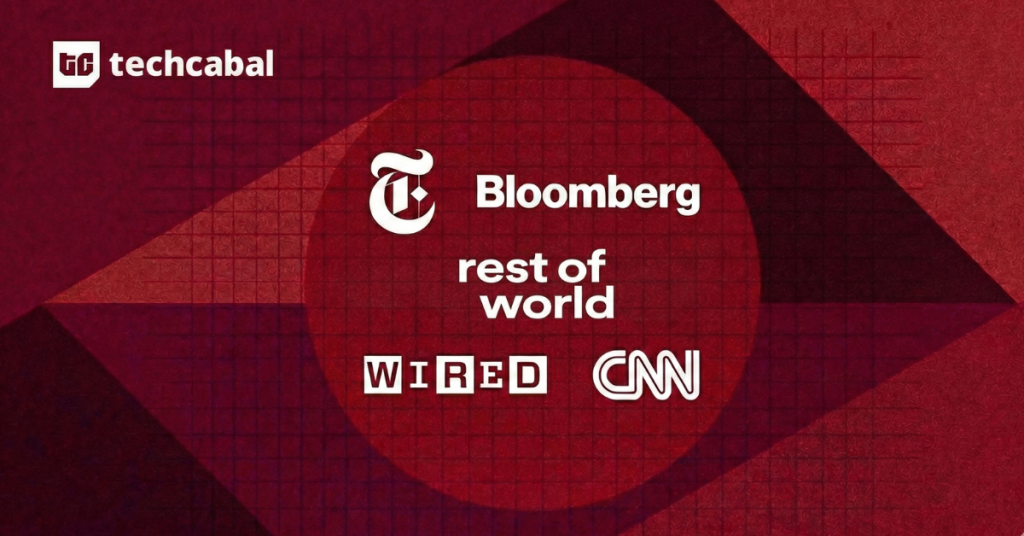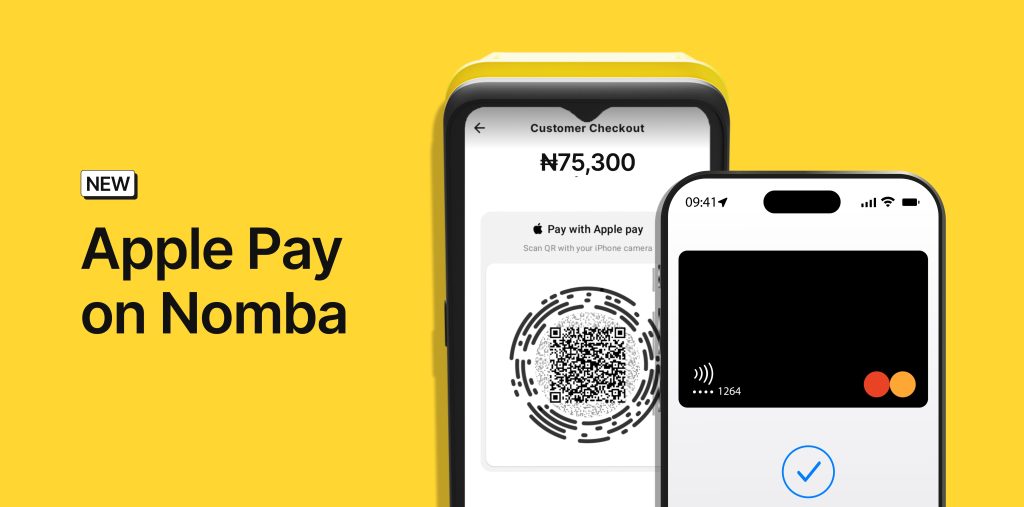It’s barely 4 days into World Cup 2014 and things are proving to be already more exciting than the previous tourney. Keeping up with the activities, in the midst of all the excitement, can prove difficult.
We already showed you some really cool apps you can use to keep up with the World Cup on any smartphone. But just in case you can’t afford any more space for new apps, or maybe third-party apps just aren’t your thing, calendars are another great option. There are some really good web calendars you can subscribe to on your device. They come with match fixtures, times and venues and score updates. And they will auto update even up to the 2nd round, all the way to the final.
Here’s how you can add the World Cup schedule to the calendar app on any smartphone platform.
Android
- Visit Google Calendar on your PC. Make sure you are signed in with the same Google account you use on your Android phone
- On the extreme left, you should see options to “create”, “My calendars” and “other calendars”. Click on the drop-down arrow beside “other calendars” and select “Add by URL”.
- Paste this URL into the field and submit
- Make sure auto-sync is enable on your Android device. The calendar should sync to it almost instantly and your phone should start alerting you ahead of matches.
This wonderful calendar automatically updates results for completed matches. For a better experience, I would suggest you add a calendar widget to your Android homescreen.
Windows Phone
If you are signed into your Google account on a Windows Phone, your Google calendar should automatically sync to it, assuming auto-sync is enabled. But just in case you don’t have a Google account, we got you covered with this easy fix:
- Visit Live Calendar on your PC. Make sure you are signed in with the same Microsoft account as on your Windows Device. Also ensure you set your time zone correctly. For Nigeria it’s UTC+01:00 West Central Africa.
- Top-left of the screen, click on “import”. On the left sidebar, click on “subscribe”.
- Add any of the following URLs http://www.worldcupbrazilcalendar.com/all.ics OR webcal://www1.skysports.com/calendars/football/fixtures/competitions/worldcup.
- Give the calendar a name. If you wish to, change the Calendar colour and charm and then subscribe.
The calendar should sync instantly to your phone. But just in case it doesn’t, go to settings > email + accounts and then long press the appropriate Microsoft account to sync
iOS (iPhone)
Just like on Windows Phone, your Google Calendar should sync to iCal. But just in case you have higher affinity for the Apple ecosystem don’t fret, there’s a fix. This one can be done directly from your iPhone
- Go to settings on your iPhone. Select the “Mail, Contacts and Calendars” option.
- Select “Add account”. Choose “others”
- Choose “Add subscribed calendar” and paste in either of the following URLs: http://www.worldcupbrazilcalendar.com/all.ics OR
webcal://www1.skysports.com/calendars/football/fixtures/competitions/worldcup
- Click “continue” and then save. Dazall.
Blackberry
The Google calendar from above should suffice, as long as you have your Google account signed unto your Blackberry. Make sure it is set to auto-sync Google calendars. This method is recommended for legacy Blackberry user. But if you are a Blackberry 10 user, here’s how you can snub Google and do it the Blackberry way:
- Launch the calendar app and go to settings (swipe down)
- Under account settings in “Meeting Invitation”, select “Add account”.
- Choose “subscribed calendar”, give the calendar a name and then paste in the following URLs: http://www.worldcupbrazilcalendar.com/all.ics OR webcal://www1.skysports.com/calendars/football/fixtures/competitions/worldcup
- Click done. Dazall