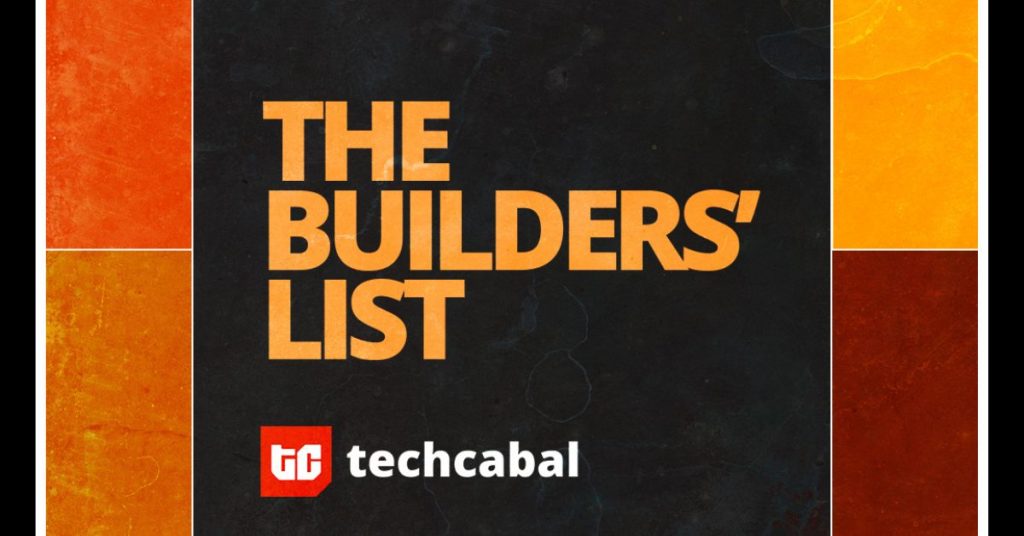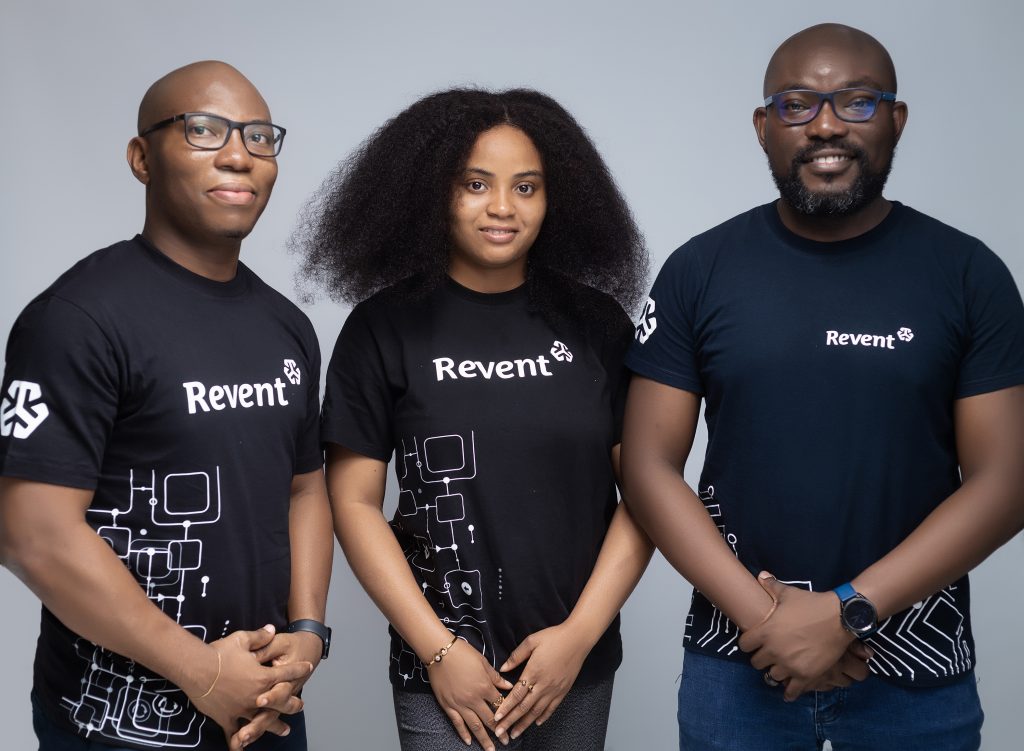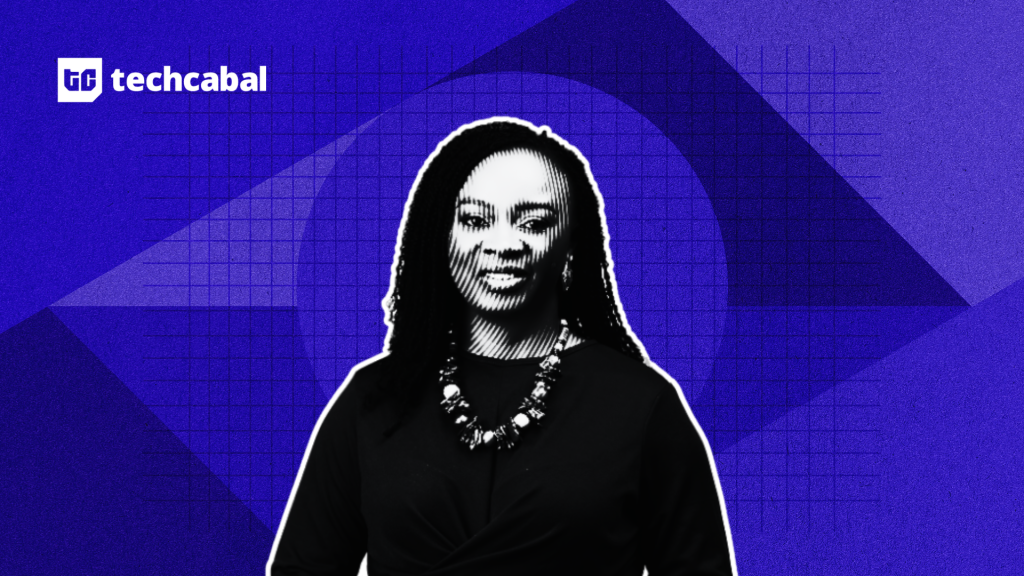Meta Description
Switching to the new iPhone 15? Follow the steps discussed in this guide to learn how to transfer WhatsApp Business from Android to iPhone 15 without PC easily.
WhatsApp Business app is very handy for small businesses to interact with customers and suppliers. Once a business starts to grow, business owners tend to purchase the latest smartphones to improve the usability experience. However, it comes with one fear of how to transfer WhatsApp business from Android to iPhone or vice versa.
Since Android and iPhone devices are running on two different operating systems, there isn’t a native support to transfer WhatsApp to new iPhone from Android. Nevertheless, don’t lose hope.
This guide has the solution you are looking for. Here, we will first discuss the possibility of transferring WhatsApp Business from Android to iPhone 15 and then present the best solution to make the transfer without PC.
Part 1. Can I Transfer WhatsApp Business from Android to iPhone 15 without PC?
WhatsApp does not provide a built-in way to transfer WhatsApp from Android to iPhone or iPhone to Android. If you make a WhatsApp backup using Google Drive or iCloud, it won’t support transferring WhatsApp across different operating systems. This is because Google and Apple have unique encryption models that do not support cross-platform decryption and transfer.
Although WhatsApp fails to offer a smooth native transfer solution, you can still transfer WhatsApp Business using a dedicated third-party app. There are now many apps that can intelligently extract WhatsApp data from Android and transfer it to the iPhone WhatsApp Business app. Part 3 of this guide talks about one such powerful app you can use, i.e., the iCareFone Transfer App.
Part 2. How To Back Up WhatsApp Business data on Android before Transferring?
Before you begin the WhatsApp transfer process, creating a WhatsApp backup on your Android phone is important so you won’t lose the important chats. Here’s how to back up WhatsApp Business on Android:
Step 1. Launch the WhatsApp Business app and go to Settings > Chats > Chat backup.
Step 2. Click the Google Drive settings option and link your Google account with WhatsApp.
Step 3. Click the green “Back up” button to create the WhatsApp backup on Google Drive.
Wait for the backup to complete. Afterward, head to the next part to learn how to transfer WhatsApp Business from Android to iPhone without computer.
Part 3. How To Transfer WhatsApp Business from Android to iPhone without Computer?
As mentioned above, you need a dedicated app to transfer WhatsApp Business from Android to iPhone. One such reliable app used by millions of WhatsApp users is the iCareFone Transfer App.
iCareFone Transfer App is a modernized, feature-rich, and powerful app to transfer WhatsApp and WhatsApp Business between Android and iPhone without computer. It provides an intuitive interface to initiate and complete the transfer with just a few clicks. It can extract all the chats and media content from the Android WhatsApp app and transfer them to the iPhone WhatsApp app without any data loss or file corruption.
Why to transfer WhatsApp with iCareFone Transfer App?
- Click-based transfer of WhatsApp or WhatsApp Business between Android and iPhone without root/jailbreak or computer.
- Transfer WhatsApp from Android to iPhone, iPhone to Android, and Android to Android.
- Transfer all WhatsApp data, including chats, images, videos, GIFs, emojis, audio, documents, and more.
- Support selective transfer of WhatsApp data types.
- Ensure ultra-fast transfer of WhatsApp data no matter the data volume.
- Compatible with a wide range of Android and iPhone models, including the latest Android 14 and iOS 17 devices.
In short, the iCareFone Transfer App offers a hassle-free and reliable way to transfer WhatsApp Business from Android to iPhone or vice versa.
Follow the below steps to learn how to transfer chats from Huawei Android to iPhone with the iCareFone Transfer App.
Steps for Transferring WhatsApp from Huawei Android to iPhone without Computer
Step 1. Install the App
Install the iCareFone Transfer App on your Android phone via the Play Store.
Step 2. Select the Transfer Option
Launch the app after installation and select “Transfer WhatsApp Business Data” from the home screen.
Choose the “Android to iOS” transfer option.
Step 3. Select the WhatsApp Backup
Authorize the app to access the WhatsApp backup folder and select the WhatsApp backup.
Step 4. Select WhatsApp Data Types to Transfer
Select all or selective WhatsApp data types you want to transfer to iPhone 15 and click “Next”.
Step 5. Extract WhatsApp Backup
Wait for the app to analyze and extract WhatsApp backup. Once done, click “Next”.
Step 6. Transfer WhatsApp Backup to iPhone
Now you just have to transfer WhatsApp Business backup to your iPhone 15. For that, you have to first disable Find My iPhone by following the on-screen instructions.
Connect your Android and iPhone with OTG or USB-C cable. That’s it! This way, the iCareFone Transfer App requires a few simple clicks to transfer WhatsApp Business from Android to iPhone successfully.
Part 4. Conclusion
It is not uncommon to struggle with how to transfer WhatsApp Business from Android to iPhone 15. The absence of a native solution from WhatsApp makes it challenging. However, this guide has presented a powerful alternative solution in the form of the iCareFone Transfer App. Its powerful features, fast and complete transfer, and intuitive interface make it a hassle-free experience to transfer WhatsApp Business between Android and iPhone.
Therefore, it’s time for action. Install the iCareFone Transfer App on Android, follow the above steps, and transfer WhatsApp to your new iPhone 15 right away.
Part 5. FAQ
- Can I use WhatsApp and WhatsApp Business on the same number?
No, you cannot use WhatsApp Personal and WhatsApp Business with the same number. If you create a WhatsApp business account with the same number, your personal WhatsApp account will convert into a WhatsApp Business account.
- How to transfer WhatsApp data from Android to iPhone after setup?
To transfer WhatsApp data from Android to iPhone after setup, you need to use a reliable third-party WhatsApp transfer tool, like iCareFone Transfer. iCareFone Transfer can intelligently extract WhatsApp chats and data from Android and then transfer them to the iPhone WhatsApp app without a factory reset.