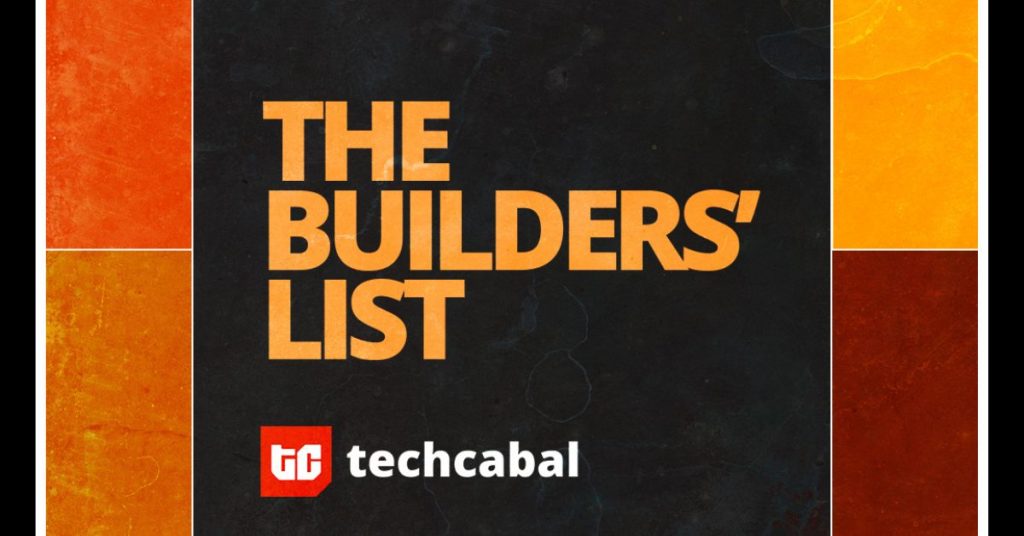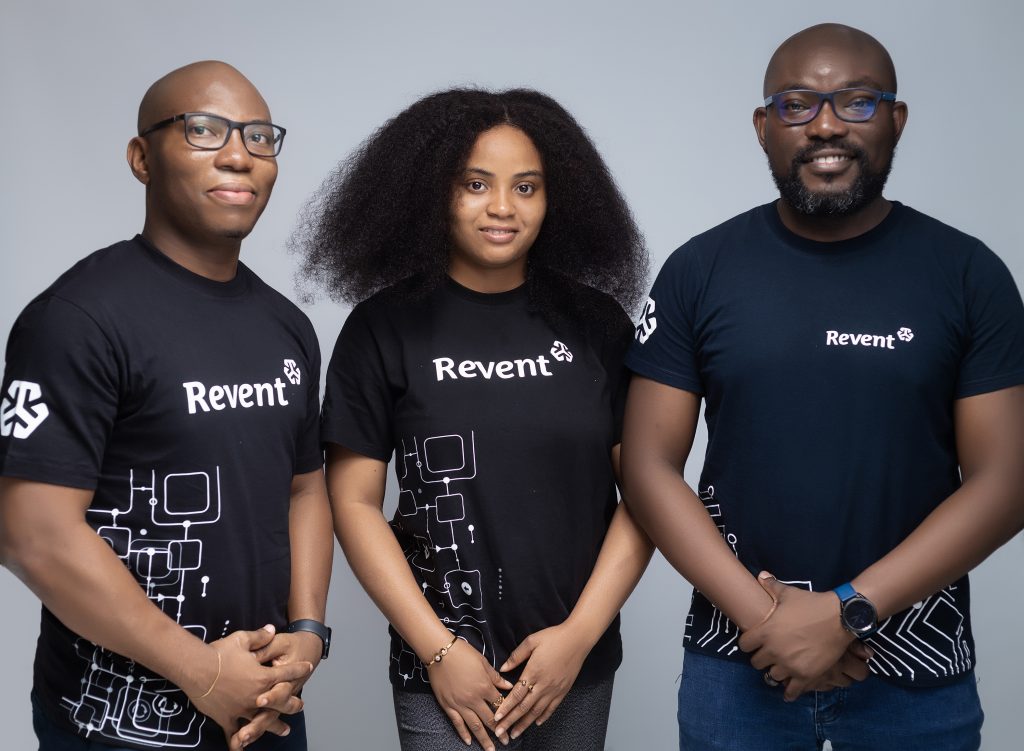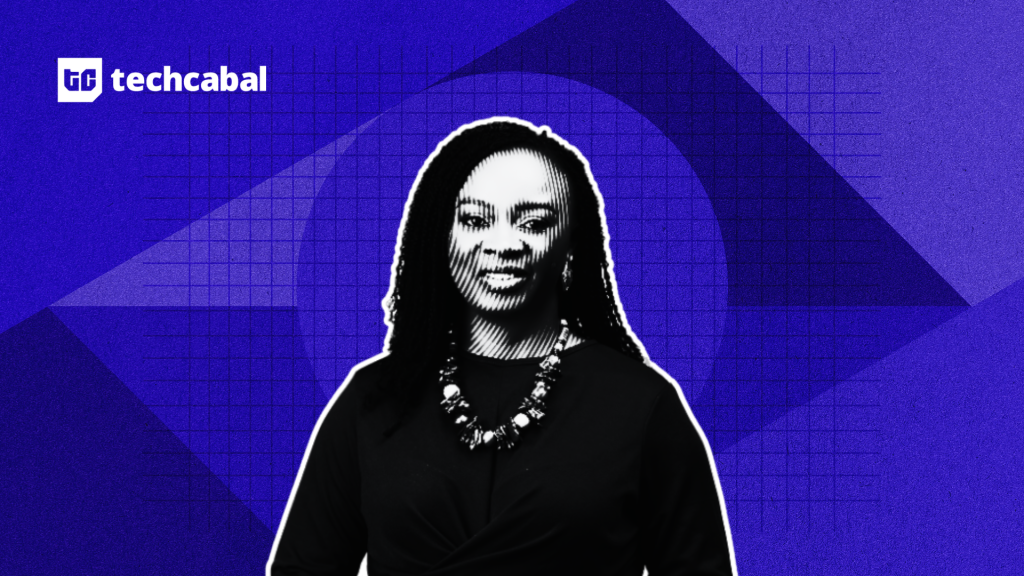Part 1: Leading
Tired of same boring routine? Want to imagine you’re on a beach in Cancun while actually at your office? Or maybe you just want to avoid a creepy guy who keeps showing up at your usual coffee shop. Whatever the reason, knowing how to change location on iPhone is the perfect digital escape and you don’t need to jailbreak your device for that. Here are 3 easy ways for you to spoof your location and enjoy a virtual change of scenery!
Part 2: Why Do I Want to Change Location on iPhone?
There are many reasons why people want to spoof location iPhone such as following:
- Privacy Reasons – Changing your location can help keep your exact whereabouts private and reduce targeted ads. Some apps restrict access based on your location. Spoofing it will help you bypass these limits.
- Location-Based Games (e.g., Pokémon Go, Monster Hunter) – Faking your location lets you access different content or challenges that are only available in certain areas. Some games have rare items or creatures that appear in specific locations and changing your location can help you find these rare ones.
- Social Apps (e.g., Snapchat, Instagram, Tinder) – Spoofing your location on social apps can show you events and trends from different areas. You can also find people or make connections in other cities. However, this might not be allowed by some apps.
Part 3: How to Change Location on iPhone?
Most spoofing apps either require a jailbreak to fake location iPhone or are unable to cheat detection systems of location-based apps. But unlike them, Tenorshare iAnyGo can change GPS location without jailbreak/rooting and offers a foolproof yet secure solution to bypass detection systems.
Best Location Changer – Tenorshare iAnyGo (iOS 17/18 Supported)
Tenorshare iAnyGo can spoof location on iPhone running on iOS 17/18 and earlier with ease. The best bit about this tool is that it features a cooldown timer that warns you against changing location too frequently so you will remain undetectable.
You will automatically move along a planned route at your chosen speed or can use a GPS joystick for precise control and pause movement anytime. But that’s not all about iAnyGo. Here’s what more you can take advantage of:
- Let’s you meet more people on dating apps.
- Hide your real location on social media apps to avoid tracking.
- Follow two-point or multi-point routes.
- Teleport to catch rare objects within one second.
- Simulate walking, cycling, or driving speeds.
- Import GPX files to design routes.
- Save favorite locations for easy planning.
- Enlarge map for better route planning.
- Fix location-based errors.
- Change location on up to 15 iOS devices at once.
Want to change iPhone location without jailbreak? Try these ways with Tenorshare iAnyGo:
Step 1: Download, and install iAnyGo on your computer then, run it and click “Enter.”
Step 2: Then, connect your iPhone to same PC with its screen on. Unlock it, and tap “Trust.”
Step 3: Select your iPhone on iAnyGo, and enter your desired address or GPS coordinates on map. Click “Start to Modify” to fake your location on all location-based apps on your iPhone.
Part 4: Other Common Methods to Change Location on iPhone
Other than Tenorshare iAnyGo, there are many methods to spoof location on iPhone. Here are 3 common solutions for faking location:
- Use a VPN
A VPN service like NordVPN is ideal for faking location on your iPhone by hiding your real IP address with strong encryption. It offers a large server network with 5000+ servers worldwide and fast speeds, that never slow down internet on your iDevice. There are also no bandwidth restrictions and you get 10 connections at one time which you can share with your loved ones.
Moreover, if VPN disconnects, NordVPN offers a kill switch that prevents your IP from being exposed on your iPhone. However, this method might not be effective as it doesn’t change your GPS location, but only mask your IP address. So, there’s an increased risk of detection. Here’s how to change location on iPhone without jailbreak with NordVPN:
Step 1: Get NordVPN from App Store and install it on your iPhone.
Step 2: Then, register and log in to NordVPN. Next, choose your desired location to connect to.
Step 3: Allow VPN configurations when asked to change your iPhone location.
- Mock GPS on Your iPhone (Jailbreak Needed)
Rather than spoofing your GPS location for entire iPhone, you can also choose to fake location for certain apps by jailbreaking your iDevice. However, this method might not work based on your iOS version, introduce malicious code in your iPhone or might brick it if you’re not careful. Here’s how to change location on iPhone after jailbreaking it:
Step 1: Open Cydia on your jailbroken iPhone and download “The Anywhere!” app from it. Next, install and run it.
Step 2: Choose a fake location on your iPhone. Then, tap it and you’ll see a red pin on it. Next, tap blue tab when it appears.
Step 3: Select an app where you want to fake GPS location. Open it to see whether its location is changed successfully or not.
- iTools
iTools is an iOS 17 location changer app that doesn’t require jailbreaking to fake location on your iPhone. It features customizable walking speeds, AutoLoop for cycling, and a virtual joystick. You can also set routes with pins, save favorite spots, import/export GPX files, quickly revisit locations and connect up to 5 devices at once.
However, it’s quite expensive for one device, is crammed with features that can be confusing, and doesn’t include a cooldown timer. Follow steps below to use iTools to spoof location on your iPhone:
Step 1: Download, install and execute iTools on your computer. Then, attach your iPhone to same PC.
Step 2: Run iTools, then choose “Toolbox” from up top. Pick “Virtual Location.”
Step 3: Enter GPS coordinates or address for a spoofing location on map. Then tap, “Go.” Make certain location settings are turned on your iPhone.
Step 4: Tap “Move here.” This will change your address to your chosen location on iPhone. You can also pick between “Move” or “Walking” mode.
Step 5: Then, pick a destination in your mode and press “Move here.”
Part 5: Conclusion
If you want to escape the daily grind, protect your privacy, or add some adventure to your digital life, knowing how to change location on iPhone will help you a lot. While there are many solutions to fake your location, some are detectable while others require you to jailbreak your iPhone. But Tenorshare iAnyGo doesn’t require jailbreaking or rooting. With its cooldown timer and virtual GPS joystick, it can securely spoof your location on iPhone without getting detected by anti-cheat systems.
Hot FAQs About Changing Location on iPhone
- Can you change your location on an iPhone without them knowing?
Yes. You can change your location on an iPhone without others knowing by using an undetectable method like Tenorshare iAnyGo. It can fake your GPS location without jailbreaking your device and features a cooldown timer so you won’t change your location too frequently to avoid detection.
- Can I disguise my location on iPhone?
Yes. You can disguise your location on your iPhone, using any method mentioned in this post. However, for foolproof results, we recommend using Tenorshare iAnyGo.