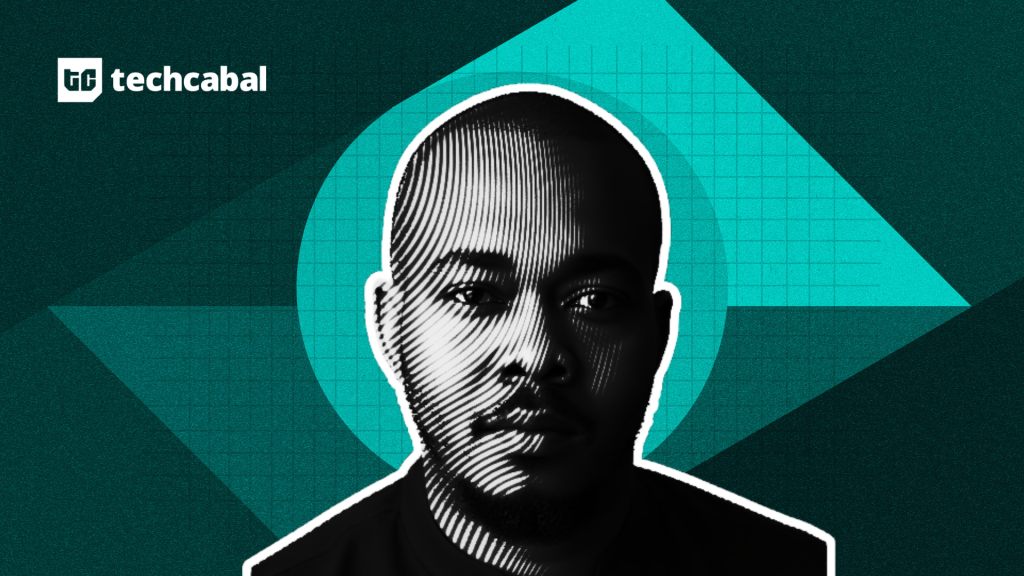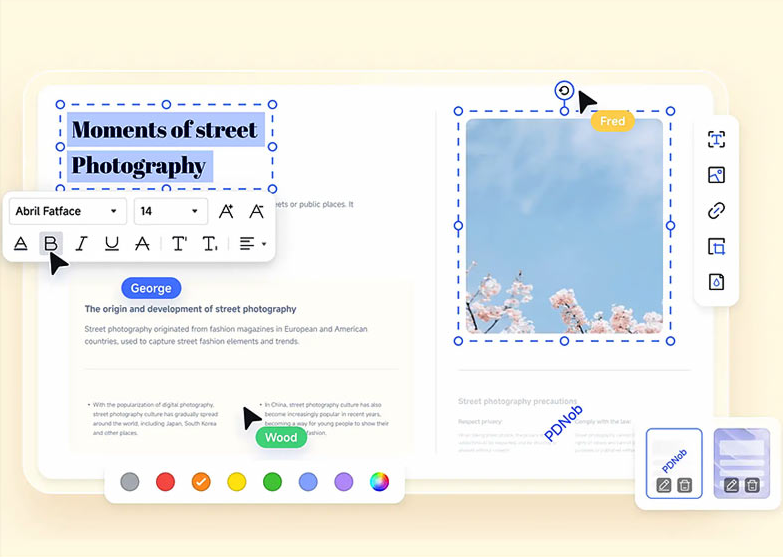
OCR technology converts scanned images or PDFs into editable and searchable digital text.
- An OCR software uses this technology to boost productivity by automating data entry, organizing documents, and improving workflows.
- It also improves accessibility, preserves records, extracts data for analysis, and reduces costs with greater accuracy.
- But there are so many options available that it’s difficult to pick the best OCR software for Mac.
However, for your convenience, we tested and compared 8 top OCR software of 2025, evaluating their accuracy, speed, ease of use, and features. Find detailed strengths, weaknesses, and user reviews to choose the best options for your needs.
Part 1: Best OCR Software for Mac Online Recommended
We evaluated 15 OCR apps, of which we chose 8 for Mac. Here are the following benchmarks we considered while testing all OCR software:
- OCR Accuracy – We aimed for 99% accuracy, tested scanned documents of different text qualities, and compared recognized text to original ones.
- Conversion Capabilities – We converted PDF documents into various formats. Moreover, we also evaluated accuracy of layout, formatting, and content after conversion.
- Editing Functionalities – Moreover, we tested the software’s ability to perform edits, such as text, image, and link changes. We, also measured ease of use and document integrity.
- Annotation Features – We applied various annotations and assessed visibility, responsiveness, and ease of editing.
- Performance Speed – We measured time taken for OCR, conversion, and editing tasks.
- User Experience – We checked user reviews to evaluate the interface, navigation, and overall satisfaction that customers got from each OCR software.
- Customer Support – We submitted queries and evaluated response times and support quality of each software.
| OCR Software | Success Rate | Security | Speed | Scope of Application |
| Tenorshare PDNob PDF Editor | 99% OCR accuracy | 256-AES encryption, PDF/A archiving | Fast (300X for text summaries and edits) | Best for comprehensive PDF edits, annotations, and AI-powered features |
| ABBYY FineReader PDF | High accuracy, minimal corrections needed | Strong privacy measures | Moderate, slower for large files | Ideal for professional document editing, comparison, and multi-format exports |
| Adobe Acrobat Pro DC | Very accurate | Cloud security | Fast for basic tasks, slower with scanned PDFs | Versatile for PDF management, e-signatures, and integration with Adobe suite |
| Nitro PDF Pro | High accuracy for clear documents | Secure file sharing | Fast for text editing, slower for OCR | Suited for business workflows, annotations, and e-signatures |
| Google Drive OCR | Moderate accuracy, issues with poor input | Strong Google account security, limited by storage quota | Fast, limited by cloud connection | Good for basic OCR tasks, cloud storage, and collaboration |
| Prizmo | Moderate accuracy, issues with handwritten text | Privacy-friendly | Moderate, slow with large documents | Best for casual users, iOS/Mac integration, and multi-language support |
| PDFpen | High accuracy for simple text | secure document handling | Moderate, occasional crashes reported | Useful for PDF annotations, signatures, and cross-device file management |
| Tesseract OCR | High for clear, standard text | Open-source, user-controlled security | Slow due to pre-processing needs | Suitable for tech-savvy users, supports multiple languages and customizations |
Part 2: Best OCR Software for Mac Free Download
Here are the 8 top OCR software for Mac reviewed in detail with their features, pros, cons, user reviews, and expert ratings:
- Tenorshare PDNob PDF Editor
Tenorshare PDNob PDF Editor is the best OCR software for Mac on our list due to its high accuracy in converting scanned documents into editable and searchable text.
1.1. Features
- 99% OCR Accuracy – It offers 99% accuracy in converting scanned documents into editable and searchable text and can also summarize, edit, and read PDf files 300X faster than any tool.
- 200+ Annotations – It allows you to directly annotate such as underline, strikethrough, and add stamps, sticker notes, etc.
- Compress and Encrypt – It can batch-compress images without losing quality. You can also use it to encrypt your PDF files with 256-AES encryption or archive using PDF/A format.
- Record Screen & Organize – Includes a screen recording feature and allows you to rotate, extract, replace, split, or combine pages from various PDF documents.
- 30+ Formats Supported – It can convert 30+ file formats, including Word, Excel, PowerPoint, and images.
- 100+ Edits – Users can make 100+ types of edits, including changes to text, images, and links.
- AI-Powered (GPT-4o) – The software uses GPT-4o for smarter editing suggestions and better functionality.
- Responsive Customer Support – Tenorshare provides regular updates and quick and helpful customer tech support for any issues.
1.2. Steps
Step 1: PDF Editor software free download from the Tennorshare official website. Then, create an account.
Step 2: Open tool. Next, select “OCR PDF” to locate your scanned PDF file.
Step 3: Click “Perform OCR” to make PDF editable and searchable.
Video Guide on How to Use OCR Software
- ABBYY FineReader PDF for Mac
ABBYY FineReader PDF for Mac is a powerful OCR tool for Mac tool. It uses advanced OCR technology to convert scanned documents and images into editable formats like Word, Excel, and PowerPoint while keeping original layout intact. Users can also edit PDFs, add text, images, and annotations, and create forms. The software lets you compare documents in different formats and highlights differences.
Editor’s Review:
Many users have praised this tool’s accurate OCR functionality, user-friendly interface, and support for various file formats like DOCX, XLSX, and EPUB. ABBYY FineReader However, some users haven’t liked its limited PDF editing tools, high subscription cost, and performance issues like slow search.
Expert’s Rating:
FineReader PDF ranked 2nd in G2’s 2022 Best Business Software list in Office Products category. While PCMag named FineReader Pro (Mac version) an Editors’ Choice for its excellent OCR capabilities. The tool also holds a high 9.3/10 rating on TrustRadius.
Pros:
- Combines strong OCR, PDF editing, and document comparison tools for various tasks.
- Supports exporting to various formats like HTML and e-books.
- Features tools to improve scanned images by fixing distortions and adjusting brightness.
- The OCR engine works well even with hard-to-read documents, like old copies.
- Documents usually need little correction.
Cons:
- The Mac version lacks some features found in Windows version, like in-app proofreading before exporting.
- The menu has a confusing structure.
- Unlike some competitors, FineReader doesn’t support full-text indexing for quick searches across multiple files.
- Adobe Acrobat Pro DC
Adobe Acrobat Pro DC is another best OCR program for Mac that allows users to edit text and images, and convert scanned documents into searchable PDFs using OCR. It also helps in creating, editing, and managing PDFs and signing or requesting e-signatures. In addition, Adobe Acrobat Pro DC includes features for comparing documents, redacting sensitive information, and creating interactive forms.
Editor’s Review:
The PCMag highlights this tool’s wide range of features, including advanced editing, OCR, and e-signatures, which are useful for professionals. They also appreciate its user-friendly interface, regular updates, cross-platform compatibility, and seamless integration with other Adobe tools. However, many users complained on Adobe Community and GetApp about its high cost, steep learning curve, interface changes, performance issues, and limited features for editing scanned PDFs compared to other software.
Expert’s Rating:
Adobe Acrobat Pro earns an excellent 4.0/5.0 score on PCMag. It is also picked as an Editors’ Choice tool by both PCMag and PCWorld.
Pros:
- Offers a wide range of tools for basic and advanced PDF tasks, suitable for professionals.
- Integrates with other Adobe products like Photoshop and Illustrator.
- Offers 100GB of cloud storage for easy document access and sharing.
- Continuously updated for new features and security improvements.
- Compatible with Windows, macOS, and mobile devices.
Cons:
- Relatively expensive with subscription plans starting at $19.99 per month.
- New users may find it overwhelming and need time to learn.
- Some users find it lacks advanced editing features for scanned PDFs compared to other software.
- Nitro PDF Pro
Nitro PDF Pro is a PDF editing and OCR software that can convert scanned documents into editable PDFs and supports file format conversions (like Word, Excel, and PowerPoint). It also allows users to edit text, images, and pages, as well as annotate documents with highlights, comments, and underlines. This best OCR app for Mac also offers e-signature functionality and provides user analytics to track document usage.
Editor’s Review:
Most users on slashdot.org have appreciated Nitro PDF Pro for its user-friendly interface, and extensive features like OCR, text editing, and e-signatures. They also praise its cost-effectiveness compared to Adobe Acrobat. However, many of them have also complained about Nitro PDF Pro’s limited mobile support, OCR accuracy issues, and difficulties with upgrading to new versions. Users on Trustpilot also lament about its customer support challenges.
Expert’s Rating:
TechRadar gave Nitro PDF Pro a 4.0/5.0 rating. While it earned a 3.3/5.0 rating on 200+ reviews on Trustpilot.
Pros:
- Available on Windows, Mac, and mobile devices.
- Integrates with third-party applications to streamline workflows.
- Offers a variety of tools for editing, annotating, and converting PDFs.
- Available as a one-time purchase, which can be more cost-effective.
Cons:
- No free version after trial period, which may be a barrier for casual users or small businesses.
- Editing text can sometimes cause formatting issues, like line spacing.
- Lacks live chat or phone support for immediate help.
- Google Drive OCR
Google Drive offers the best OCR software for Mac for free. However, this service is only free as long as users stay within their Google Drive storage limits. Google Drive OCR supports various formats, including PDFs and images (JPG, GIF, PNG, BMP), and can convert files into editable formats like DOCX, RTF, PDF, TXT, HTML, and ePub. It also supports 15+ languages, including English, Chinese, Spanish, and Arabic, and can also process handwritten text.
Editor’s Review:
Some Reddit users praise Google Drive OCR for its straightforward approach. As one user noted, you can simply upload a photo or scanned document to Google Drive and open it with Google Docs to extract text. While some manual cleanup is usually required, the process is quick and convenient, especially for those already using Google’s services. However, it may not be ideal for handling complex documents or achieving high precision.
Expert’s Rating:
The PCMag gives Google Drive a good 4.5/5.0 rating.
Pros:
- Free to use.
- Easy to edit and share converted documents via Google Docs.
- Documents are securely stored in user’s Google account with strong security.
- Allows easy management and editing of scanned documents online without extra software.
Cons:
- OCR may not maintain original document formatting, leading to layout problems.
- Accuracy can vary, especially for non-English text and handwriting, requiring careful review.
- Lacks advanced options compared to other specialized OCR software.
- Prizmo
Prizmo is an OCR app for Mac and iOS that scans documents, recognizes text in 28 languages, and supports translations into 59 languages. It offers on-device and cloud-based OCR, including handwriting recognition, and creates searchable PDFs. Users can also scan or import images, clean them with tools like distortion correction and cropping, and export text to formats like PDF, DOCX, and TXT.
Editor’s Review:
The PCMag praises Prizmo for its effective OCR for printed text and seamless iOS integration for scanning and syncing. However, users also note occasional OCR accuracy issues, initial confusion with the tool’s interface, and slowdowns with large files. The lack of dark mode is also a common complaint.
Expert’s Rating:
The PCMag gives Prizmo a good 3.5/5.0 rating.
Pros:
- Includes text-to-speech for accessibility and smart actions like dialing phone numbers or opening addresses.
- Allows editing without altering original image.
- Compatible with iPhones and iPads, enabling scanning and syncing across devices.
- Runs smoothly without straining system resources, even on older devices.
Cons:
- Less accurate than competitors like ABBYY FineReader, leading to more errors.
- Some users may find its interface overwhelming at first.
- Lacks dark mode, which some users prefer.
- May lag when handling large documents or switching formats.
- PDFpen
PDFpen by Nitro is a PDF editing tool for Mac and iOS that offers features like adding text, images, and signatures to documents, along with OCR. It supports form filling, digital signatures, annotations, and redaction for privacy. Users can also merge files, create forms, and export to formats like Word and Excel. With iCloud and Dropbox integration, files can be easily accessed across devices.
Editor’s Review:
PDFpen is praised by TechRadar and TrustRadius for its strong editing features, including OCR for scanned documents, and its user-friendly interface. However, some users also report frequent crashes, font display issues, and limited availability for Mac and iOS only. While others find its pricing relatively high compared to alternatives.
Expert’s Rating:
PDFpen has received a 4.5/5.0 rating on TechRadar and 4.4/5.0 on 10+ reviews on G2.
Pros:
- It’s simple and accessible, even for non-technical users.
- Works efficiently on devices with limited computing power.
- Users praise responsive email and phone customer service.
- Offers robust tools comparable to pricier options like Adobe Acrobat.
Cons:
- Some users report crashes that disrupt workflow.
- Edited text may not retain correct font display.
- Available only for Mac and iOS, leaving out Windows users.
- Some consider it expensive compared to alternatives.
- Tesseract OCR
Tesseract OCR is a free, open-source text recognition tool known for its robust capabilities and flexibility. It supports 100+ languages and uses advanced LSTM networks for high accuracy with printed text. The tool is compatible with Windows, macOS, and Linux, supports various image formats like PNG and JPEG, and offers multiple output options, including text and PDF. Users can also train it for specific needs.
Editor’s Review:
Users on forums like StackExchange and Stack Overflow praise Tesseract OCR for its high accuracy, and language support. They also liked that it’s free and open-source. However, some of them have also complained about its complex layouts, pre-processing needs, steep learning curve, and reliance on high-quality input images for best results.
Expert’s Rating:
Tesseract OCR has a 4.4/5.0 rating on 20+ reviews on G2.
Pros:
- It benefits from regular updates from an active community.
- Ideal for startups and small businesses due to its free cost.
- Performs well with clear, standard text after proper image preparation.
- Highly adaptable with ability to modify its source code.
Cons:
- Accuracy drops with documents featuring mixed fonts or layouts.
- Requires image adjustments like noise removal for optimal results.
- Not user-friendly, as it needs technical expertise for integration.
Part 3: FAQs about Best OCR Software for Mac Free Download
- What is the difference between Pytesseract and Tesseract?
Pytesseract is a Python library that simplifies using Tesseract OCR engine within Python scripts. Whereas, Tesseract is the core OCR tool, written in C++, for extracting text from images.
- Can OCR software recognize handwriting?
Some OCR tools, like Prizmo, can recognize handwriting, though it’s harder than reading printed text.
- Can I use OCR software offline on Mac?
Yes, you can use OCR software like Tenorshare PDNob PDF Editor offline on Mac.
Conclusion
We shared 8 best OCR software for Mac in 2025, focusing on their accuracy, features, ease of use, and support. But if you’re looking for high OCR accuracy Tenorshare PDNob PDF Editor stands out among all options. It offers 99% OCR accuracy for converting scanned documents into editable text.
The tool is also jampacked with many additional features such as options to compress and encrypt PDFs, edit content, and even record your screen. With support for 30+ file formats, a simple interface, and great customer support, it’s an excellent choice for all Mac users.