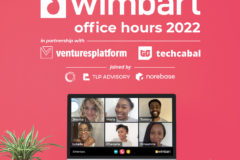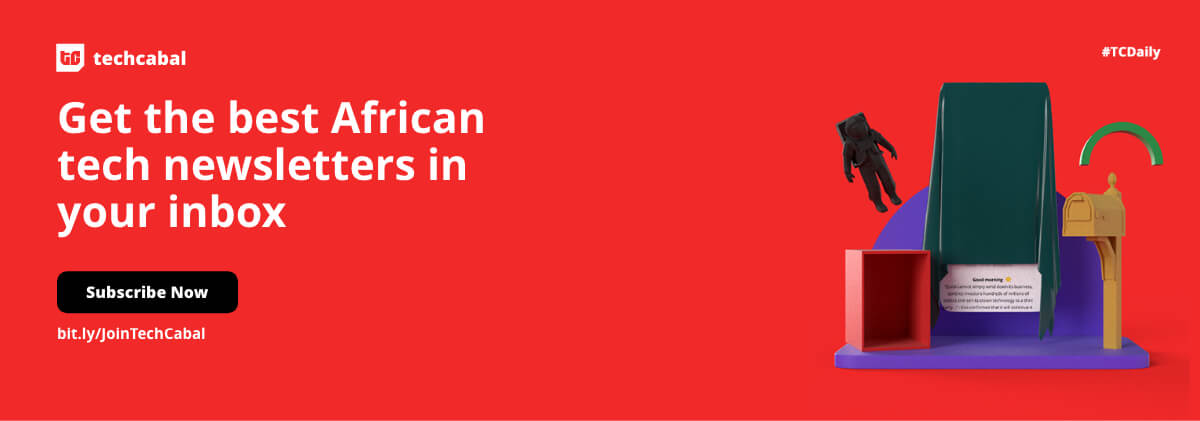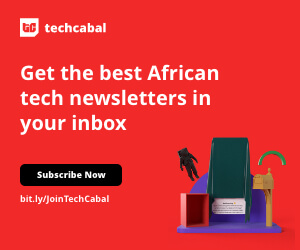The security of your WiFi network is important because it not only contains the data that is being shared on the network but the privacy of your network and all the users that are using the network lies through it. So, it is important to take such measures and to have such router settings that protect your Wireless WiFi network against all sorts of attackers.
People generally think that by setting a password, their WiFi network is secured and protected but that is not everything. There are other settings and things that you need to do in order to protect your WiFi network, some of which are:
1. Change Admin Console Login Credentials
Changing the login credentials of the router’s admin page i.e 192.168.0.1 or 192.168.1.1 is very important because anyone connected to the WiFi can access the admin console of the router using the default login credentials if they are not changed.
When you buy a new router then the default admin credentials of most of the routers are very simple, sometimes both the password and username being “admin”.
If you have not changed the admin credentials then anyone can easily log in to the admin console and change all the settings of the router including the password of your WiFi network. Once the WiFi password has been changed, you will be disconnected from the WiFi network and also locked out from the admin console, and to regain access, you will have to factory reset your router. So, it is better to just change the admin login credentials, so no one, even if they are connected to the WiFi can access the admin console.
2. Disable WPS (WiFi Protected Setup)
WPS or Wi-Fi Protected Setup is easy by which new devices can easily connect to the WiFi network.
WPS has two methods through which any device can connect to the WiFi network. Either through the WPS push button at the back of the router or using an eight-digit PIN Code.
WPS has security weaknesses and flaws because the PIN code method is easy to crack for any software. The WPS button is a secure one because for anyone to be able to join, they would have to have physical access to the router but the PIN code method is the vulnerable one, and therefore, it is better to just limit or disable WPS.
3. Update Router Firmware on a Regular Basis
Keeping the router firmware updated is another setting that you should do in order to keep your wireless WiFi network secure. The manufacturers provide firmware updates on a regular basis and these updates come with the security bugs and flaws patches. So, you should frequently check for firmware updates and whenever there is a new update available, you should install it.
4. Turn on the Firewall
Nowadays, almost every WiFi router comes with a firewall pre-installed on it but chances are that you haven’t turned it on. A firewall is a system that regulates incoming and outgoing traffic on the network and prevents unauthorized access to or from a network.
When the firewall is turned on then both the incoming and outgoing traffic will be regulated. Depending on your firewall settings, the regulation will be anywhere between moderate to strict and in this way, any unauthorized access will be blocked. You can also block a specific type of traffic through the firewall.
5. MAC Filtering
MAC Filtering is a feature that is designed to prevent any unauthorized user from accessing your WiFi network even when he knows the password of your WiFi network. MAC Filtering works by specifying the MAC Addresses of devices that you wish to blacklist or whitelist on the network. Those devices will be then allowed or blocked from joining your network.
When you whitelist the MAC addresses of devices then only those devices will be allowed to join the network whose MAC Address is present in the whitelist while others won’t be able to join the network even when they know the password of your WiFi network. When you blacklist MAC addresses of certain devices then those devices will be blocked from joining your network even when they know the password of your WiFi network.
In this way, MAC Filtering prevents unauthorized people from joining your WiFi network.