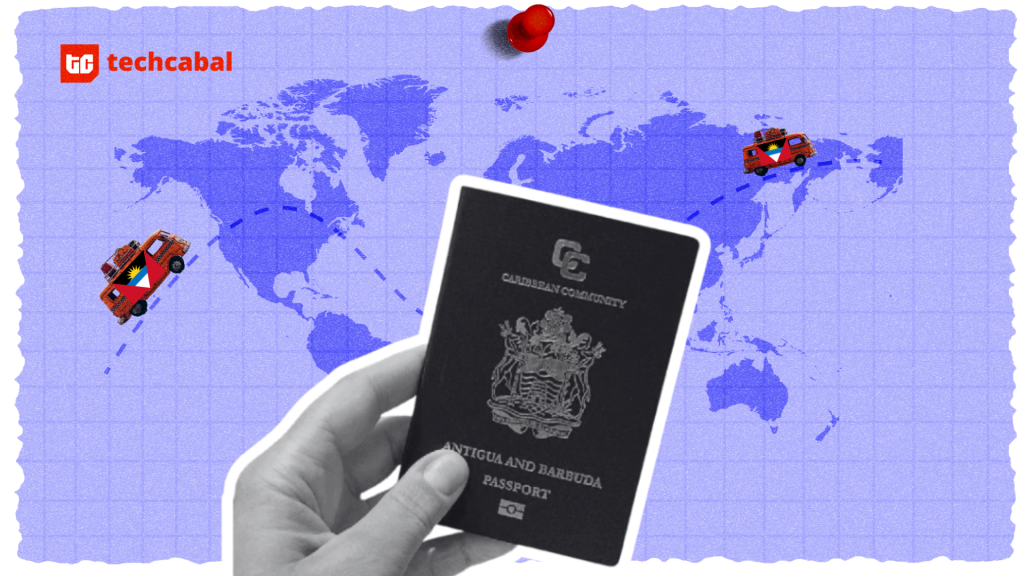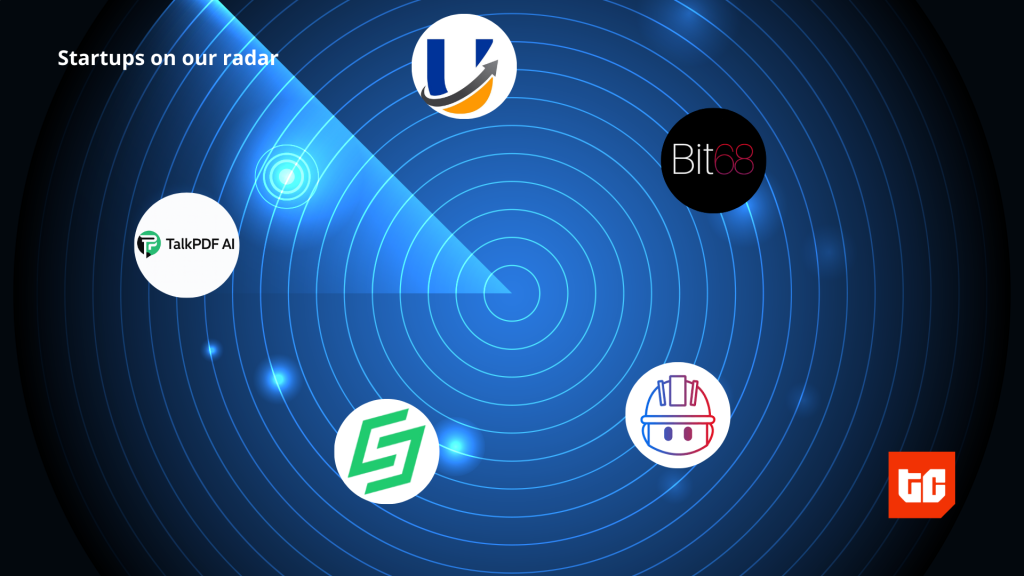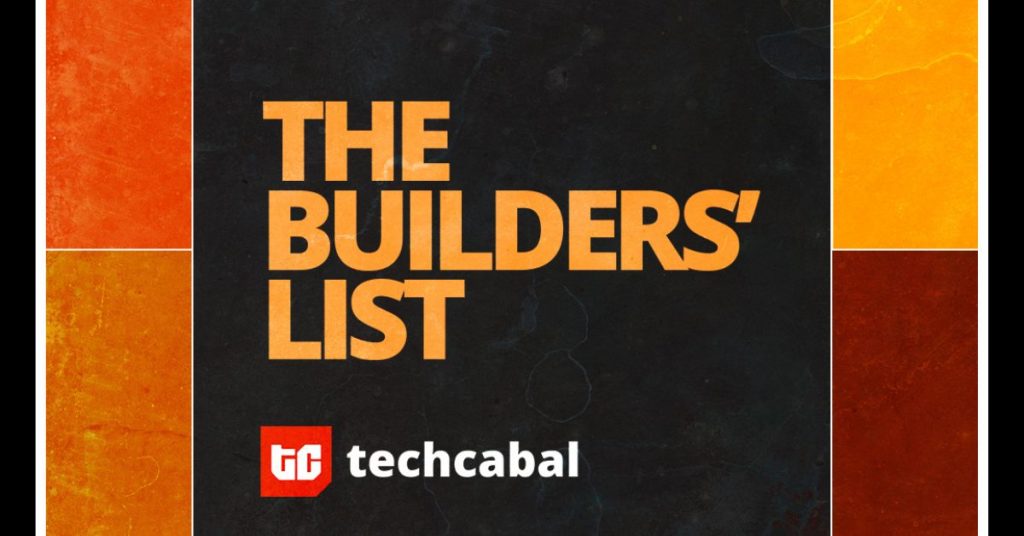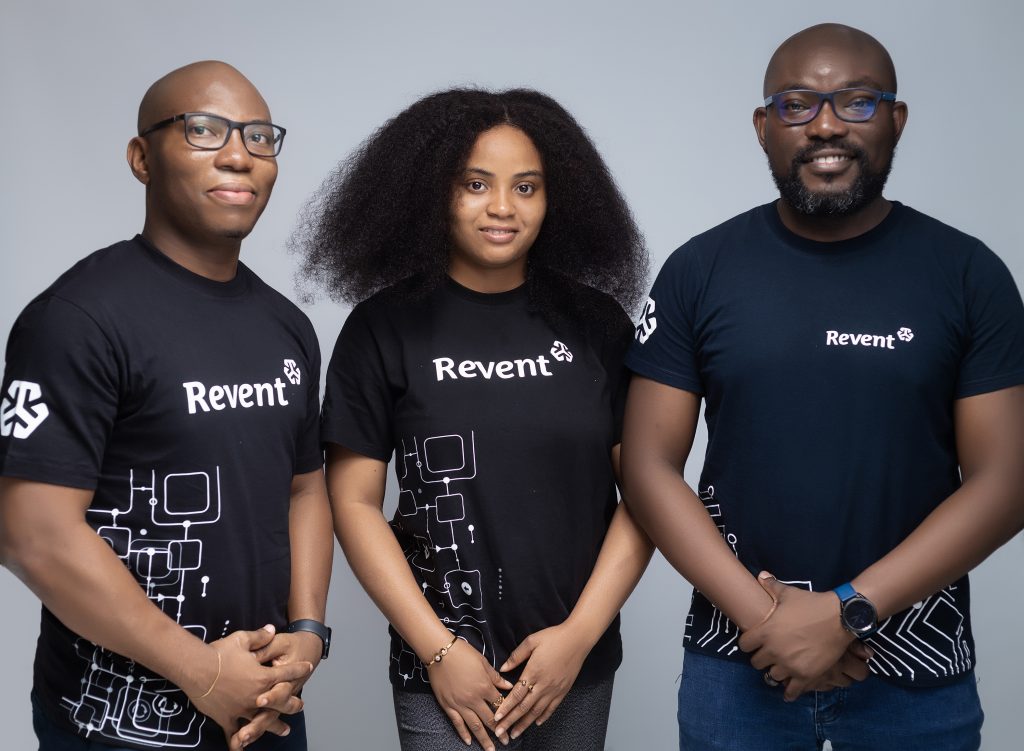“Hey, I was in a rush this morning, and when I grabbed my iPhone to check the time, I found it completely frozen on the lock screen. I couldn’t swipe or do anything. It was so frustrating! I need my phone for work, so this is a major issue.” If you’re facing the same issue, “Why is my iPhone frozen on lock screen,” don’t worry; we’ve got you covered.
In this article, we’ll explore four effective ways to fix an iPhone frozen on lock screen in 2024. Whether it’s a software glitch or a minor technical hiccup, these methods are designed to help you get your iPhone back to normal in no time. Let’s dive in and troubleshoot this annoying lock screen freeze together.
Why is my iPhone Frozen on Lock Screen and Not Responding?
When your iPhone is frozen at lock screen and not responding, it can be due to several reasons. Here are the main causes behind it:
Software Glitches: Temporary software issues or bugs can cause your iPhone to freeze. This often happens after a recent software update or an app malfunction.
Insufficient Memory: If your iPhone’s memory is almost full, it can lead to performance issues, including iPhone keeps freezing on the lock screen.
Faulty Applications: Malfunctioning third-party applications are a common cause. If an app crashes or behaves unexpectedly, it might freeze your phone.
iOS System Errors: System errors or corruption within the iOS can also lead to your iPhone keeps freezing on the lock screen.
How to Fix iPhone Frozen on Lock Screen?
If your iPhone frozen on lock screen, there are a few methods you can try to resolve the issue. Here are four potential solutions that you can try out:
| ReiBoot | Force Restart | Ask Someone to Call You | Restore via iTunes | |
|---|---|---|---|---|
| What to fix | iPhone frozen on lock screen, recovery mode, black screen, boot loop, etc. | iPhone frozen on lock screen | iPhone frozen on lock screen | iPhone frozen on lock screen |
| Success rate | High | Moderate | Low | low |
| Difficulty | Easy | Easy | Easy | High |
| Required Time | Moderate | Quick | Quick | Time-consuming |
| Data Loss after fixing | None | None | None | Possible (if not backed up) |
1. Get Rid of iPhone Stuck on Lock Screen Without Data Loss
If your iPhone is frozen on the lock screen and not responding, you can ReiBoot to fix the issue without losing your data. ReiBoot is a powerful iOS system repair tool developed by Tenorshare. It can help resolve various iOS issues, including a frozen lock screen, by repairing the operating system.
It is a software tool designed to fix common iOS problems. It can help with issues like an iPhone stuck in recovery mode, a black screen, a boot loop, and more. One of its key features is that it can repair your device without causing data loss.
It’s compatible with all iOS devices and versions, making it a versatile solution for many users. So, how to use Reiboot to Fix iPhone frozen on lock screen? Fret not! Here’s a step-by-step guide to using ReiBoot to fix an iPhone stuck on lock screen:
Step—1 Download and Install ReiBoot
Go to the Tenorshare website and download ReiBoot. Install it on your computer.
Step—2 Connect Your iPhone
Use a USB cable to connect your frozen iPhone to the computer. Launch ReiBoot.
Step—3 Enter Recovery Mode
On the main interface of ReiBoot, you will see an option to “Enter Recovery Mode.” Click on this option. ReiBoot will guide your iPhone into recovery mode.
Step–4 Start Standard Repair
Once in recovery mode, you’ll see an option for “Standard Repair.” Select this option. ReiBoot will download the latest firmware package for your iPhone. Ensure your computer is connected to the internet during this process.
Step—5 Download Firmware Package
After selecting Standard Repair, ReiBoot will prompt you to download the necessary firmware package. Confirm and let the software download the appropriate firmware.
Step –6 Complete the Repair
After the repair is complete, your iPhone will restart, and it should no longer be frozen on the lock screen. You can now use your iPhone as normal, and all your data will be intact.
2. Force Restart Your iPhone
A force restart can often resolve an iPhone 15 frozen on lock screen and other models too. The steps vary depending on the iPhone model:
- iPhone 8 or later: Press and quickly release the volume up button, then the volume down button. Press and hold the side button until you see the Apple logo.
- iPhone 7 and 7 Plus: Press and hold both the volume down button and the Sleep/Wake button until you see the Apple logo.
- iPhone 6s and earlier: Press and hold both the Home button and the Sleep/Wake button until you see the Apple logo.
3. Ask Someone to Call You
Sometimes, a simple call can disrupt whatever process is causing your iPhone to freeze. Ask someone to call you. When the call comes in, answer it, and then try unlocking your phone. This can sometimes bypass the iPhone frozen at lock screen and allow you to access your device. If it works, restart your iPhone immediately to prevent future freezes.
4. Restore Your iPhone via iTunes
If the above methods do not work, restoring your iPhone via iTunes can resolve the issue:
- Connect your iPhone to a computer.
- Open iTunes on a Windows PC or Finder on a Mac.
- Put your iPhone in recovery mode.
- In iTunes or Finder, you’ll see an option to restore or update your iPhone. Choose “Restore.” This will reinstall the iOS and may fix iPhone screen frozen on lock screen issue.
Restoring via iTunes will erase your data, so ensure you have a backup before proceeding. This method is effective for resolving more severe software issues that other methods cannot fix.
How to Prevent iPhone From Getting Stuck On The Lock Screen Again?
To prevent your iPhone from getting stuck on the lock screen again, you can follow these simple steps:
Keep Your iPhone Updated: Regularly update your iPhone to the latest iOS version to ensure all the latest bug fixes and improvements are applied [4].
Restart Your iPhone Regularly: Periodically restart your iPhone to refresh its system and avoid potential glitches.
Manage Storage Space: Ensure your iPhone has enough storage space. Delete unnecessary files and apps to prevent performance issues that could lead to freezing.
Conclusion!
When dealing with an iPhone frozen on lock screen, it’s essential to try different solutions to resolve the issue. However, if you are looking for a quick and effective way to fix this problem, we highly recommend using ReiBoot. With its user-friendly interface and powerful functionality, ReiBoot can help you quickly tackle various iOS issues, including a frozen lock screen. So, be sure to check it out!