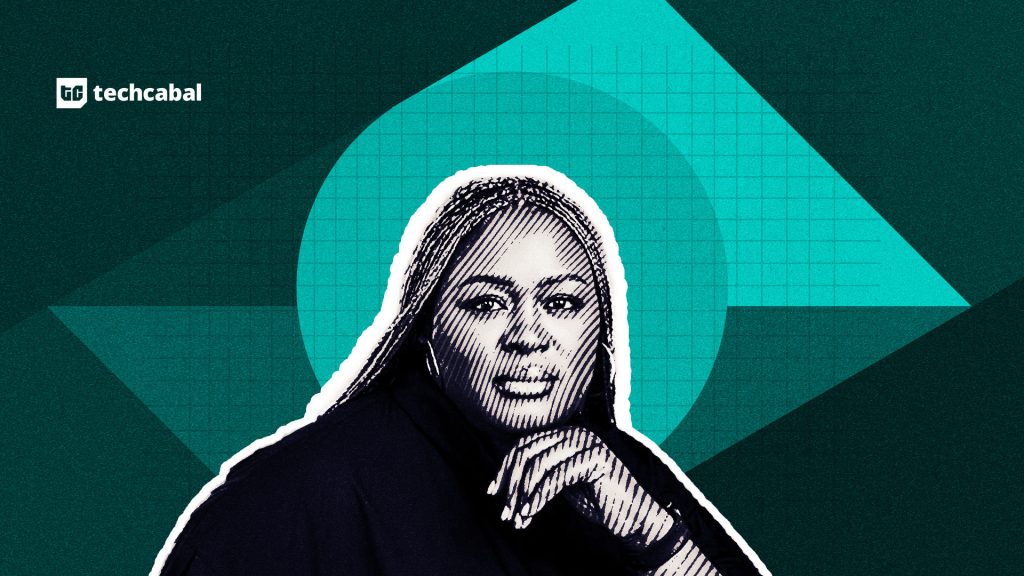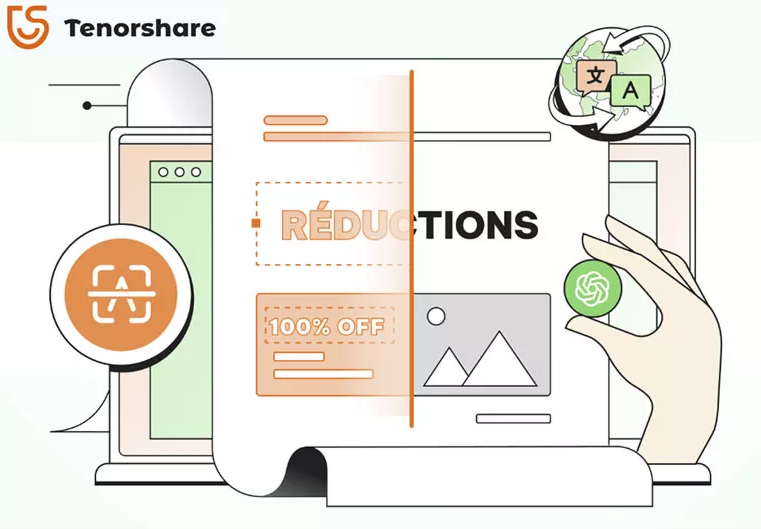
An image-to-text conversion software can extract text from images and scanned documents, turning them into editable digital text.
- This type of software makes documents readable for individuals with visual impairments.
- It also makes text searchable, allowing for easy information retrieval.
- Moreover, the tool can extract data from forms, tables, and structured documents for analysis.
- But whatever the reason you have for choosing a picture to text converter, finding the right one is like searching for a needle in a haystack.
That’s why to help you, we’ve evaluated 9 best image to text conversion software including both free and paid options, sharing their features, pros, cons editor’s reviews and expert’s rating. So, you can pick the best tool!
Part 1: Image-to-Text Conversion Software Free Download
We tested 14 image-to-text conversion tools by evaluating their performance and accuracy using controlled benchmarks and methods. Here are the key aspects we considered during testing and which you should also before getting a free picture-to-text app:
- Accuracy Benchmarking: We compared extracted text with original, calculated Word and Character Error Rates (WER/CER), tested with printed and handwritten text, and assessed multilingual support.
- Processing Speed – We measured time for single images and batch processing, and tested with large files as well.
- Usability and Interface – We checked user reviews, expert’s ratings, tested drag-and-drop features of each tool, and inspected compatibility across devices and platforms.
- OCR Quality on Different Image Types – We evaluated performance of each tool on various image types (clear, blurry, complex layouts) and tested with different orientations, text colors, and background patterns.
- Unclear Text & Handwriting – We examined how well the software handles unclear text and handwriting.
- Security and Privacy – Lastly, we checked if a software protects user data. For this, we checked if data is stored or shared, verified encryption protocols for cloud tools, and confirmed data deletion after processing.
- Cost Efficiency (For Paid Software) – We assessed the value of each software based on it’s features and pricing.
| Tool | Success Rate | Security | Speed | Scope of Application |
| Tenorshare PDNob Image Translator | High accuracy with real-time OCR | Prioritizes data security and offline use | Very fast real-time processing, even with large files | Text extraction and translation from images, handwriting, comics, batch OCR across Windows and macOS |
| ImageTranslate | Accurate OCR with advanced machine translation | Secure processing with batch functionality | Slower for large projects | OCR with design retention, batch processing, and manual edits, supports multiple formats like PNG, JPG, BMP |
| Google Translate | Good for quick and simple translations | Sensitive data may not be secure online | Immediate for smaller texts | Real-time image-to-text and translation in 100+ languages, ideal for casual use with camera and handwriting recognition |
| Yandex Translate | Reliable but lacks precision for formal use | Free but with data privacy concerns | Fast for basic tasks, but ads may slow workflow | OCR, translation, and dictionary features with voice input, supports 90+ languages, offers a desktop version |
| Google Drive OCR | Effective for only basic scans | Secure within Google Workspace | Time-consuming for larger files | OCR for PDF and images (JPEG, PNG, GIF), supports common fonts, integrates with Google Workspace |
| OpenL | High accuracy for basic and advanced texts | Data not stored after processing | Quick with a choice of modes | OCR for multiple formats (PDF, Word, PNG), supports 100+ languages, grammar tools, and writing improvements |
| SmallSEOTools | Accurate for basic OCR tasks | Data privacy emphasized during processing | Quick for smaller files | Batch OCR for images, screenshots, scanned documents, supports multiple devices |
| picturetotext.info | High accuracy for basic and handwritten texts | Prioritizes user privacy, files not stored | Very fast processing, but doesn’t work best with unclear images | OCR for 20+ languages, batch processing, and conversion to Word, PDF, plain text, accessible across devices |
| LightPDF OCR | Reliable for general tasks | Includes security features for PDFs | Fast for basic tasks | OCR, editing, and conversion across PDFs, Word, Excel, PPT, and images, cross-platform support |
Part 2: Free Image to Text Conversion Software
Here are top 9 image text-to-text converter tools including their pros, cons, and user reviews and ratings.
- Tenorshare PDNob Image Translator
Tenorshare PDNob Image Translator tops our list of free image-to-text conversion software. It doesn’t only offer to convert picture to text in Microsoft Word or another format but also offers various additional features. Moreover, it has a 4.6/5.0 rating on Trustpilot for over 13K reviews.
1.1. Features
- Capture and Translate In Real-Time – Quickly extract and translate text from images, scans, screenshots, handwriting, and PDFs in real-time.
- Quickly Translate Scanned Texts – Efficiently turn scanned documents into editable text for free and without file size limitations.
- Read Comics Freely – Extract and translate text from comic book images.
- Camera OCR Powered – Capture and translate text using your camera.
- Support Most OCR Supported Language – Recognizes and translates text in multiple languages like English, Spanish, French, Chinese, Japanese, and more.
- Offline & Batch OCR – Don’t have to worry about internet connection as it’s an offline tool. It also offers to translate multiple images to text at one time.
- Compatibility – Supports Windows 7 to 11 and macOS 12 and later.
1.2. Steps
Step 1: Download and install Free AI Image Translator on your computer. Then, open it. Next, create an account and log into it.
Step 2: Add images by taking screenshots, clicking to add, pasting from clipboard, or dragging them into app.
Step 3: Select language of uploaded image and language you need for translation from right window.
Step 4: Click on an image in left window to automatically generate text and translation in right window.
Step 6: Edit translated image text (font, size, color, etc.) in middle window. Then, click “Export” to save translated image or text in desired format.
- ImageTranslate
ImageTranslate is another best scan image-to-text converter that uses advanced OCR to accurately extract text. It ascertains high-quality translations with Google Translate while allowing manual edits for accuracy. This pic-to-text converter also supports batch processing for multiple images, preserves original design’s fonts, colors, and sizes, and supports formats like PNG, JPG, and BMP.
Editor’s Review:
Users on TrustRadius, and G2 appreciate ImageTranslate for its effective batch processing, seamless API integration, and accurate OCR technology. Many of them also praise the tool’s convenience and ease of use to convert picture to text while keeping their original design intact. However, some reviews mention slow processing for large projects and limited customization options for fonts and styles.
Expert’s Rating:
There’s no official rating for ImageTranslate and only one user has rated it 4.5/5.0 on G2.
Pros:
- Offers a simple interface for all skill levels.
- Its API makes it easy to integrate into other systems.
- Combines OCR and machine translation for reliable results.
- Handles multiple images at once with batch processing.
- Keeps original design intact for branding purposes.
Cons:
- Struggles with complex or specialized text.
- Automated translations might miss nuanced meanings.
- Advanced features require a paid plan.
- Google Translate
Google Translate offers an image-to-text converter online for free to translate text from images, ideal for travelers, students, and professionals. It’s accessible on web and mobile and supports 100+ languages. Users can quickly upload or capture images for instant translations through its simple, intuitive interface.
Editor’s Review:
User reviews on G2 applauds Google Translate’s simplicity, speed, and support for many languages. They find it reliable for quick, free translations. Many users particularly value offline translation, camera translation, and handwriting recognition features of this online image-to-text converter. However, some note inaccuracies with complex text and regional slang, and others find recent updates, like the Google Lens feature, less user-friendly.
Expert’s Rating:
Google Translate earns a 4.6/5.0 score on G2 for over 400 reviews.
Pros:
- Offers a free option for quick translations.
- Provides immediate results for users.
- Neural machine translation technology used by Google Translate is getting better over time.
Cons:
- Struggles with sentence context, leading to errors.
- Poor with regional slang and colloquialisms.
- Accuracy drops for rare languages.
- Struggles with idioms and complex text.
- Sensitive data may be insecure online.
- Needs an internet connection for real-time use.
- Yandex Translate
Yandex Translate image text-to-text converter enables users to upload pictures to extract and translate text from 90+ languages quickly and accurately. It features a simple drag-and-drop interface, supports voice input for hands-free use, and includes a built-in dictionary with synonyms and usage examples.
Editor’s Review:
On G2 users complement Yandex Translate for its accurate translations, especially for languages like Chinese, its user-friendly interface, voice input feature, and integrated dictionary. However, some find the ads intrusive, and offline functionality limited and believe that recent updates have made the tool’s interface less efficient. A few of them also feel that Yandex Translate falls short compared to competitors for certain languages.
Expert’s Rating:
Yandex Translate receives a 4.1/5.0 rating on G2 for over 35 reviews.
Pros:
- Easy-to-use interface.
- Reliable and fast translations.
- No cost to use.
- Includes voice input and a dictionary.
- Supports many languages.
- Offers a desktop version as well.
Cons:
- Struggles with complex or rare texts.
- The free version includes ads.
- Lacks precision for formal use.
- Google Drive OCR
Google Drive has a built-in image-to-text converter online free of cost that supports PDF and image files (JPEG, PNG, GIF) up to 2 MB in size. The text must be at least 10 pixels high, and the tool works best with common fonts like Arial or Times New Roman. It automatically detects a document’s language and requires clear, high-quality images with good lighting and contrast for best results.
Editor’s Review:
Users on Reddit commend Google Drive’s OCR for its effectiveness in scanning and indexing text, making it easy to search within files. However, some of them mention that the OCR feature doesn’t support complex formatting, and the 2 MB file size limit can be restrictive.
Expert’s Rating:
The Google Drive OCR feature doesn’t have a separate rating. But, Google Drive itself earns a 4.8/5.0 rating on softwareadvice for over 27000 reviews, which also includes reviews for OCR feature.
Pros:
- No cost to use.
- Simple file upload and conversion process.
- Works smoothly with Google Workspace.
- Available on any device with internet.
Cons:
- Struggles with bold, italics, font size, and line breaks.
- Has trouble with lists, tables, and footnotes.
- Takes time with larger documents.
- Only supports files up to 2 MB.
- OpenL
OpenL is an image text-to-text converter that uses advanced AI and neural machine translation for accurate translations. It supports a variety of formats, including text, documents, images, and audio files like PDF, Word, PNG, and MP3. This image-to-word editable converter offers translations in 100+ languages, including unique ones like Ancient Greek and Emoji. Users can also choose between Fast Mode for quick translations and Advanced Mode for more detailed results.
Editor’s Review:
User reviews on 10web.io complement OpenL for its fast, accurate translations and user-friendly interface. Its ability to handle multiple formats and support over 100 languages is highly appreciated as well. However, some users find that the tool has limited language options and lacks accuracy as a picture text-to-text converter.
Pros:
- Features grammar tools, writing improvement, and language learning support.
- Offers flexible subscription plans, with a 30% discount for students and educators with a .edu email.
- Delivers quick translations.
- Simple click-and-translate interface.
- Constant improvements in accuracy and features.
- Does not store translation data after use.
Cons:
- Lacks some language options.
- Not precise for complex texts.
- Requires an internet connection.
- SmallSEOTools
SmallSEOTools image-to-text conversion software extracts text accurately from images, screenshots, and scanned documents. It supports batch OCR for multiple images, recognizes various languages, and features an easy drag-and-drop interface. The tool supports both desktop and mobile devices, ascertains data privacy, and requires no installation or extra software.
Editor’s Review:
Users on Trustpilot appreciate high accuracy of SmallSEOTools’ image-to-text converter, along with its easy drag-and-drop interface and compatibility with various formats and devices. However, some of them complain about intrusive ads, file size limits, and limited language support.
Expert’s Rating:
The SmallSEOTools receives a 4.3/5.0 rating over 25+ reviews on Trustpilot.
Pros:
- No cost to use.
- Delivers quick conversions.
- Supports various devices.
- Protects data during processing.
Cons:
- Restricted to 20 MB per image.
- Doesn’t support all languages.
- Some users find ads disruptive.
- Picture to Text
picturetotext.info uses advanced OCR technology to extract text from images, handwritten notes, and screenshots with ease. It supports multiple formats like JPG, PNG, and GIF, along with batch processing for handling multiple files at once. With support for 20+ languages, including English and French, it ascertains wide usability. The tool emphasizes data security by not storing user files and provides fast results within seconds.
Editor’s Review:
Users praise the tool on Trustpilot and G2 for its high accuracy, ease of use, and support for multiple languages and image formats. However, free users find its file size limit restrictive, and some note occasional errors with blurry or complex images.
Expert’s Rating:
The picturetotext.info tool has a 3.7/5.0 rating on Trustpilot with 1 review only and 4.2/5.0 score on G2 with 3 reviews.
Pros:
- Highly accurate in extracting text from images, including handwritten notes.
- Converts images into various text formats like Word, PDF, and plain text.
- Offers free and premium versions with extra features for paid users.
- Accessible on any device with a modern browser.
Cons:
- The free version limits image uploads to 5MB.
- Free users can process only 3 images at a time.
- May not work best with very blurry or complex images.
- LightPDF OCR
LightPDF OCR converts scanned images and documents into editable text across desktop, mobile, and web platforms, offering cloud-based editing and storage. The tool supports conversions between PDFs and formats like Word, Excel, PPT, and images, all through a user-friendly interface suitable for all users.
Editor’s Review:
Users on G2 appreciate LightPDF’s intuitive interface, versatile features like editing and OCR, and cross-platform accessibility. The free version is valued for offering useful tools without a subscription, and its security features are reassuring. However, some users find the free version limited, with ads and restricted advanced features.
Expert’s Rating:
LightPDF OCR earns a 4.7/5.0 rating on G2 over 10+ reviews.
Pros:
- Simple interface suitable for all skill levels.
- Quickly turns scanned documents into editable text.
- Supports various devices for added convenience.
- Basic features available without payment.
- Includes tools for protecting and managing PDFs.
Cons:
- Advanced tools need a subscription.
- Free users may encounter advertisements.
- May not handle advanced tasks effectively.
- Larger files and faster processing require premium access.
Part 3: FAQs About Image-to-Text Conversion Software
- Which software supports batch processing of multiple images?
Tenorshare PDNob Image Translator offers a batch OCR feature that can process multiple images at same time, translating them to text of your chosen format.
- Are there any file size or format restrictions with free OCR tools?
Yes, free tools have file size and format restrictions. So, if you want to use an image-to-text converter tool without limitations, you’ll need to purchase it.
- Can free OCR software extract text from scanned PDFs or handwritten text?
Yes, free OCR software can convert scanned PDFs into searchable and editable text. But with free apps, you might find it difficult to extract text from handwritten notes as they lack accuracy of paid tools.
Conclusion
We evaluated 9 popular image-to-text conversion software, both free and paid, each with unique features in this post. However, Tenorshare PDNob Image Translator stands out for its real-time translation, high OCR accuracy, batch processing, support for large file sizes, and various platforms and offline functionality. The tool can also convert complex screenshots and handwriting, making it a must-have for students, professionals, and casual users alike.