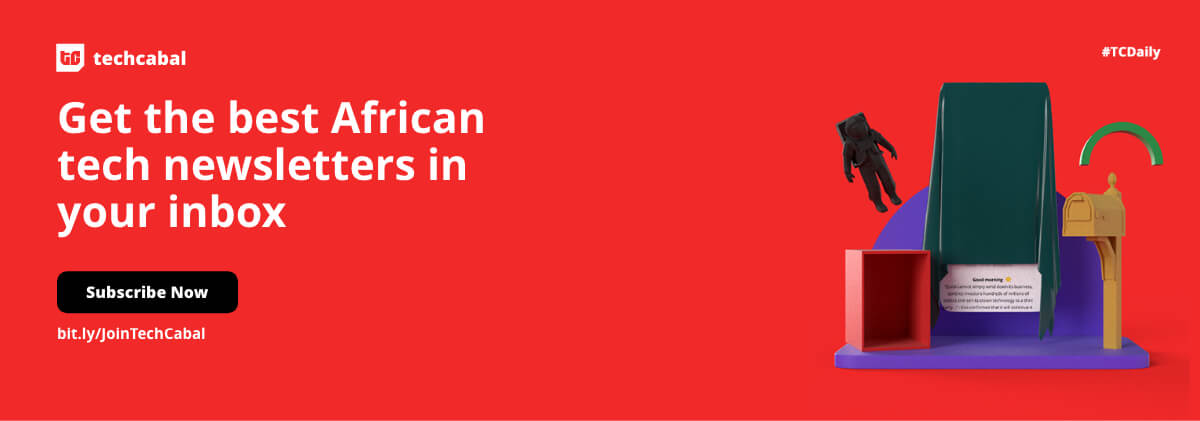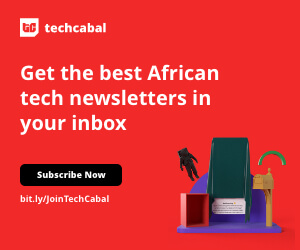Taking screenshots on your phone is very useful for different reasons. You can take a screenshot of a receipt to confirm payment; or take a screenshot of a movie scene, article line, tweet or IG story to back up a story; you can even screenshot an error message to submit complaints.
But taking screenshots doesn’t come easy to everyone, especially people who aren’t familiar with every feature on their mobile devices.
There are different ways to screenshot, mostly depending on your phone type.
How you take a screenshot with your iPhone differs from how you would perform the same action on an Android device.
How to take a screenshot on your iPhone
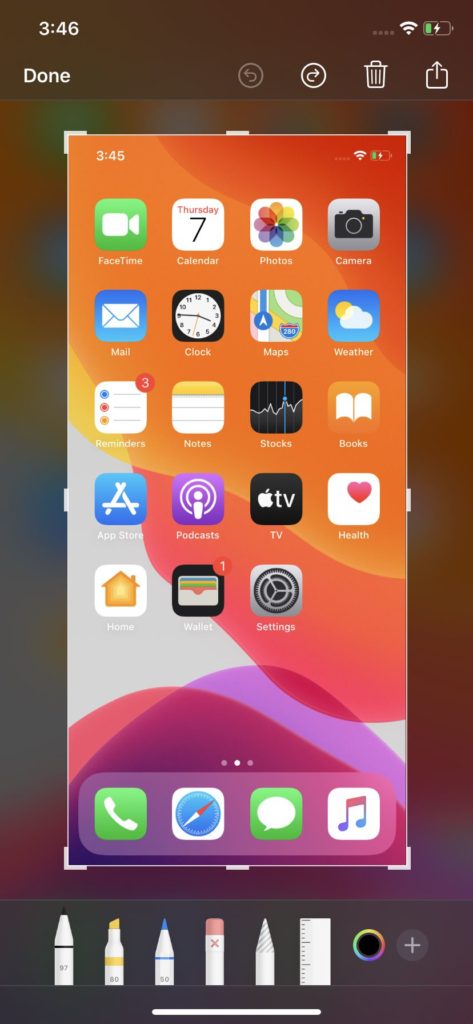
Screenshotting on iPhones is a simple process; although that process differs from model to model. Some older iPhone models come with the Home button (such as an iPhone 5 – 8 and iPhone SE) but new models were designed without the Home button (like iPhone XR, 11, and 12 series models).
- If your iPhone has the Home button, press the side button and the Home button simultaneously.
- If your iPhone doesn’t have the Home button, press the side button and the volume-up button simultaneously
- You’ll get a thumbnail image of the screen you screenshotted in the lower-left corner
- Tap on the image to make it larger. Icons in the upper-right corner let you delete it or share it. There will also be editing tools below that let you add highlights or mark them up. Click on the plus sign in the lower-right corner to add text, a signature, arrows, or various shapes.
- Tap “Done” in the upper-left corner when you are finished with editing. You can save the image to Photos, Files, or delete it.
How to take a screenshot on an Android device
Unlike iPhones, which have only one way to take a screenshot, android phones have various methods of screen grabbing an image or text on your device.
Samsung Phones
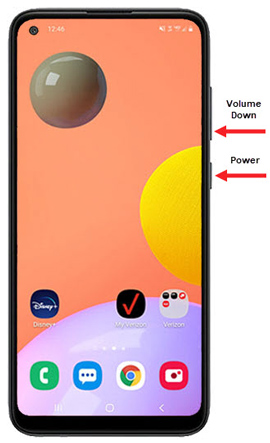
Galaxy S8 and subsequent models:
- Hold down the power and volume-down buttons for a couple of seconds.
Galaxy S7 and downward:
- Hold down the home and power buttons for a couple of seconds.
Infinix, Tecno and Itel Mobile phones
These three devices have similar operations especially in taking screenshots. The simplest way to capture the screen is with micro Intelligence, which is a built-in feature in all three devices. Micro intelligence lets you perform some functions by drawing simple gestures on the screen. But you will have to do some settings before you can use this feature.
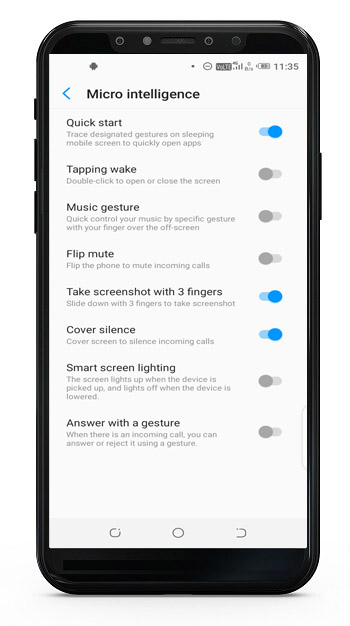
- Open the Settings app.
- Scroll down to micro Intelligence and open it.
- Select “Take screenshot with 3 fingers” from the list and follow the illustration on the screen.
- Now toggle on the feature from the interface.
- After you are done toggling the feature, return to the screen you want to capture, then swipe down on the screen with 3 fingers.
Google phones
Nexus:
- Hold down the power and volume-down buttons for a couple of seconds.
Pixels:
- Hold down the power and volume-down buttons for a couple of seconds.
Huawei phones
- Hold down the power and volume-down buttons for a couple of seconds.
- Pull down the notification panel, switch to Shortcuts, and tap the Screenshot icon.
LG phones
LG G7:
- Press and hold the power and volume-down buttons for a couple of seconds.
Other LG phones:
- Hold down the power (located on the back of the phone) and volume-down buttons for a couple of seconds.
- Pull down the notification panel and tap the Capture+ icon.
OnePlus phones
All OnePlus phones:
- Press and hold the power and volume-down buttons for a couple of seconds.
OnePlus 5, 5T, and 6:
- Swipe down with three fingers on the home screen.
HTC phones
HTC U12+:
- Press and hold the power button until your phone vibrates, and then tap the virtual home button on the navigation bar while still pressing the power button
HTC U series (up to U12+):
- Hold down the power and volume-down buttons for a couple of seconds.
HTC 10:
- Hold down the home and power buttons
- OR hold down the power and volume-down buttons for a couple of seconds.
All other HTC phones:
- Hold down the power and volume-down buttons for a couple of seconds.
The following methods are the simplest ways to taking screenshots from your various phones. Now you won’t have to worry about missing a moment when you can easily swipe or press a button to capture it.