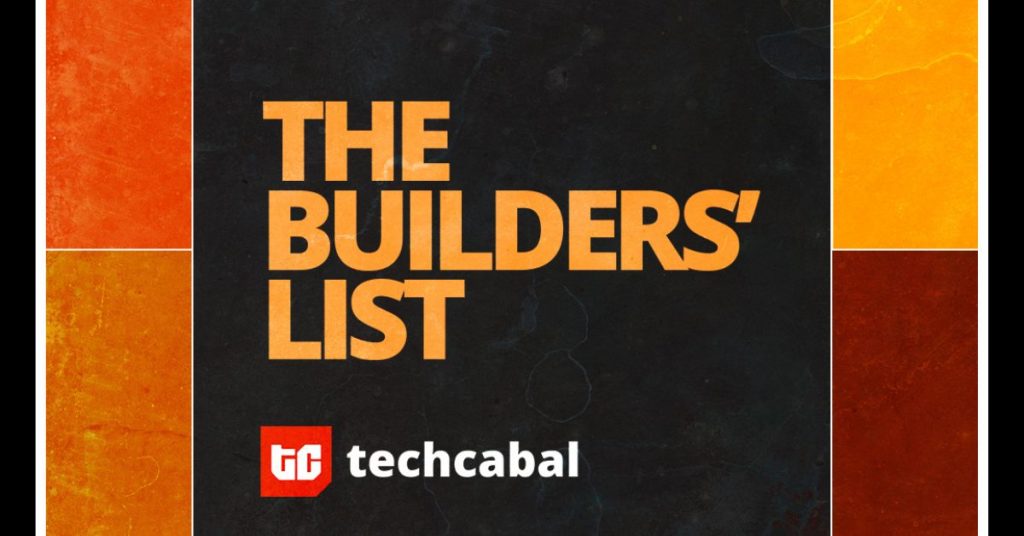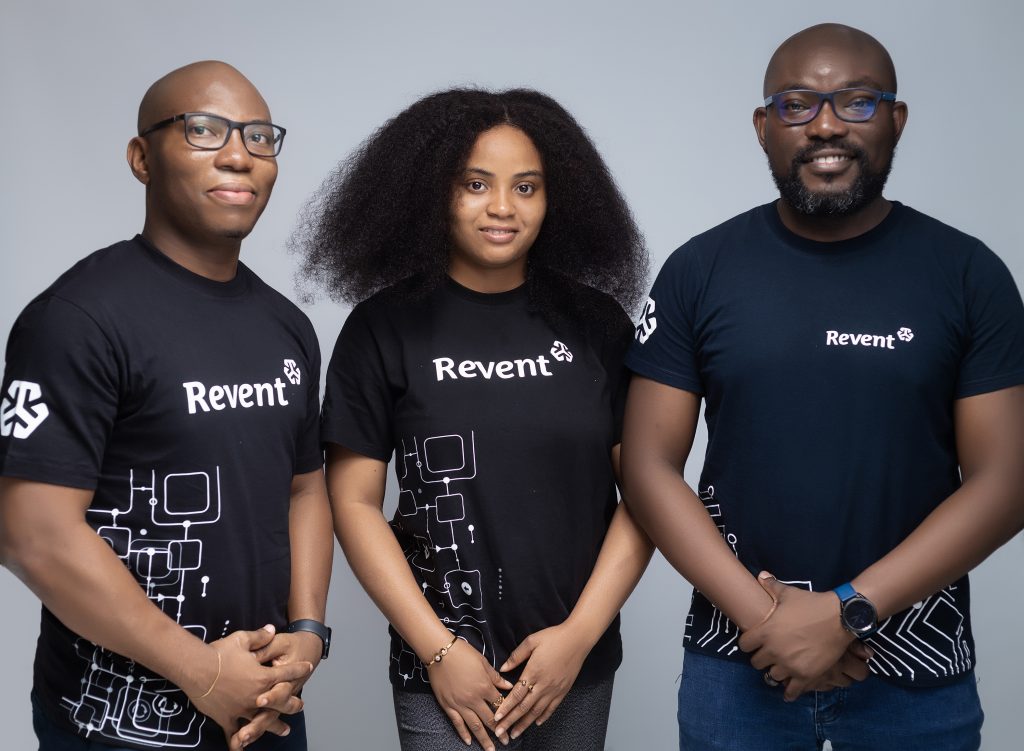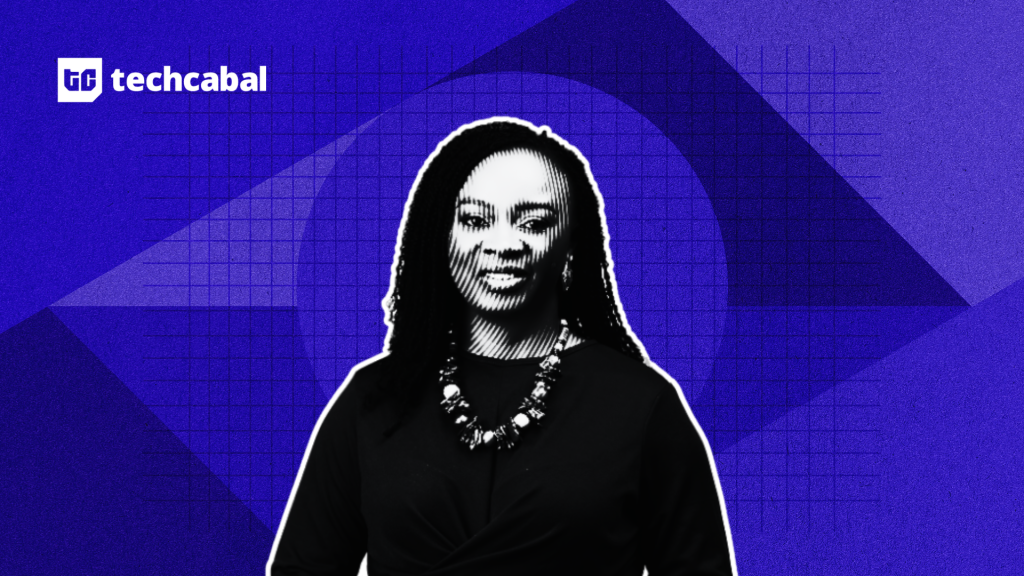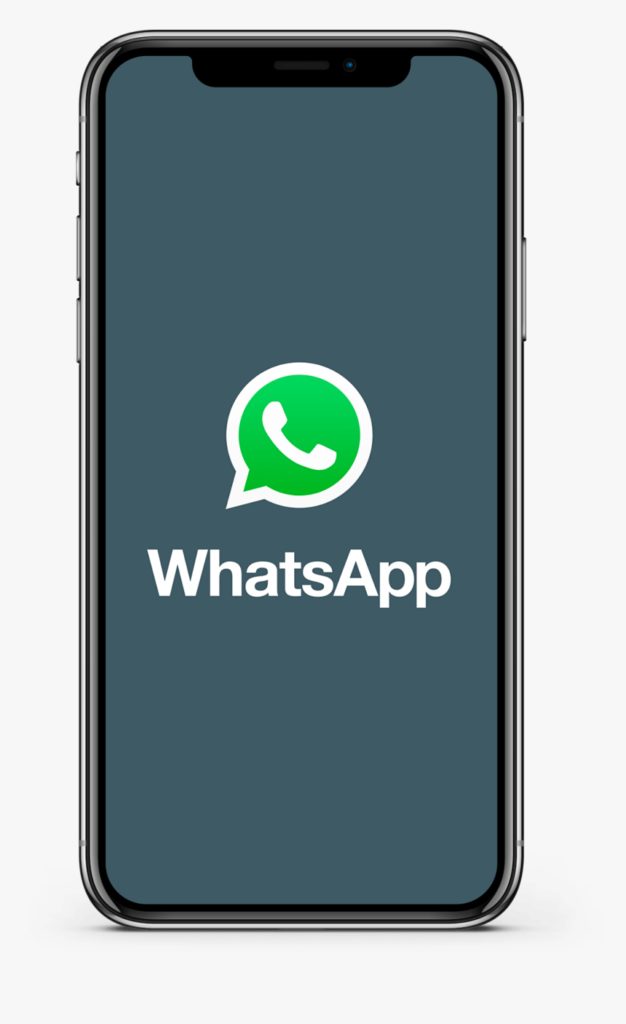
The migration from Android to iPhone on the African clime is on the rise, and there’s no decline in sight. Due to this migration, the need for data transfer for apps like WhatsApp becomes vital. So, if you’re switching from an Android phone to an iPhone, or vice versa, it’s essential to know how to transfer your WhatsApp data to your new device. In this article, we’ll show you how to transfer WhatsApp data from Android to iPhone.
What you need to transfer WhatsApp data from Android to iPhone
As you start the transfer process of your WhatsApp data from your Android device to your iPhone, please ensure the following:
- Your Android OS is Lollipop, SDK 21 or above, or Android 5 or above.
- Your iOS is iOS 15.5 or above.
- You have the “Move to iOS” app installed on your Android phone.
- The WhatsApp on your iPhone is the latest version.
- The WhatsApp on your Android device is the latest version.
- You maintain the same phone number on your new device.
- Your iPhone is either new or reset to factory settings to pair with the ‘Move to iOS’ app on your Android.
- Your iPhone and Android devices are connected to a power source.
- Both phones are connected to the same Wi-Fi network. Alternatively, you can connect your Android device to your iPhone’s hotspot.
How to transfer WhatsApp data from Android to iPhone
The following steps will help you easily transfer your WhatsApp data from your Android phone once you have followed the steps listed in the previous section.
Step 1
Before you can transfer your WhatsApp data from Android to iPhone, you need to back up your data on your Android phone. To do this, open WhatsApp on your Android phone and go to Settings > Chats > Chat Backup. Here, you can choose to backup your chats manually or set up automatic backups.
Step 2
Launch the “Move to iOS” app installed on your Android device and follow the prompts on-screen.
Step 3
You’ll see a code displayed on your iPhone screen. Enter the code on your Android phone when you are prompted.
Step 4
Click ‘Continue’ and follow the next prompts you’ll receive.
Step 5
Select WhatsApp on the Transfer Data screen.
Step 6
Hit START on your Android device, and wait for WhatsApp to prepare the data for transfer. Once the data is ready for transfer, you’ll be signed out from your Android phone’s WhatsApp.
Step 7
Click ‘Next’ to go back to the “Move to iOS” app. Then tap ‘Continue’ to transfer your WhatsApp data from your Android phone to your iPhone. After this, just wait for the “Move to iOS” app to confirm the transfer is complete.
Step 8
Launch WhatsApp on your iPhone and log in using the phone number you were using on your old Android device.
Step 9
Click ‘Start’ after prompting, and allow the process to finish.
Step 10
When you activate WhatsApp on your iPhone, you’ll find your chats and media waiting like nothing changed.
NB: Please note that your WhatsApp call log won’t migrate during the data transfer process from Android to iPhone.
Do you want to learn how to do the same transfer but from iPhone to Android? Read how to do that here with just a USB cord.