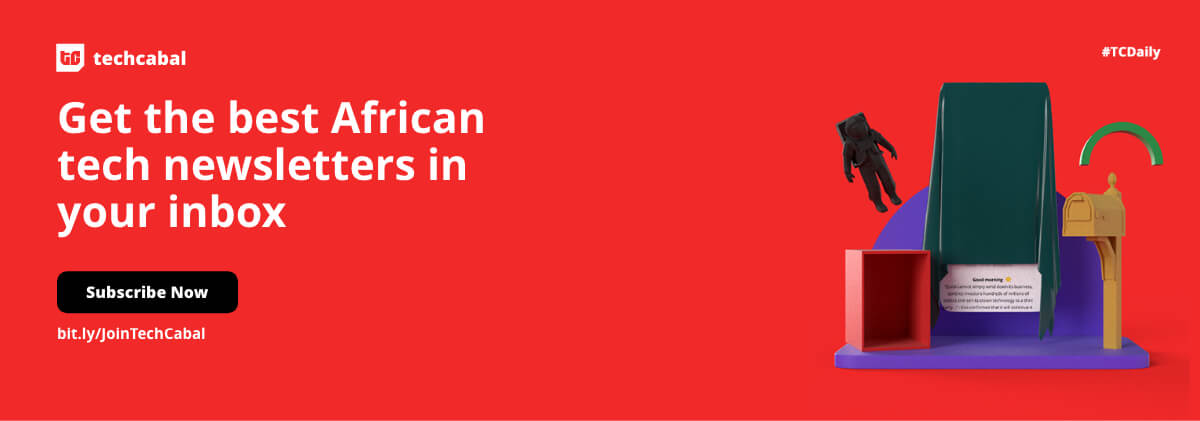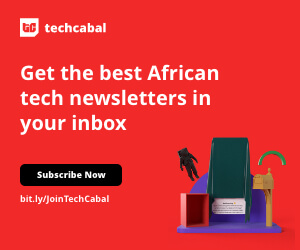The National Hospital Insurance Fund (NHIF) is a Kenyan government agency tasked with providing affordable and accessible medical insurance coverage to all Kenyans. One of the most convenient ways to pay NHIF contributions is through MPesa. In this article, we will discuss the steps on how to pay NHIF via MPesa.
Steps on how to pay NHIF via MPesa
Follow these steps to pay your NHIF fees via MPesa:
Step 1: Ensure You have sufficient funds in your MPesa account
The first step on how to pay NHIF via MPesa involves ensuring you have sufficient funds to make the transaction in your MPesa account. You can top up your MPesa account at any MPesa agent or by using the MPesa app.
Step 2: Go to the MPesa menu on your phone
To access the MPesa menu, dial *840# on your phone and press the call button. This will take you to the MPesa menu.
Step 3: Select the “Pay Bill” option
Once you are in the MPesa menu, select the “Pay Bill” option by pressing the number corresponding to it on your keypad. Alternatively, you can select the “Lipa na MPesa” option and then choose the “Pay Bill” option.
Step 4: Enter the NHIF Pay Bill Number
After selecting the “Pay Bill” option, you will be prompted to enter the business number or pay bill number. The NHIF pay bill number is 200222. Enter this number and press “OK” or “Send”.
Step 5: Enter your NHIF account number
For the next step on how to pay NHIF via MPesa, you will be prompted to enter your NHIF account number. This is a unique number assigned to you by NHIF. If you do not know your account number, you can check it by sending an SMS with the word “ID”, a space, then your national ID number to 21101.
Step 6: Enter the Amount You Want to Pay
After entering your account number, you will be prompted to enter the amount you want to pay. The minimum amount you can pay is Kshs. 150 while the maximum is Kshs. 140,000. Enter the amount and press “OK” or “Send”.
Step 7: Enter your MPesa PIN
Once you have entered the amount, you will be prompted to enter your MPesa PIN. Enter your PIN and press “OK” or “Send”. Your transaction will be processed, and you will receive a confirmation message from MPesa and NHIF.
Step 8: Check your NHIF account
The last step on how to pay NHIF via MPesa is to check your NHIF account to confirm that the payment has been received. You can do this by sending an SMS with the word “ID”, a space, and then your national ID number to 21101. You will receive a message with your account balance and the last contribution paid.
How beneficial is it to pay NHIF via MPesa?
Paying NHIF contributions via MPesa has several advantages, including:
Convenience
Paying NHIF contributions via MPesa is very convenient as it can be done from anywhere at any time. You do not need to visit an NHIF office or bank to make your payments.
Speed
MPesa transactions are processed instantly, which means that your NHIF contributions will be credited to your account immediately.
Security
MPesa transactions are secure and can only be authorized using your MPesa PIN. This ensures that your transactions are safe and cannot be accessed by unauthorized persons.
Cost-effective
Paying NHIF contributions via MPesa is cost-effective as it does not attract any transaction charges. This means that you will only pay the amount you have contributed without any additional charges.
Final thoughts on how to pay NHIF via MPesa
Paying NHIF contributions via MPesa is a fast, secure, and cost-effective way to ensure that you are covered by NHIF. With the convenience that comes with this payment option, there is no excuse for not making your NHIF contributions on time. It is also important to regularly check your NHIF account balance to ensure that your contributions have been received and credited to your account.
It is important to note that NHIF contributions are mandatory for all employed Kenyans and voluntary for self-employed individuals. Failure to make your contributions may result in penalties or the suspension of your medical insurance coverage.