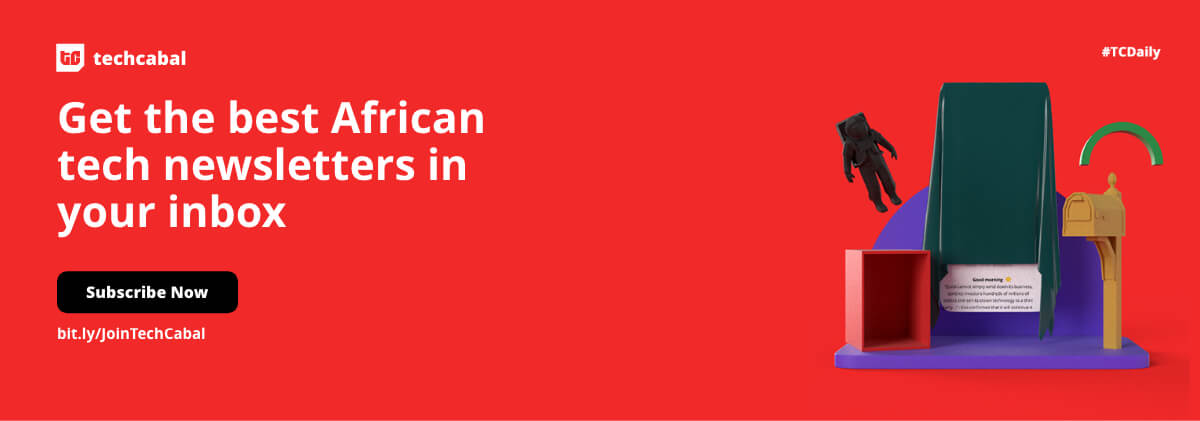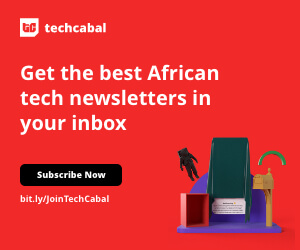Android phones are better built these days, so people hardly need to flash phones as the case used to be in the introductory era of Android devices. Flashing an Android phone is a complex process that involves installing a new firmware or operating system on your device. This can be necessary if you want to update to a newer version of Android, fix software issues, remove a virus, or even install a custom ROM. Here are the steps to flash an Android phone:
1. Backup your data
Before you start the flashing process, make sure to back up all your important data, as the process will erase everything on your device.
2. Unlock bootloader
Many Android devices require an unlocked bootloader to install custom firmware. You can usually do this by enabling Developer Options in Settings, enabling OEM unlocking, and then using fastboot commands on a computer to unlock the bootloader.
3. Download firmware or ROM
Obtain the firmware or custom ROM that you want to install on your device. Make sure it’s compatible with your phone’s model and version.
4. Install USB drivers
Ensure you have the appropriate USB drivers for your phone installed on your computer. These drivers allow your computer to communicate with your device during the flashing process.
5. Install ADB and fastboot tools
These tools enable you to send commands from your computer to your device while it’s in bootloader mode. You can download and install them on your computer.
6. Enable USB debugging
On your phone, enable USB Debugging in the Developer Options. This allows your computer to send commands to your device.
7. Boot into bootloader mode
Power off your device and then boot it into bootloader mode by pressing specific key combinations. This varies by device, so refer to your device’s manual. Or check online for your specific phone’s navigation.
8. Connect your device
Connect your device to your computer using a USB cable.
9. Flash the firmware or ROM
Use the fastboot commands to flash the firmware or custom ROM onto your device. This process might involve multiple steps, including flashing individual components like the system, boot, recovery, etc.
10. Wipe data and cache to continue flash on Android phone
After flashing, it’s recommended to perform a “factory reset” from the recovery mode. This will clear old data and cache, ensuring a clean installation.
11. Reboot after flash on Android phone
Once the flashing process is complete, reboot your device. It might take a bit longer than usual for the first boot as the system sets up.
12. Set up your device
Follow the on-screen instructions to set up your device, including signing in with your Google account.
13. Test and troubleshoot after flash on Android phone
Test your device thoroughly to ensure that everything is working as expected. Sometimes, issues might arise due to incompatible firmware or bugs in custom ROMs.
14. Restore data to complete flash on Android phone
If you backed up your data in the first step, you can now restore it to your device.
15. Lock bootloader (Optional)
If you unlocked the bootloader in step 2 and you’re not planning to install custom firmware permanently, you might want to relock the bootloader for security reasons.
Final thoughts on how to flash an Android phone 2023
Remember that flashing your Android phone carries risks, and if not done properly, it can lead to a bricked device. Ensure you follow accurate instructions for your specific device and proceed with caution. If you’re not comfortable with the process, it might be best to seek help from experienced users or professionals.